Updated on
Sep 30, 2025
Google Calendar is a time-management and scheduling service that allows users to create and manage events, with its API providing programmatic access to read, create, and modify these calendars and events.
Follow our setup guide to connect Google Calendar to Improvado.
Step 1. Click the Make a new connection button on the Connections page and select Google Calendar in the Data sources catalog.
Step 2. Authorize your Google Calendar account via OAuth. Before authorization, please, ensure you are signed in to the account you want to extract data from.
Step 3. After completing the connection process, the Google Calendar connection will appear in your Connected sources list.
Step 4. When the connection status is Active, and the account status column shows a number of accounts, you can move on to data extraction.
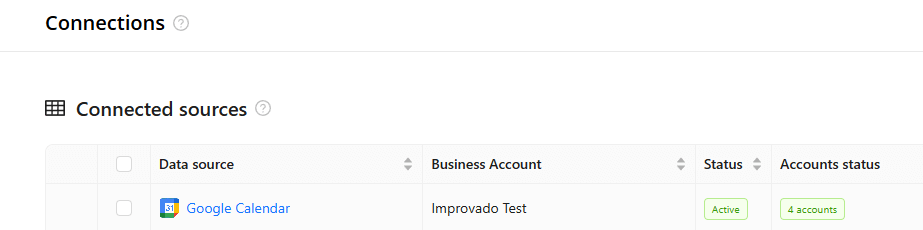
Step 5. To extract data from the connected sources, check the instructions on how to set up data extraction.
You can find information about the latest API changes in the official Release notes.
Improvado team is always happy to help with any other questions you might have! Send us an email.
Contact your Customer Success Manager or raise a request in Improvado Service Desk.