Updated on
October 1, 2025
AI Agent lets you query data in chat and quickly export it as a secure CSV file.
The AI Agent doesn’t just answer your questions in chat - it can also prepare CSV exports. This is useful if you want to analyze results further in Excel, Google Sheets, BI tools, or share them with stakeholders who don’t use the platform.
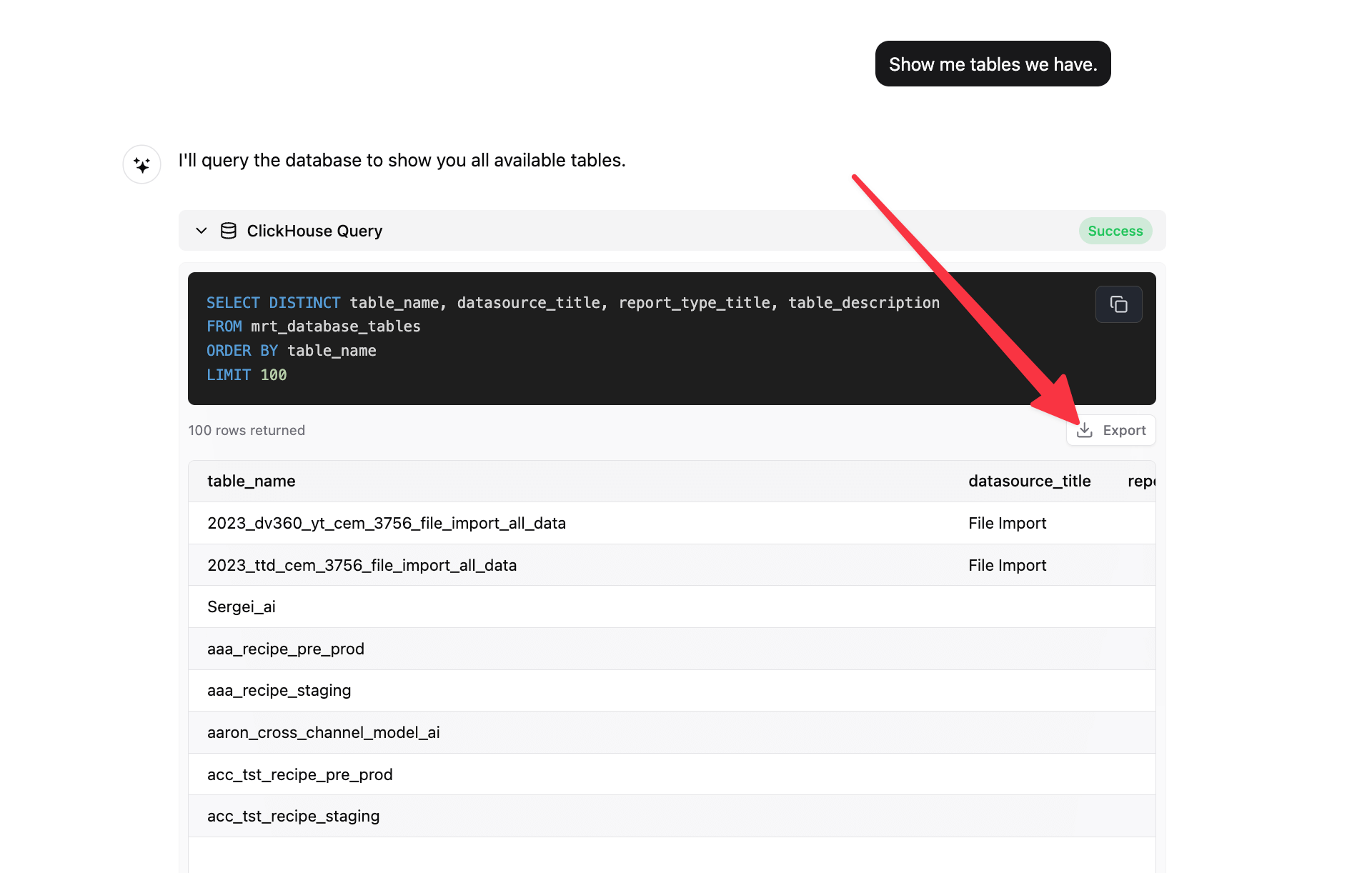

To export data, you don’t need special commands. Just ask the agent to show the data you want, and once the table appears, click Export as CSV. The file is generated instantly and safely, ready to use in any external tool.
Improvado team is always happy to help with any other questions you might have! Send us an email.
Contact your Customer Success Manager or raise a request in Improvado Service Desk.