Updated on
Oct 19, 2023
1. Select the Service Desk item in the left menu to open the Improvado Service Desk.
Here you can raise a request from the options provided. The complete list of available request types is described here.
Using the search button, you can find help and services.
2. Click any option under the What can we help you with? line to add a new request. The following menu will appear:
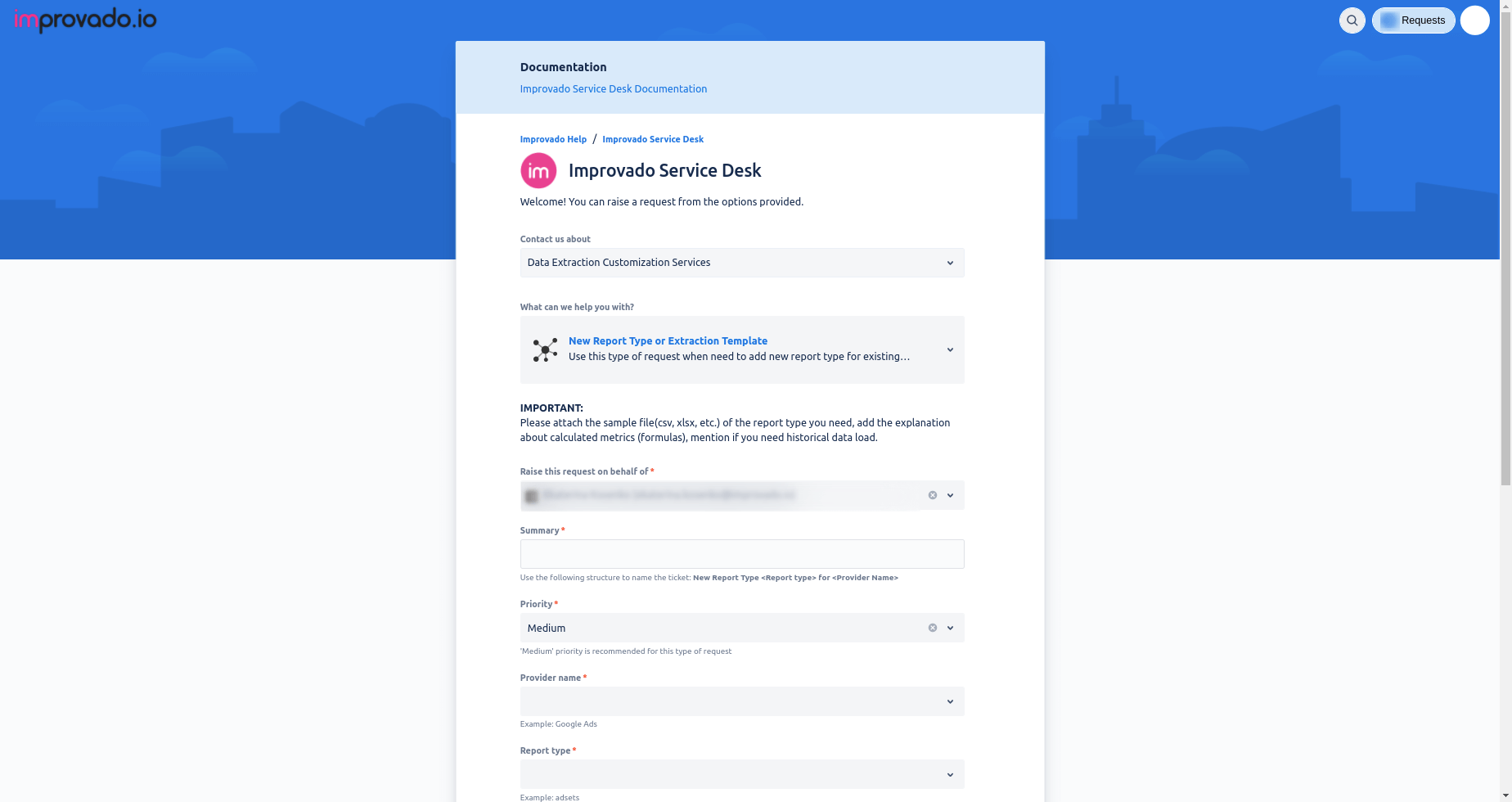
3. Fill in the required information. The set of fields depends on the request type. The following fields are general:
4. If everything is correct, you will be moved to the page of a newborn request. It will look like this:
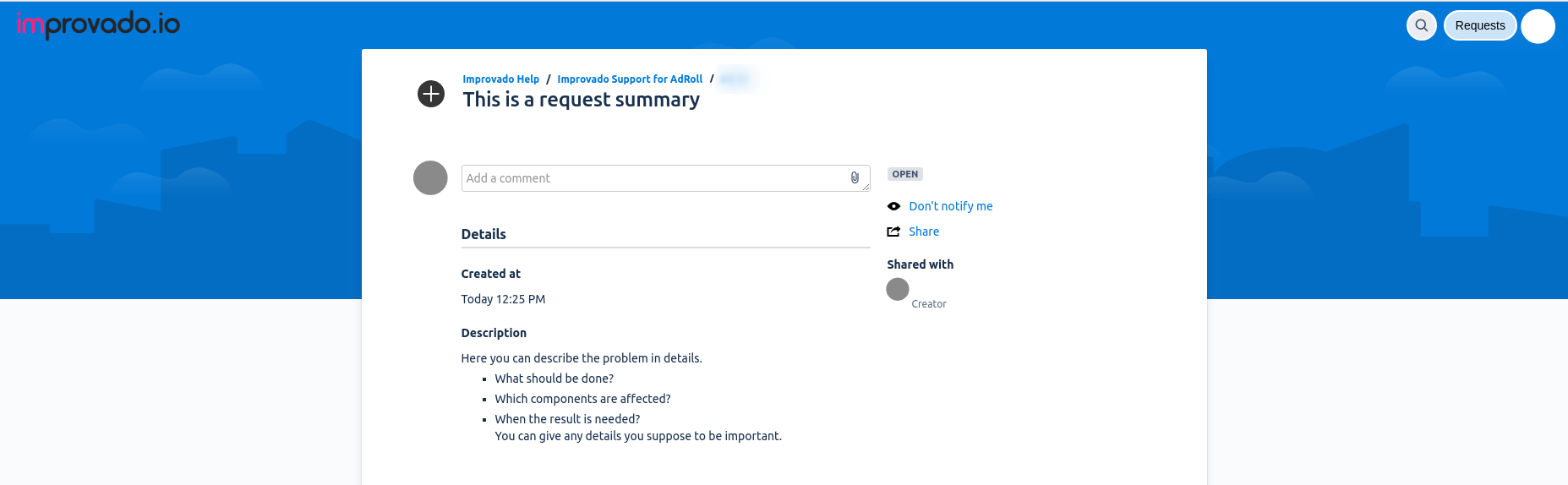
Also, you will see two changes on the Service Desk Portal page:
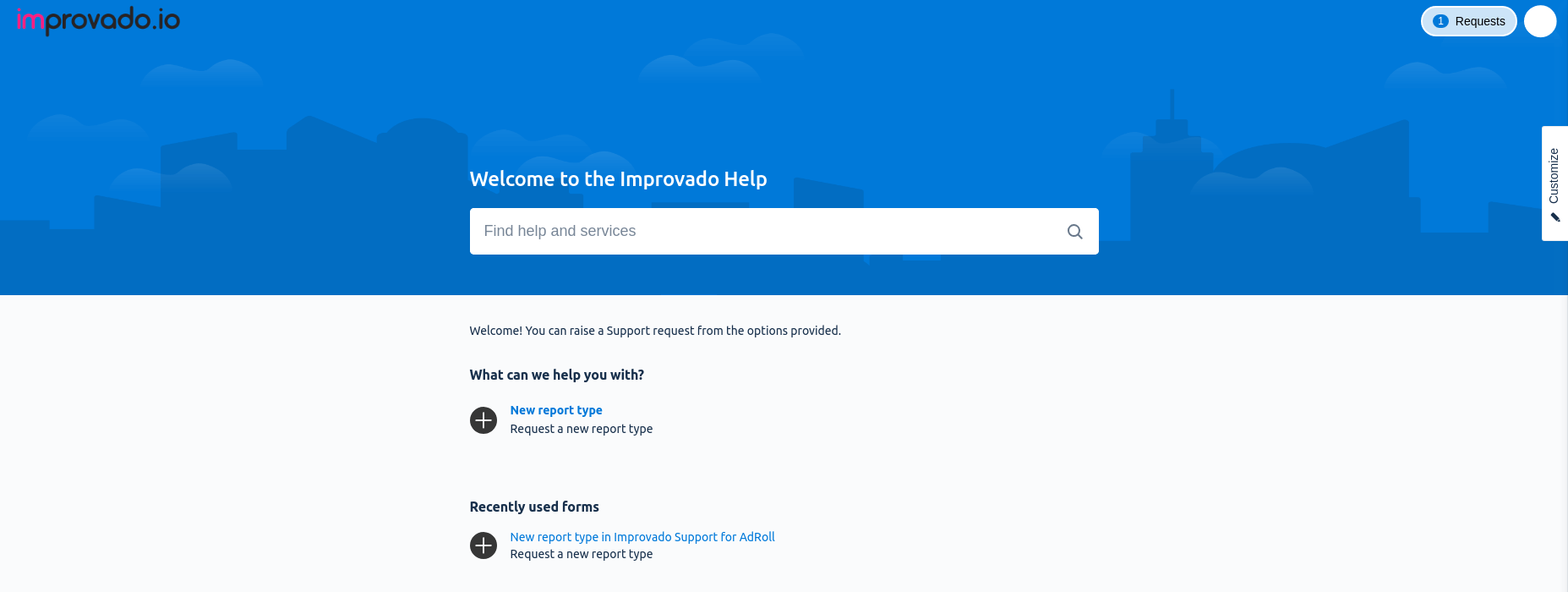
Improvado team is always happy to help with any other questions you might have! Send us an email.
Contact your Customer Success Manager or raise a request in Improvado Service Desk.