Updated on
Nov 28, 2023
Click the light-blue Requests button. All requests shared with you and your team are listed here.
Here you can open and edit any of these requests. You will be redirected to the request page by clicking a specific request.
All requests have:
There are the following filters:
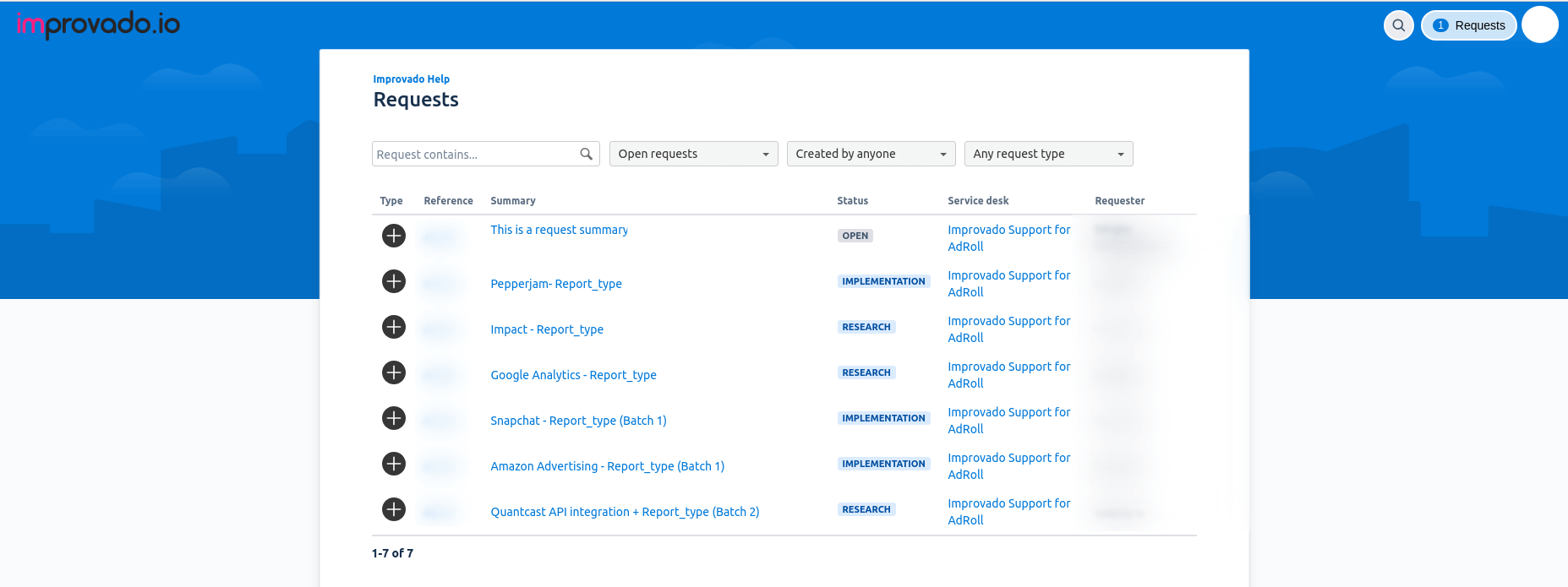
Improvado team is always happy to help with any other questions you might have! Send us an email.
Contact your Customer Success Manager or raise a request in Improvado Service Desk.