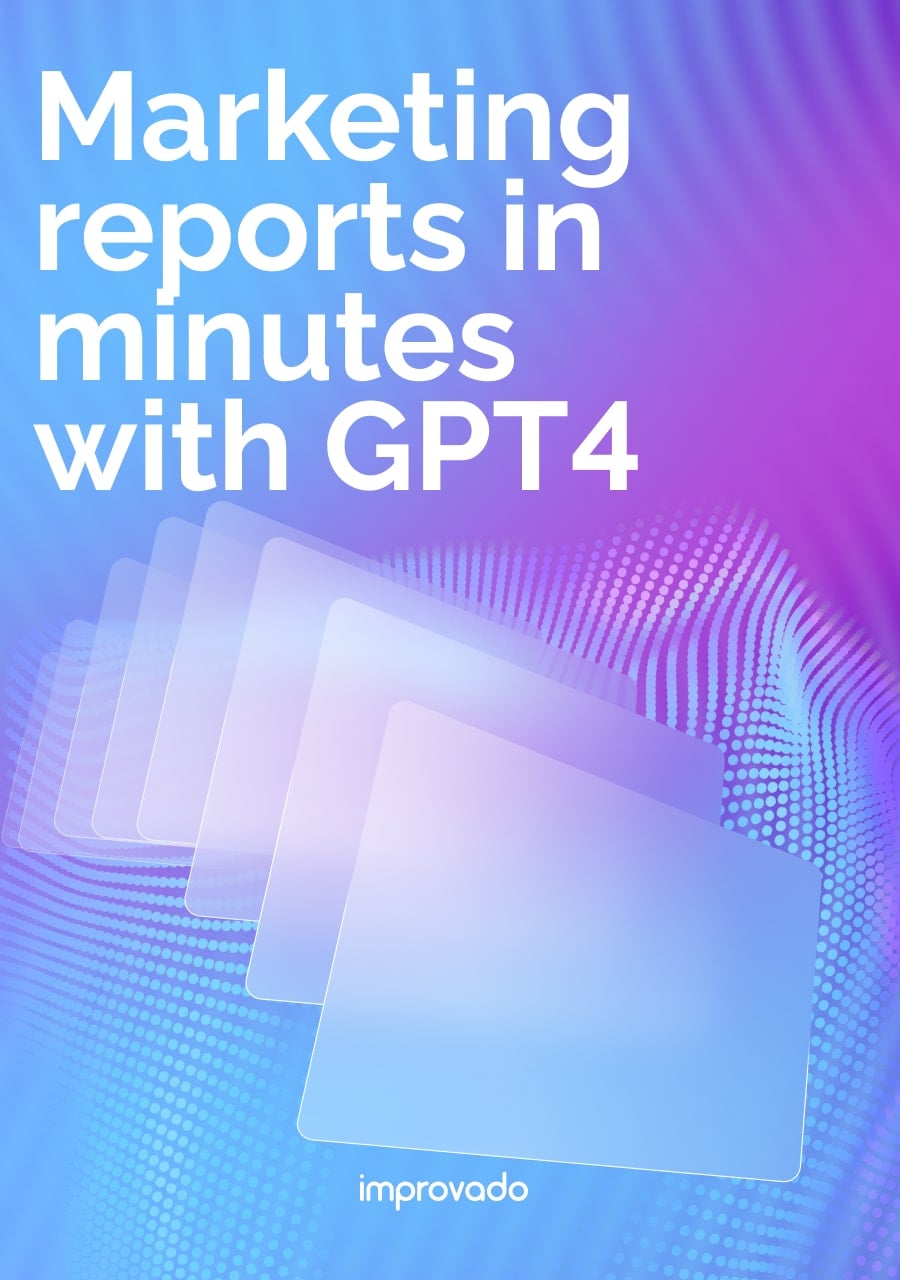While the Adobe Analytics interface offers powerful reporting capabilities, the true potential for deep analysis lies in its raw, unprocessed data. For enterprise teams that need to perform custom attribution, conduct granular customer journey analysis, or unify marketing data in a central warehouse, the Adobe Analytics Data Feed is the essential tool for the job.
This guide provides a complete walkthrough of the Adobe Analytics Data Feed. You'll learn what it is, how to set it up step-by-step, what challenges to expect, and how to automate the entire extraction process to save time and unlock deeper insights.
Key Takeaways
- Granular Data Access: An Adobe Analytics Data Feed is the primary method to export raw, unsampled, hit-level clickstream data for use outside of the Adobe ecosystem.
- Key Use Cases: Businesses leverage data feeds for advanced customer journey analysis, building custom attribution models, and populating data warehouses like BigQuery or Snowflake.
- Setup Process: Creating a data feed involves configuring the report suite and date range, setting up a destination (like Amazon S3, GCP, or Azure), and defining the data columns for export.
- Manual Challenges: Manually managing data feeds is complex and resource-intensive, involving significant engineering overhead for setup, schema management, and data transformation.
- Automation is Key: Marketing ETL platforms like Improvado solve these challenges by automating the entire process of extracting, transforming, and loading Adobe Analytics data into any BI tool or data warehouse.
What Is an Adobe Analytics Data Feed?
In essence, the data feed transforms Adobe Analytics from a reporting interface into a raw data pipeline.
Understanding Raw, Hit-Level Clickstream Data
Every time a user takes an action on your website or app, like a page view, a click, or a form submission, Adobe Analytics records it as a hit. A collection of these hits in sequence forms a clickstream, which represents the user's complete journey.
A data feed gives you this raw clickstream data. These exports are typically delivered as structured, tab-delimited batch files (hourly or daily) via FTP, S3, or other designated storage endpoints. Each record includes detailed metadata such as timestamps, visitor IDs, marketing channel classifications, and eVars/props for custom dimensions.
This format enables organizations to perform advanced analyses that go far beyond what’s possible in the native Adobe interface, such as multi-touch attribution modeling, cross-channel pathing, and integration with data warehouses or BI environments.
Key Purpose and Business Benefits of Adobe Data Feed
Exporting raw data through a feed unlocks analytical capabilities that are impossible with aggregated reports alone.
Deep Customer Journey Analysis
With hit-level data, you can reconstruct entire user journeys across multiple sessions and devices. This allows you to identify friction points, drop-off points, multi-device behavior, hidden conversion paths that aggregated dashboards often miss, and understand the nuanced behaviors that lead to conversions or churn.
Custom Attribution Modeling
Standard attribution models often fail to capture the complexity of a modern customer journey. With hit-level data, organizations can design data-driven or algorithmic attribution models tailored to their specific business logic. This allows marketing teams to assign credit dynamically across touchpoints, ads, email, organic search, or app interactions, producing a far more accurate measure of ROI and channel efficiency.
Unifying Data in a Warehouse
For a single source of truth, enterprises need to consolidate data from all their tools into a central data warehouse like Google BigQuery, Snowflake, or Amazon Redshift. An Adobe Analytics Data Feed is the mechanism to get granular web and app behavioral data into your warehouse, where it can be joined with data from CRM, ad platforms, and other business systems for a holistic view of performance.
Operational and Analytical Flexibility
Beyond analytics, data feeds power automation and innovation. They can feed downstream pipelines for real-time personalization, anomaly detection, and experimentation frameworks. Data engineers can control schema design, retention policies, and transformation logic, ensuring the dataset aligns perfectly with internal governance, compliance, and AI-readiness requirements.
How to Set Up an Adobe Analytics Data Feed: A Step-by-Step Guide
Creating a data feed happens within the Adobe Analytics Admin Console. Follow these steps to configure your raw data export.
Step 1: Navigate to Data Feeds in the Admin Console
Log in to Adobe Analytics, go to Admin > All admin > Data feeds.
If you have existing feeds, they will be listed here.
Click Add to create a new one.
Step 2: Configure Feed Information (Report Suite, Interval, Dates)
In the setup window, you’ll define the core parameters for your feed:
- Name: Give your feed a descriptive name.
- Report Suite: Select the report suite you want to extract data from.
- Feed Interval: Choose between Daily or Hourly processing. Hourly provides data faster but results in more files to manage.
- Report Dates: Specify the start and end date for the data you want to export. You can create a one-time historical export or set up an ongoing feed that runs continuously.
Step 3: Set Up Your Destination (Amazon S3, GCP, Azure, FTP/SFTP)
Next, you need to tell Adobe where to deliver the data files. Common enterprise destinations include:
- Amazon S3: Enter your S3 bucket name, access key ID, and secret key.
- Google Cloud Platform (GCP): Provide your GCP bucket name, project ID, access key, and secret.
- Azure (RBAC or SAS): Configure your container, account, and key for Azure Blob storage.
- FTP/SFTP: Provide the host, username, and password for your FTP server. You can also upload an RSA or DSA public key for SFTP.
Step 4: Define Data Column Definitions
Here, you select which data points to include in your export.
Adobe offers several templates, but the most common choice is All Columns Premium, which includes all standard and custom variables (eVars, props, events).
You can also create a custom template by selecting only the specific columns you need. Ensure your selection includes key identifiers like visitor_id, visit_num, and hit_time_gmt for joining data later.
Step 5: Save and Manage Your Data Feed
Review your configuration and click Save.
The feed will enter a processing state. Once the initial data export is complete, Adobe will begin delivering files to your chosen destination at the interval you selected. You can manage, pause, or edit your feeds from the Data Feeds manager at any time.
Understanding Your Data Feed Contents
When your data is delivered, you'll receive a compressed .zip or .tar.gz file containing several components.
The hit_data.tsv File
This is the most important file. It contains all the raw, hit-level data in a tab-separated value format. Each row represents a single hit, and each column corresponds to a data variable you selected during configuration. This file can be massive, often containing millions or even billions of rows.
Lookup Files (column_headers.tsv, event_lookup.tsv, etc.)
Because the hit_data.tsv file uses numerical identifiers for columns and events, Adobe provides lookup files to make the data human-readable.
- `column_headers.tsv`: Maps the generic column names (e.g., post_evar1) to the friendly names you configured in your report suite (e.g., "Internal Search Term").
- `event_list.tsv`: Provides names for your custom events.
- Other lookups: You may also receive files for browser types, operating systems, and other classifications.
The Manifest File
The manifest file is a critical component for data governance. It confirms that the full set of data files for a given period has been successfully generated and delivered to your destination. It contains a list of all the data files included in the delivery and their checksums, allowing your ingestion workflow to verify the integrity and completeness of the data transfer.
Common Challenges and Limitations of Manual Data Feed Extraction
While data feeds are incredibly powerful, managing them manually presents significant operational challenges that can drain engineering resources and delay insights.
Data Complexity and Transformation Requirements
The raw data from a feed is not analysis-ready. It requires extensive transformation: columns need to be renamed using lookup files, data types must be corrected, and hits need to be stitched together into sessions and user journeys. This requires complex ETL (Extract, Transform, Load) logic and a deep understanding of the Adobe data schema.
Delivery Latency and Potential Delays
Data feeds are delivered in batches, meaning there is an inherent delay between when data is collected and when it's available for analysis. An hourly feed can take up to two hours to arrive, and a daily feed can take several hours. Any processing issues at Adobe or on your end can cause further delays, impacting the freshness of your reports.
Engineering Overhead for Setup and Maintenance (FTP/S3, Schema Management)
Setting up and maintaining a data feed pipeline is not a task for marketing teams. It requires dedicated engineering resources to configure the cloud storage (Amazon S3, GCP), build and monitor the ingestion workflow, manage the data transformation scripts, and update the pipeline every time the data schema changes. This ongoing maintenance is costly and diverts engineers from core product work.
These challenges lead many enterprise teams to seek automated solutions. Marketing ETL platforms like Improvado are designed to handle the complexity of extracting, transforming, and unifying raw data from tools like Adobe Analytics, eliminating the need for manual work and custom code.
Adobe Analytics Data Extraction Methods: Data Feed vs. API vs. Data Warehouse
There are a few ways to get data out of Adobe Analytics, each suited for different use cases. Here’s how the Data Feed compares to the API and a marketing ETL platform.
| Capability | Adobe Data Feed | Adobe Analytics API | Marketing ETL like Improvado |
|---|---|---|---|
| Data granularity | Full unsampled clickstream (hit-level) data | Aggregated metrics and dimensions | Both, granular and aggregated as needed |
| Use case fit | Data science, modeling, BI pipelines | Dashboards, ad hoc reporting | Enterprise-scale analytics automation |
| Setup complexity | High (requires engineering, SFTP setup) | Moderate (requires scripting or SDK) | Low (automated connectors, no-code setup) |
| Data freshness | Near real-time (batch export) | On-demand via API calls | Scheduled or streaming |
| Sampling / rate limits | None (raw data) | Yes (sampling and API limits apply) | None (handles bulk pipelines) |
| Transformation and enrichment | Manual | Manual or via scripting | Automated (joins, transformations, governance) |
| Maintenance overhead | High | Moderate | Minimal |
| Integration with other sources | Manual joins required | Manual joins required | Native, 500+ source integrations |
| Ideal users | Data engineers, analysts | Marketers, analysts | Marketing ops, RevOps, data teams |
| Best for | Advanced analytics, attribution modeling | Quick metric retrieval, dashboard updates | Unified marketing intelligence and automation |
When to Use Each Option
- Use the Data Feed when: You need the most granular, unsampled raw data for advanced analytics, custom attribution modeling, or to populate a data warehouse. This is the best option for data science and BI teams.
- Use the API when: You need to pull specific, aggregated metrics and dimensions into dashboards or simple reports. It’s useful for retrieving KPIs but is subject to sampling and rate limits, making it unsuitable for large-scale data extraction.
- Use a marketing ETL platform like Improvado when: You need to automate the entire data pipeline. This approach combines the granularity of the data feed with the ease of use of an API, handling extraction, transformation, and loading into any destination without requiring engineering resources.
The Automated Solution: Using Marketing ETL like Improvado
Marketing ETL platforms eliminate the challenges of manual data feed management by providing a fully automated, no-code solution for data integration.
Platforms like Improvado connect directly to Adobe Analytics and Adobe Analytics Data Feed, automating the entire data pipeline.
It extracts the raw, hit-level data, transforms it into an analysis-ready format, and loads it into any BI tool or data warehouse, solving the primary challenges of manual extraction.
This means your analytics and marketing teams can access the data they need without waiting on engineering.
Benefits of an Automated Approach
- No-ode, Scalable Data Extraction: With a managed connector, you can set up your Adobe Analytics data pipeline in minutes without writing a single line of code. The platform handles authentication, scheduling, and error handling, and its scalable cloud infrastructure can process billions of rows of data without issue.
- Automated Transformation and Harmonization: Improvado automatically processes the raw hit_data.tsv file, applies the lookup tables to create a clean, human-readable schema, and stitches hits into sessions. It also harmonizes your Adobe data with data from over 500 other marketing and sales sources, creating a unified dataset for holistic analysis.
- Direct Integration with any BI or DWH: The analysis-ready data can be loaded directly into any destination, including BI tools like Tableau, Power BI, and Looker Studio, or data warehouses like Google BigQuery, Snowflake, and Amazon Redshift. This empowers your teams to build the dashboards and reports they need with fresh, reliable data.
Automate Adobe Data Integration
Working directly with Adobe Analytics Data Feeds gives teams unmatched analytical depth but also introduces complexity. The raw data is massive, schema management is cumbersome, and maintaining automated pipelines often requires constant engineering oversight.
Improvado eliminates these operational bottlenecks by automating every stage of the process, from extracting Adobe Analytics data to transforming, normalizing, and loading it alongside 500+ other marketing and revenue sources.
The platform ensures clean, consistent data flows into your warehouse or dashboards in near real time, enabling cross-channel attribution, faster reporting, and deeper performance insights without manual intervention.
See how Improvado can turn your Adobe Analytics data into a fully governed, analysis-ready foundation, book a personalized demo today.
.png)


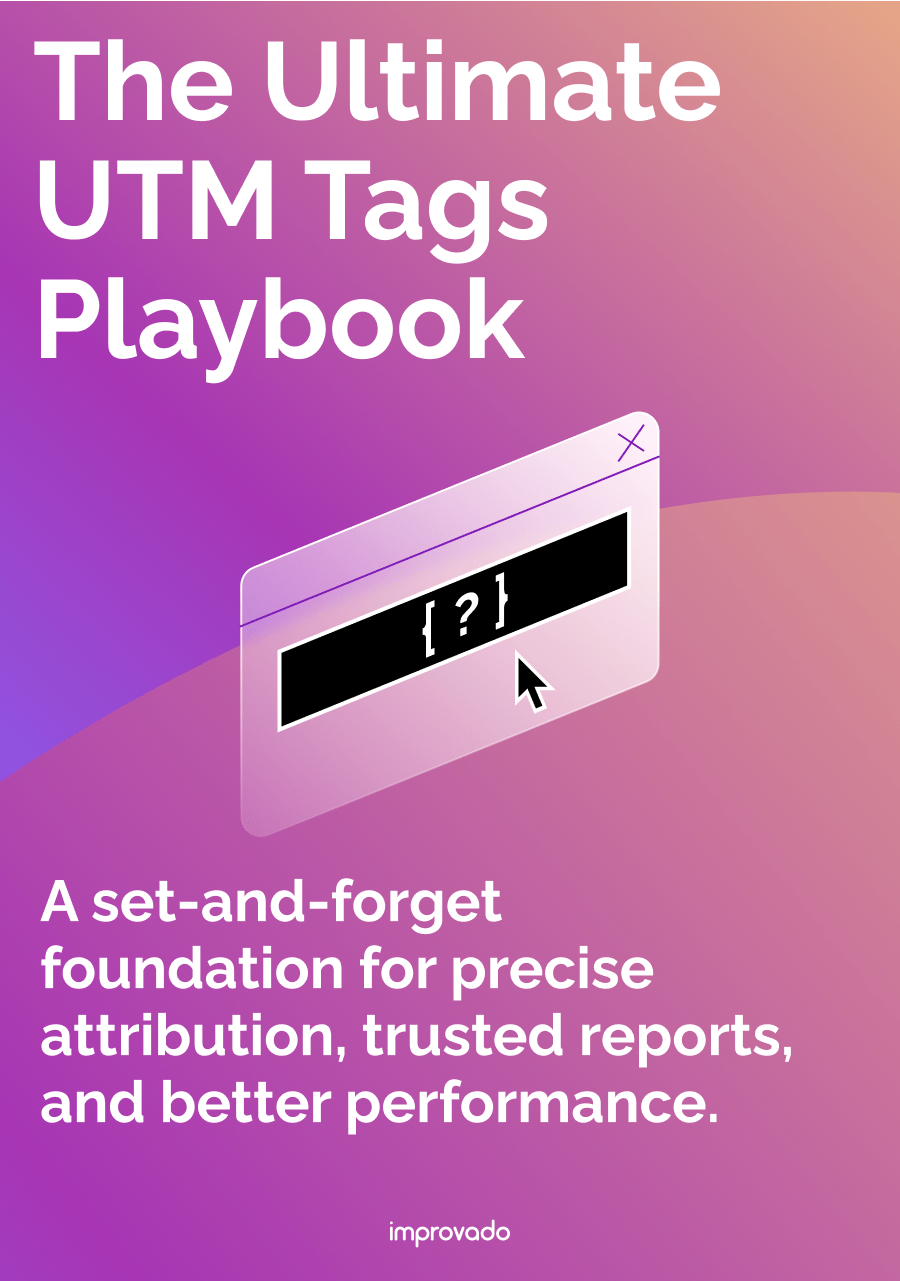
.png)