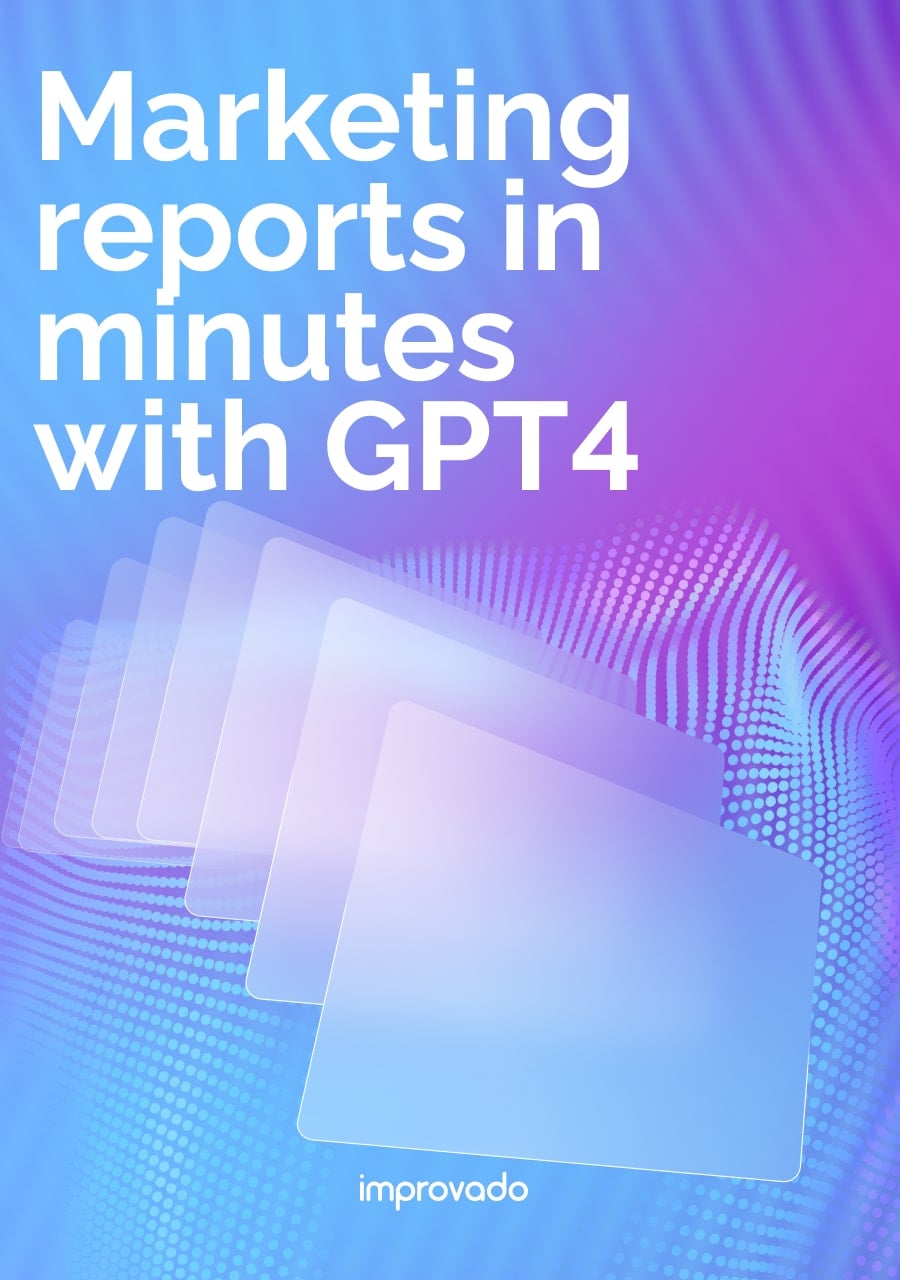Managing Google Ads at scale is challenging. With multiple accounts, fragmented dashboards, and inconsistent reporting, it’s easy to lose visibility into spend efficiency, campaign performance, and ROI. Without a structured approach, budgets get misallocated, attribution breaks down, and leadership lacks a reliable view of marketing’s contribution to revenue.
This guide provides a comprehensive framework for Google Ads management—from account structure and bidding strategies to reporting, governance, and integrations. It covers both Google’s native capabilities and advanced solutions like Improvado that streamline multi-account management, attribution, and cross-channel visibility.
What Is Google Ads Management?
Core Components of Successful Google Ads Management
While the foundation of Google Ads management lies in building disciplined account structures, measurement frameworks, and optimization processes, execution ultimately depends on managing several interconnected components.
The following core components represent the operational pillars required to achieve sustainable success.
1. Goal Setting and Strategic Planning
Successful Google Ads management begins with defining goals that are explicitly tied to business outcomes.
Performance indicators, such as pipeline contribution, customer acquisition cost (CAC), and customer lifetime value (LTV), create a direct link between ad spend and financial performance, moving beyond surface-level metrics like impressions or click-through rates.
2. In-Depth Keyword Research & Analysis
Keyword management is not simply about identifying terms with high search volume. Sophisticated analysis incorporates competitive share of voice, projected CPC inflation, and marginal return curves on keyword expansion. Seasonal and regional variations must be modeled to anticipate demand spikes or troughs, while maintaining negative keyword strategies to eliminate wasted spend on irrelevant queries.
Ongoing audits of search query reports and segmentation of branded vs. non-branded terms create a foundation for precise performance attribution and long-term efficiency.
3. Compelling Ad Creation and A/B Testing
Ads should be treated as performance assets, not creative one-offs.
Structured experimentation frameworks, including rotating multiple ad variations with defined confidence thresholds, are critical to determining which messages lower acquisition costs and scale profitably.
Variables extend beyond ad copy to include extensions, sitelinks, and landing page pathways.
A/B and multivariate testing, when tied to CRM or revenue data rather than just on-platform conversions, provide insight into which creative executions drive high-value customers.
4. Smart Bid Management Strategies
Bidding strategy is one of the strongest levers for ROI optimization, requiring both tactical execution and alignment with business economics.
Manual vs. Automated Bidding
Manual bidding offers transparency and granular control, particularly useful when testing new markets or campaigns with low data density. However, it's labor-intensive and challenging to scale across enterprise-level budgets.
Automated bidding leverages Google's machine learning to adjust bids in real-time based on signals such as device, time of day, and audience behavior. While automation reduces operational burden, it requires strong data integrity.
| Approach | Best For | Advantages | Limitations |
|---|---|---|---|
| Manual Bidding | Low-data campaigns, niche markets, early testing phases | Full control over bid adjustments, transparency in performance drivers | Labor-intensive, difficult to scale, limited ability to react in real time |
| Automated Bidding | Mature campaigns with sufficient conversion data, enterprise-scale budgets | Real-time bid optimization across signals (device, time, audience), scalable with less manual effort | Dependent on accurate tracking and data integrity, reduced transparency in decision-making |
Choosing the Right Strategy
Google Ads offers a range of automated bidding strategies, each tailored to optimize for distinct business objectives.
The choice depends on the maturity of data tracking, campaign objectives, and revenue attribution models. Selecting the wrong strategy can lead to inefficient spend, while the right one aligns bidding directly with profitability targets.
| Strategy | Definition | Best For |
|---|---|---|
| Target CPA | Automatically sets bids to generate as many conversions as possible at or below a defined cost per acquisition. | Lead generation campaigns where each conversion has similar value and volume is the priority. |
| Target ROAS | Optimizes bids to maximize conversion value while hitting a target return on ad spend percentage. | E-commerce or revenue-driven campaigns with reliable conversion value tracking in place. |
| Maximize Conversions | Uses the budget to generate the highest possible number of conversions without targeting a specific CPA. | Campaigns with flexible budgets seeking to increase overall lead or customer volume quickly. |
| Maximize Conversion Value | Aims to capture the most conversion value possible within the set budget, regardless of ROAS target. | Revenue-focused campaigns with clear transaction values but without strict ROAS requirements. |
| Maximize Clicks | Automatically sets bids to get the highest number of clicks within a given budget. | Top-of-funnel awareness campaigns or data-gathering phases where traffic volume is the priority. |
| Enhanced CPC (ECPC) | Adjusts manual bids in real time to increase the chance of conversion while maintaining manual oversight. | Hybrid approach when manual bidding is in place but incremental automation is needed. |
5. Precise Audience Targeting Options
Advanced targeting capabilities are central to reducing wasted spend and ensuring relevance.
Google Ads offers a range of audience tools, including demographic targeting, in-market segments, custom intent, and customer match lists.
Precision targeting allows campaigns to reach high-value segments, while layered strategies (for example, combining remarketing with demographic filters) maximize efficiency.
Integration with first-party data enhances targeting accuracy and drives higher ROI across campaigns.
6. Best Practices for Campaign & Account Structure
Campaign and account structure serves as the foundation for scalable and efficient Google Ads management. A poorly organized account creates blind spots in reporting, increases operational overhead, and often leads to budget inefficiencies.
Key best practices include:
- Align campaigns with business objectives: Segment by product lines, geographies, or funnel stages (e.g., awareness, acquisition, retention). Mirror revenue streams or organizational priorities so reporting maps cleanly to business outcomes.
- Apply strict naming conventions: Use standardized labels for campaigns, ad groups, and keywords to enable efficient reporting and reduce miscommunication across teams. Include metadata in names (e.g., geography, funnel stage, campaign objective) to simplify auditing and budget pacing.
- Limit ad group sprawl: Keep ad groups tightly themed around a small set of keywords to maximize ad relevance and quality scores. Avoid creating excessive ad groups that dilute budgets and complicate optimization.
- Centralize budget controls: Allocate budgets at the campaign level, where strategic oversight is required. Use shared budgets only when campaigns share identical objectives; otherwise, track spend independently for cleaner ROI analysis.
- Enforce governance and documentation: Maintain clear ownership and documentation of account structure decisions, including rules for when to create, merge, or retire campaigns. Schedule periodic audits to identify legacy campaigns consuming budget without contributing to KPIs.
- Enable scalable reporting pipelines: Design structures so campaign data can be harmonized easily with BI, CRM, and data warehouse systems. Ensure consistent use of tracking templates, custom parameters, and UTM frameworks for reliable attribution.
- Build for flexibility and growth: Anticipate expansion into new markets, product lines, or audience segments by leaving room in the structure for scaling. Avoid rigid setups that make adding or modifying campaigns operationally expensive.
Understanding Ad Rank & Quality Score
It is not just a function of bid size. Google evaluates multiple factors in real time to calculate Ad Rank for every search. The formula combines:
- Maximum Bid: The highest amount you are willing to pay for a click.
- Quality Score: Google’s rating of the relevance and usefulness of your ad.
- Ad Rank Thresholds: Minimum quality and relevance requirements needed to compete in the auction.
- Auction Competitiveness: How strong other advertisers’ bids and quality scores are for the same search.
- Contextual Signals: Device type, search intent, time of day, and location.
The result is that higher-quality ads can consistently outrank competitors even with lower bids. This shifts the focus from pure budget control to improving the quality and efficiency of ad assets.
Deconstructing Quality Score
- Expected Click-Through Rate (CTR): This measures the likelihood that users will click on your ad when it appears for a given keyword. It accounts for historical performance and industry benchmarks.
- Ad Relevance: Ad relevance assesses how closely the ad's copy aligns with the user's search intent and the targeted keywords. Overly broad keywords or generic ad text reduce relevance scores, while tightly themed ad groups with tailored messaging improve them. High relevance minimizes wasted impressions and contributes to stronger quality signals.
- Landing Page Experience: The landing page is assessed on load speed, mobile responsiveness, transparency, and content alignment with the ad. A poor experience (such as a slow page, thin content, or a mismatched message) not only lowers Quality Score but also increases bounce rates, thereby reducing ROI across the campaign.
What Is a Google Ads Manager Account (MCC)?
Instead of logging into individual accounts separately, a Manager Account provides a consolidated view for monitoring performance, allocating budgets, managing users, and streamlining reporting.
For organizations managing campaigns across different business units, geographies, or brands, the MCC structure delivers scalability and governance that a single account cannot.
Google Ads Account vs. Google Ads Manager Account: What's the Difference?
A standard Google Ads account is designed to manage campaigns for one business entity or project. It holds its own billing setup, campaigns, keywords, and targeting settings.
A Manager Account functions as an umbrella layer, linking multiple individual accounts under a single administrative interface. This difference is critical when operations demand both granular campaign control and enterprise-level visibility.
| Aspect | Google Ads Account | Google Ads Manager Account (MCC) |
|---|---|---|
| Scope | Single account managing campaigns for one business entity or project. | Umbrella account linking multiple Google Ads accounts under one interface. |
| Campaign Management | Campaigns, keywords, and settings are specific to the individual account. | Provides consolidated oversight of campaigns across multiple accounts. |
| User Access | Permissions must be set individually for each account. | User roles and access can be managed once at the manager level, applied across linked accounts. |
| Reporting | Reporting limited to activity within that single account. | Consolidated reporting across all linked accounts for unified visibility. |
| Billing | Separate billing setup per account. | Supports consolidated invoices and cross-account budget management. |
| Governance & Oversight | Difficult to enforce consistent structures or policies across multiple accounts. | Enables governance frameworks, standardization, and easier auditing across all managed accounts. |
| Best Use Case | Managing ads for a single business unit or brand with limited scale. | Managing multiple brands, regions, or divisions, or integrating account-level data into enterprise reporting systems. |
Who Should Use a Google Ads Manager Account?
A Manager Account is essential when advertising activities extend beyond a single account environment. It is most valuable for:
- Organizations with multiple brands or divisions, where each business unit requires its own campaigns, but reporting must roll up into a centralized dashboard.
- Companies managing activity across regions, ensuring that local teams operate independently while leadership maintains financial and performance oversight.
- Businesses integrating marketing data into BI or CRM systems, as the MCC simplifies structured data extraction from multiple accounts into a unified pipeline.
- Agencies or internal centers of excellence, where campaign execution happens at scale and governance is critical to ensure budgets, audiences, and naming conventions are aligned.
How to Create a Google Ads Manager Account: A Step-by-Step Guide
Creating a Google Ads Manager Account (MCC) is straightforward. Below is a step-by-step framework that balances the technical setup with operational considerations.
- Step 1: Start by navigating to the official Google Ads Manager Account signup page. Make sure you are logged into the Google account that will serve as the administrative owner. For enterprise use, it's best practice to use a shared corporate login managed under organizational policies rather than a personal Gmail.
- Step 2: Google requires essential business information such as account name, billing country, time zone, and currency. These settings are locked once configured, so they should be aligned with finance and reporting structures from the beginning. Selecting the correct currency is particularly important for organizations that consolidate spend across regions, as currency mismatches can create reconciliation issues later in BI or ERP systems.
- Step 3: Once created, the Manager Account dashboard becomes the control center for all linked Google Ads accounts. Familiarize yourself with account overview reports, user access controls, and billing settings. A best practice at this stage is to establish governance rules for naming conventions, user permissions, and reporting hierarchies before linking accounts. Doing so prevents inconsistency as more accounts are added over time.
- Step 4: From the dashboard, you can link existing Google Ads accounts by sending an invitation from the MCC to the individual account's customer ID. Alternatively, new accounts can be created directly under the manager, ensuring they inherit standardized structures from day one. Once linked, all accounts are managed centrally, enabling consolidated oversight, standardized reporting pipelines, and streamlined financial controls.
Key Benefits of Using a Google Ads Manager Account
When configured properly, an MCC serves as the backbone for enterprise-level advertising operations, ensuring campaigns are not just launched efficiently but governed and measured against business outcomes.
Here are some of the key benefits of choosing MCC as an operational framework.
1. Single-Login Access to All Accounts
An MCC provides a single interface for monitoring and managing performance across all linked accounts. This eliminates the inefficiencies of fragmented logins, making it possible to view spend allocation, performance trends, and account health holistically.
With this oversight, it becomes easier to identify underperforming units, quickly reallocate budgets, and benchmark results across different business segments.
2. Efficient User Access and Permission Control
Permissions can be granted at the manager level and inherited by all linked accounts, simplifying access control and reducing the risk of misconfigured roles.
This is particularly critical when managing large teams or external partners.
Standardized access protocols ensure that sensitive financial or campaign data is only available to authorized personnel, while also reducing the administrative burden of updating permissions account by account.
3. Streamlined Campaign Management & Reporting
Instead of pulling siloed reports from each account, the MCC enables cross-account reporting, which can be exported into BI tools, CRM systems, or data warehouses for deeper analysis.
This integration accelerates the process of harmonizing data across campaigns, reduces reconciliation work, and ensures that performance tracking reflects a consistent set of metrics.
Unified reporting also allows for more accurate budget pacing, ROI calculations, and performance attribution across regions or business lines.
4. Simplified Billing and Budget Control
With consolidated invoicing, MCCs streamline financial workflows by reducing the number of invoices finance teams must process.
Cross-account budgets can also be applied, enabling centralized cost controls while still allowing local execution flexibility. This prevents overspending, supports budget pacing at scale, and ensures that advertising costs align cleanly with the financial reporting structures used in ERP and accounting systems.
5. Enhanced Governance and Compliance
The Manager Accounts creates a governance layer that enforces structural and operational consistency across all accounts. Naming conventions, campaign hierarchies, and budget structures can be standardized, reducing confusion and minimizing the risk of policy violations.
Additionally, MCCs make auditing more efficient, as account activity, spend distribution, and campaign performance can be reviewed systematically against compliance requirements or internal benchmarks.
6. Scalability for Growth
As advertising expands into new geographies, product categories, or subsidiaries, additional accounts can be added seamlessly under the MCC framework.
This ensures that growth does not compromise oversight or create reporting silos. By providing a scalable structure, the MCC enables the extension of standardized processes and data flows to any new business unit or market without requiring a complete overhaul.
Limitations of Google Ads Manager
While a Google Ads Manager Account provides consolidated oversight and governance, it is not without constraints. These limitations are important to understand in order to design efficient workflows and avoid operational bottlenecks.
Structural and Hierarchy Limitations
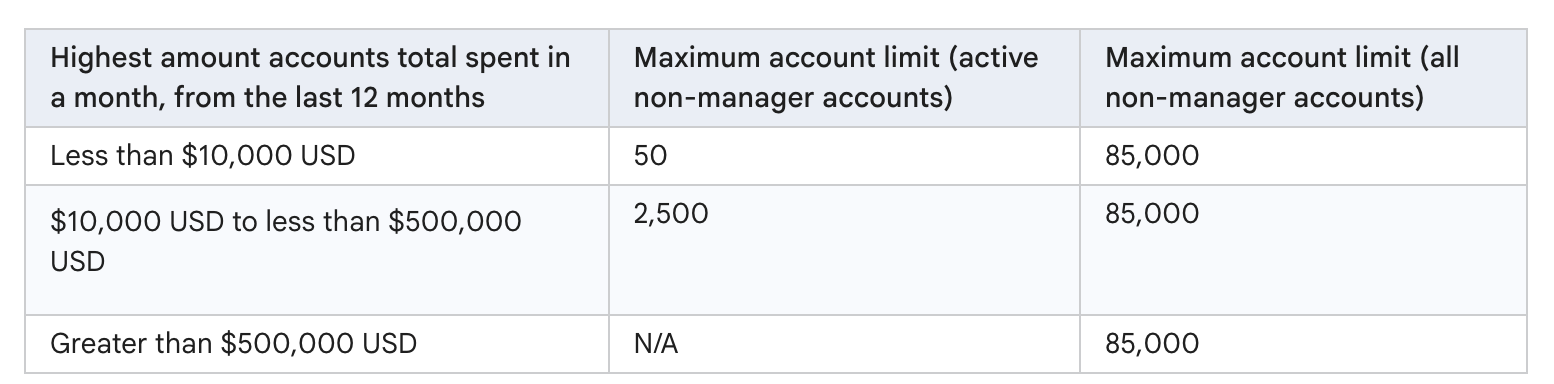
- Account Limit: A single manager account can oversee up to 85,000 linked accounts (including other manager accounts). Although this number is more than sufficient for most organizations, enterprises with complex subsidiaries or agency networks may approach this ceiling over time.
- Hierarchy Depth: Google restricts MCC structures to five levels of hierarchy. For organizations with nested regional or departmental setups, this can introduce challenges in maintaining logical structures without flattening or reassigning accounts.
Navigation and Access Constraints
- Navigation Complexity: As the number of linked accounts grows, finding specific accounts can become cumbersome if strict naming conventions and organizational frameworks are not enforced. Without governance, operational efficiency declines.
- Access Level Uniformity: Access permissions set at the manager level apply universally across linked accounts. Fine-grained access delegation, granting different permission levels for different accounts, is not supported, limiting flexibility in environments with diverse stakeholder needs.
Billing and Shared Resources Limitations
- Unified Billing Restrictions: Although MCCs support consolidated billing, not all linked accounts are required to use this system. Mixed billing arrangements (some consolidated, some separate) can create reconciliation challenges for finance teams.
- Shared Libraries Limitations: Certain shared resources, such as negative keyword lists and budgets, can be applied at the manager level. However, others, most notably shared audiences, cannot be centrally managed, reducing efficiency for organizations running audience-driven strategies at scale.
Limitations of Google Ads Manager Reporting
The MCC simplifies cross-account reporting, but aggregated reporting introduces trade-offs in data accuracy, flexibility, and attribution.
Data Timeliness and Accuracy
- Data Freshness: Metrics at the manager level may not update as quickly as in individual accounts, leading to delays in decision-making for time-sensitive optimizations such as budget pacing or bid adjustments.
- Data Discrepancies: Aggregated reports can surface inconsistencies when linked accounts operate under different time zones, attribution models, or tracking parameters. These discrepancies require manual reconciliation or additional BI processing.
Reporting Flexibility
- Report Customization: Custom reports built within individual accounts cannot always be replicated at the manager level. Teams often need to recreate or export data to BI tools for equivalent reporting views.
- Segmentation Limitations: While MCC reporting provides high-level visibility, granular analysis, such as keyword-level or audience-level breakdowns across all accounts, still requires diving into individual accounts or exporting raw data into external platforms.
Attribution Challenges
- Unified Attribution Gaps: Aggregated reporting does not solve for attribution across multiple accounts targeting different stages of the funnel. Assigning credit for conversions across accounts becomes difficult, especially when upper-funnel and lower-funnel campaigns are split across different business units. This often requires third-party attribution models or integrations with CRM and data warehouses to resolve.
Advanced Strategies for Managing Multiple Accounts
A Manager Account makes it much easier to oversee multiple Google Ads accounts. To further streamline operations, apply advanced strategies that drive efficiency, strengthen governance, and ensure scalability.
1. Cross-Account Campaign Performance Analysis
When managing campaigns across multiple accounts, siloed reporting is insufficient for decision-making. Cross-account performance analysis enables direct comparisons between markets, brands, or business units.
Key considerations include:
- Benchmarking: Compare KPIs such as cost-per-acquisition (CPA), return on ad spend (ROAS), and conversion rates across accounts to identify outliers.
- Budget Reallocation: Use performance benchmarks to redistribute spend toward accounts with the strongest ROI while constraining underperforming campaigns.
- Data Harmonization: Standardize naming conventions, attribution windows, and conversion definitions to ensure reliable and actionable aggregated reporting.
2. Utilizing Shared Negative Keyword Lists
Inefficiencies multiply when negative keywords are not standardized across accounts. Shared negative keyword lists allow you to block irrelevant queries at scale, reducing wasted spend and protecting ROI.
Best practices include:
- Centralized Lists: Maintain global negative keyword lists at the manager level to enforce consistency across accounts.
- Tiered Structures: Create category-specific lists (for example, brand protection, competitor exclusions, low-intent queries) to apply at the appropriate campaign levels.
- Ongoing Audits: Regularly review search query reports and update shared lists to adapt to evolving search behavior.
3. Automating Reports and Alerts
Manual reporting across accounts is both time-consuming and prone to errors. Automation enables real-time visibility and reduces operational overhead.
- Automated Dashboards: Build consolidated dashboards that visualize spend, conversions, and ROI across accounts in one interface.
- Custom Alerts: Set up automated triggers for budget overspending, declining conversion rates, or anomalies in CTR to ensure timely intervention.
- Integration with BI Systems: Export data into centralized platforms to align advertising metrics with sales and financial outcomes.
Improvado enhances this process by unifying Google Ads data with other marketing and revenue sources. With Improvado’s automated reporting pipelines, teams can:
- Harmonize metrics across 500+ marketing and sales platforms.
- Automate anomaly detection and performance alerts.
- Build governance-ready dashboards that connect advertising KPIs directly to revenue outcomes.
- Get AI recommendations on budget performance and next best action.
This eliminates the delays associated with manual reporting and ensures that account managers and leadership operate from a single, accurate source of truth.
4. Integrating Call and Lead Tracking for Better Attribution
For organizations running lead generation or offline sales campaigns, Google Ads alone provides an incomplete view of ROI. Integrating call tracking and lead management systems ensures that advertising is tied to qualified leads and closed revenue, not just form fills or clicks.
Key steps include:
- Call Tracking: Utilize call tracking software that dynamically swaps phone numbers to attribute inbound calls to the ad and keyword levels.
- CRM Integration: Sync offline conversions, such as qualified leads or closed deals, back into Google Ads for more accurate bid optimization.
- Lead Quality Scoring: Connect lead scoring models to advertising data to ensure optimization is based on high-value outcomes, not raw volume.
By integrating these systems, attribution models move closer to actual business performance, enabling more precise budget allocation across accounts.
5. Implementing Cross-Account Budget Management
When multiple accounts operate under a Manager Account, budget fragmentation can lead to inefficiencies and missed opportunities. Implementing structured budget management at the MCC level ensures resources are allocated strategically across campaigns, brands, or regions.
Key practices include:
- Shared Budgets: Assign budgets at the manager level to balance spend across related campaigns or accounts, ensuring no single account overspends while others under-deliver.
- Pacing Controls: Monitor daily and monthly pacing across all accounts to prevent budget exhaustion before the end of the cycle. Automated alerts can flag pacing anomalies early.
- ROI-Based Allocation: Reallocate budgets dynamically based on performance indicators, such as ROAS, CPA, or pipeline contribution, rather than static, preset splits.
- Scenario Modeling: Utilize forecasting tools to simulate the impact of varying budgets across accounts, facilitating data-driven investment decisions.
When paired with consolidated reporting and governance rules, cross-account budget management creates a controlled yet flexible framework, ensuring that capital is consistently directed toward the highest-return opportunities.
Beyond Google Ads Manager
While Google Ads Manager centralizes oversight across multiple accounts, it remains confined to the Google ecosystem. In practice, advertising and sales performance rarely exist in isolation—budgets, attribution, and pipeline contributions are distributed across numerous channels and data sources.
Improvado extends the value of Google Ads Manager by consolidating data from Google Ads alongside more than 500 other marketing, sales, and revenue platforms. This creates a unified data foundation where campaign insights are not limited to clicks and conversions, but instead tied directly to revenue, pipeline velocity, and customer lifetime value.
The real advantage lies in the granularity of analysis. Improvado tracks customer journeys across all touchpoints, search, display, social, CRM, and offline interactions, which makes it possible to identify precisely which campaigns, channels, or combination of touchpoints influence conversions. Instead of fragmented reporting, decision-makers gain end-to-end attribution models that expose the true ROI of every advertising dollar.
.png)
.jpeg)

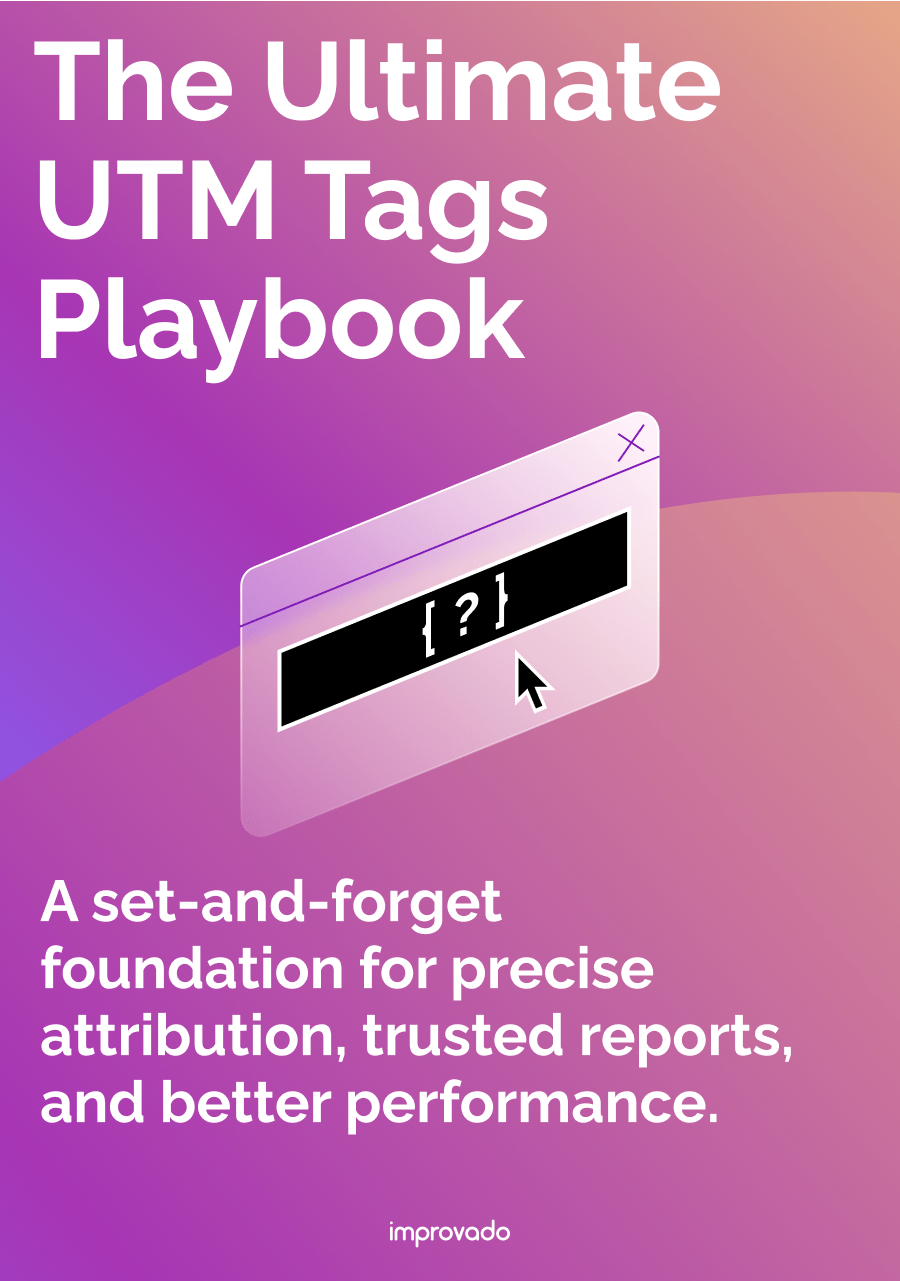
.png)