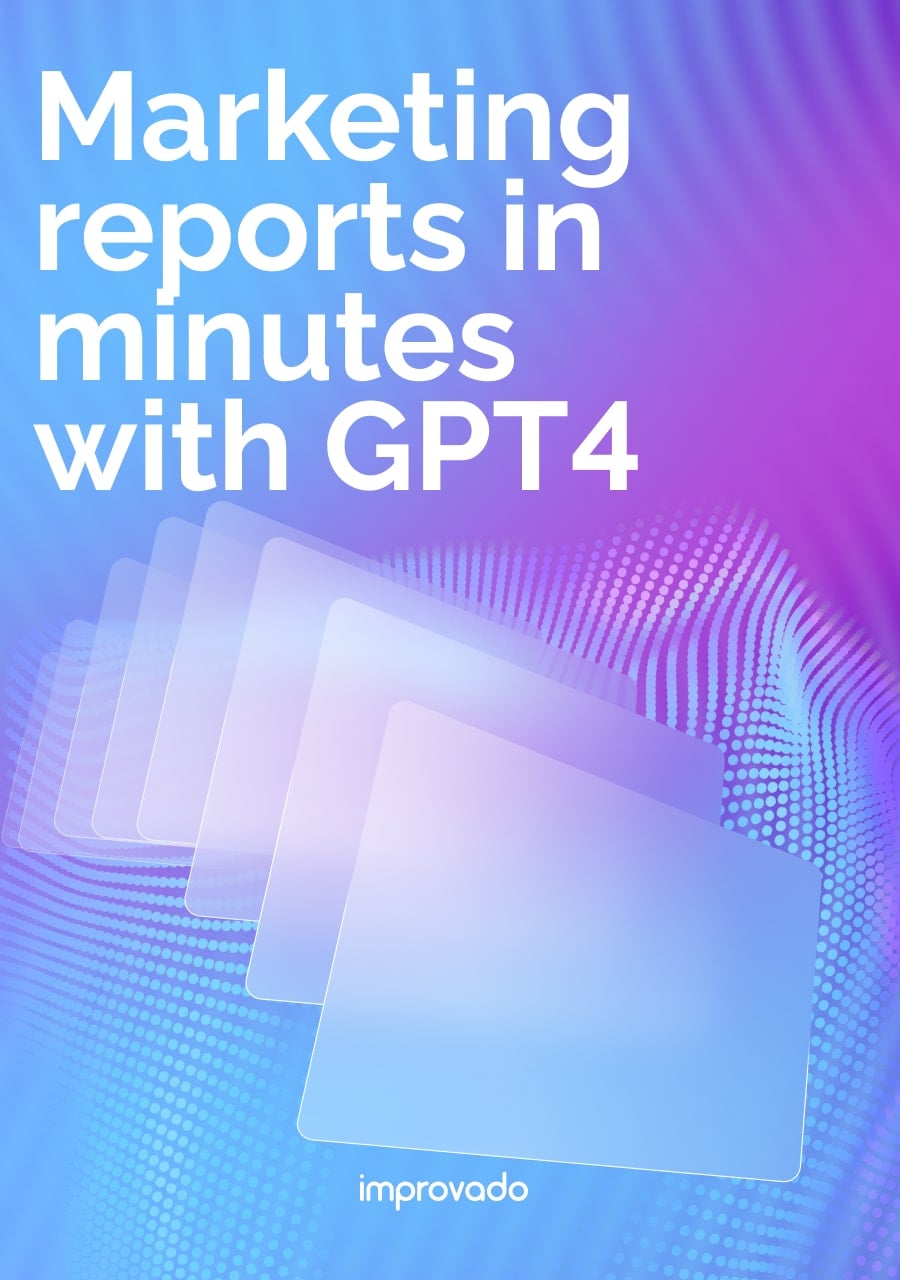Your spidey senses are tingling, something doesn't feel right. You aren't sure what it is but the numbers look off. Welcome to an analyst’s favorite pastime, self doubt. As your support group of 1, let me assure you that this is normal and healthy. Welcome to the “There’s more to this than I thought” stage.
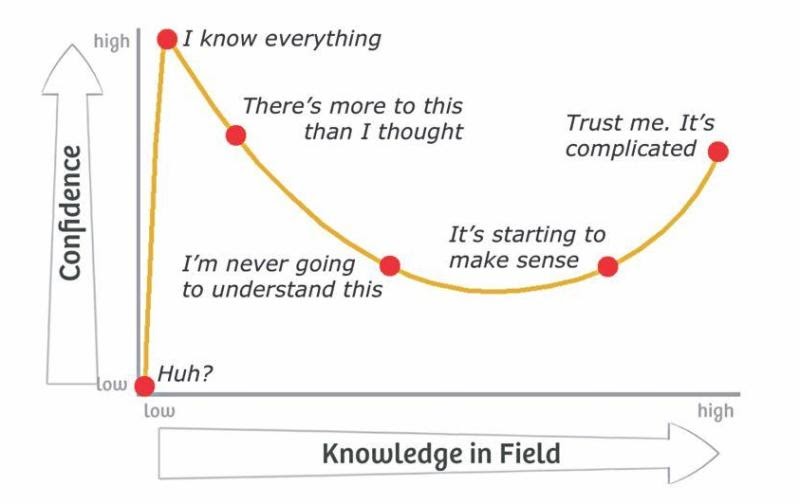
TLDR
- When you are uncertain about your Google Analytics data, it is time for you to conduct an audit.
- Before starting the audit, make sure you have a clear purpose of why you are doing it and what you hope to achieve. Use this best practices checklist to keep yourself on track.
- Use automated tools to save time
- While there is no real benchmark, you should give yourself a full week to conduct an audit. More if you have less experience with Google Analytics
- Don’t end the audit with a list of problems, provide recommendations, a roadmap and some opportunities to improve the implementation.
- Once you have clean data, use a tool like Improvado to extract your data from GA (and a million other data sources) into a data visualization solution like Tableau, PowerBI, Google Data Studio and etc.
- Join analytics communities if you need extra help, like Measure Slack
Define the Purpose of Your Google Analytics Audit
This seems silly, but you need to have a clear objective of what you hope to achieve by conducting an audit, if not you are going to spin your wheels and waste a lot of time. This post will focus on Google Analytics but the idea applies to all platforms.
The most common reasons to start an audit:
- My manager told me to do one
- My client told me to do one
- I spent 2 hours trying to get the same number to match in two different reports and it still does not
Joking aside, here are the reasons you want to do an audit:
- You have dirty data = current data is not usable. If you can’t trust your data, you should stop reporting on it immediately. You are likely misleading your team.
- You're not collecting all of the data = missing granularity leads to lost opportunities.
My job is not to convince you that you need to do an audit, if you are reading this, you already know you do. I will skip all the fluffy marketing jargon and get on with it.
Learn how to build Performance Marketing Dashboard to Match Keywords and Landing Pages that helps you track all actionable insights without switching tabs.
Technical Audit - What to Check
Here are the top 5 issues that I see very often:
- Bounce rate is too low/high (closer to 100% or 0%)
- My site is the #1 referral source
- Majority of my traffic is direct
- Query parameters causing URL permutations, making analysis a pain
- Internal search is not being captured
These are just the tip of the iceberg and usually lead to a full audit. You can spend as little time on an audit as you like, but the results will speak for themselves. The audits noBSdigital typically conducts are a mix of automated testing and poking around in places where a simple scan will not give sufficient results. You should always try and find ways to make your life easier.
Automated Scan
There are two tools I use which can scan your Google Analytics property/view and come back with some red flags and ideas. Both do roughly the same thing, it's just a matter of preference. I start all my audits this way as it gives me a rough idea of what issues I may be dealing with.
- Ultimate Google Analytics Audit Tool by Paul Koks
- Setting this up is a tad involved as it requires several steps.
- The output however is great and very easy to interpret and use in a presentation

- Online Google Analytics Audit Tool by Phillip Studinski
- This connects directly to the GA API, so from start to finish it only takes a few minutes.
- The results are similar to the tool above and you can export them to a PDF.
- This is my preferred tool of choice.
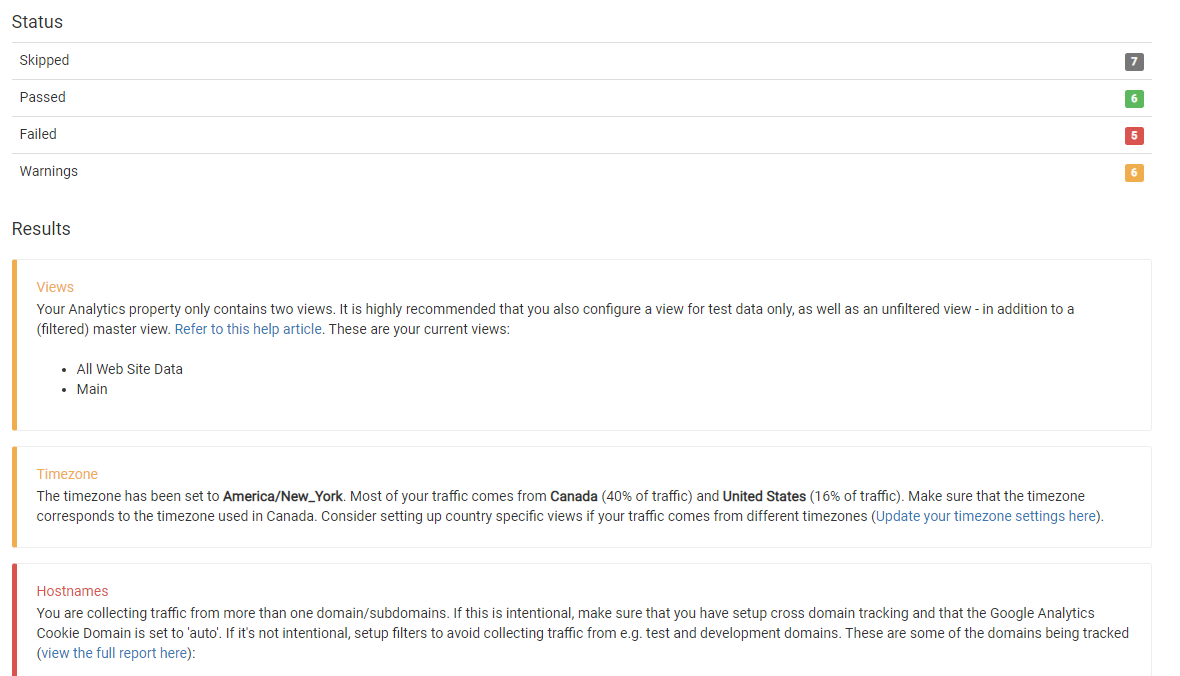
Manual Investigation
An automated check is great, but you still need to go through each item to understand what it means and whether there are any false positives or even false negatives. I have seen instances of both happening. Dont assume the tools are right.
I am sure this is one of many blog posts you are reading regarding audits, so you should start seeing a pattern. After years of doing these audits, we (analysts) generally look for similar issues. The below list is an output from Paul Kok’s tool with my own modifications for the purposes of explaining each item. Not all items are problems, some are opportunities to enhance if they have not been implemented yet, such as goals, events, and custom dimensions.
Below is a list of items to analyze, how to find them in Google Analytics, how to read the results, and how to resolve any issues.
Items to Analyze in Your Google Analytics Audit
Sessions on Primary Domain
How to find this
Behavior > Site Content > All Pages > Switch Primary Dimension from “Page” to “Hostname”
Screenshot
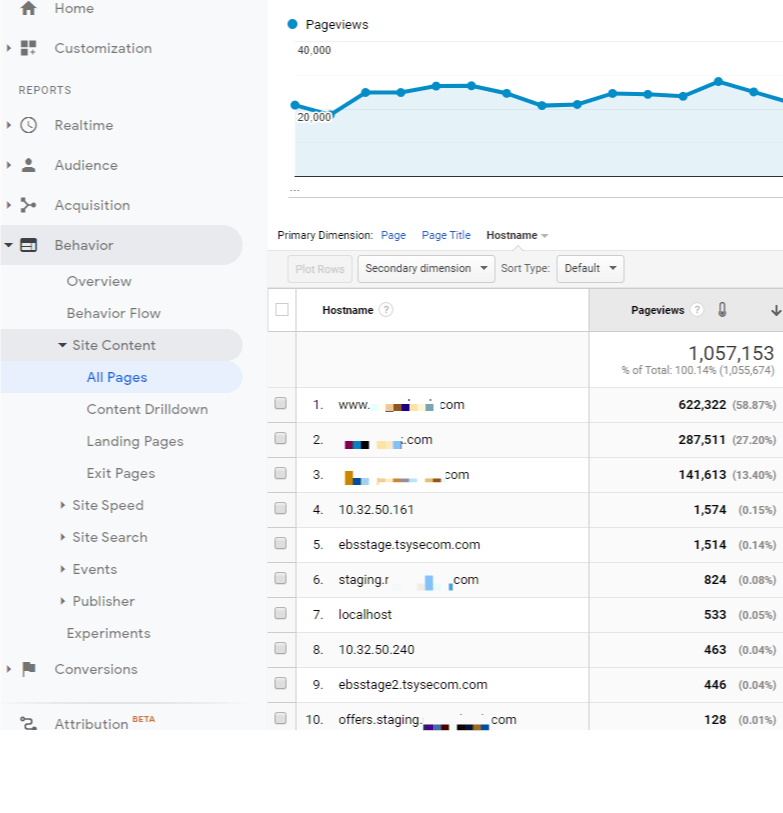
How to read the results
Receiving a substantial percentage of traffic on other domains than your own is an indication of possible SPAM and/or implementation issues. Only exception is a cross-(sub)domain implementation. If you see anything that is not your site, you have a problem as you are overstating how much real (production) traffic you are receiving.
How to resolve
Create an “include” by hostname filter, where what you are including is only what you expect to see. You should create other filters to create views for your internal/staging traffic.
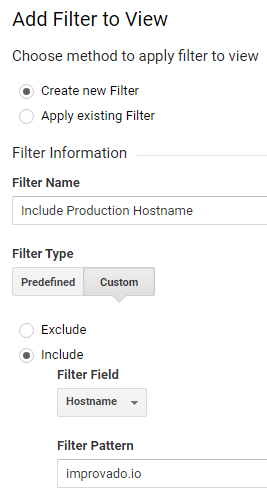
Query Parameters
How to find this
Behavior > Site Content > All Pages > Type “?” or “&” into the search bar and see what comes up.
Screenshot
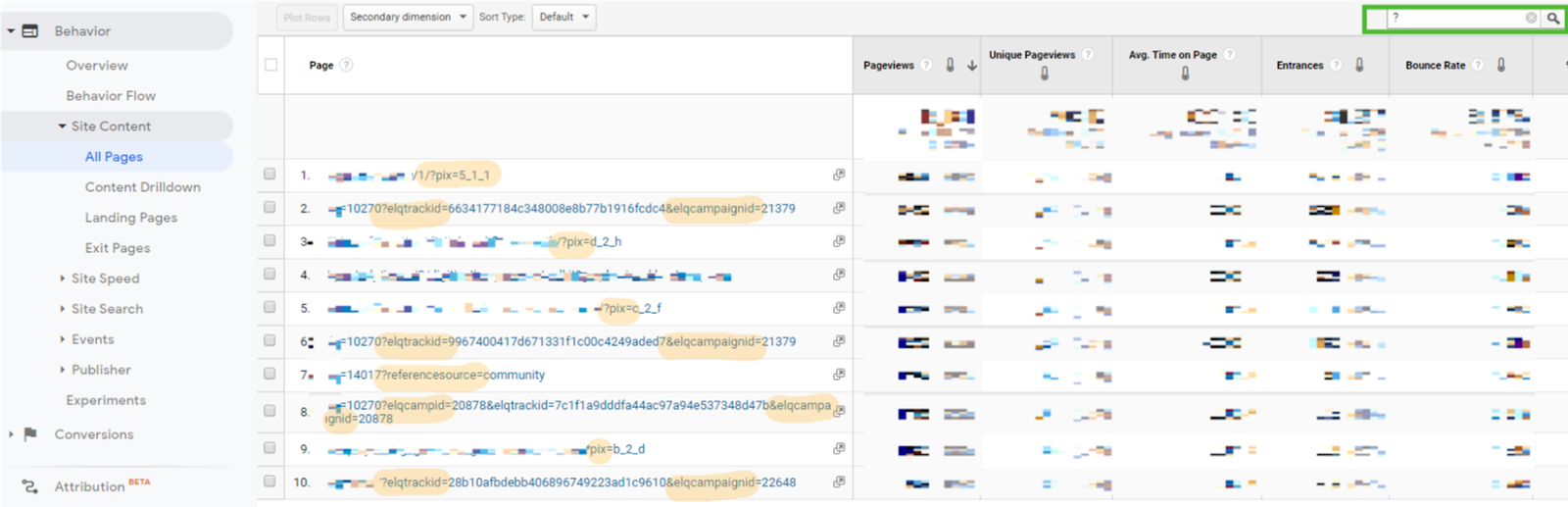
How to read the results
Keep query parameters in the URL if they carry real value for your analysis. But make sure to remove "technical" query parameters as they negatively impact your data and analysis process. Often 3rd party platforms (Facebook, Hubspot, Eloqua, Mailchimp) add query parameters for their own reporting purposes - they have no value in Google Analytics. It is safe to strip them. The tools will continue working without issue.
How to resolve
There are 2 methods of removing query parameters. One is the nuclear approach and the other is more tactical but time consuming. Which approach you take depends on your situation. If you aren't sure, go with tactical or ask someone in the industry.
Nuclear - Remove all query parameters using Google Tag Manager
Tactical - Remove each offending parameter in View settings
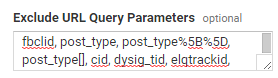
High / Low Bounce Rate
How to find this
Behavior > Site Content >Landing Pages
Use the advanced button next to the search bar to Include Bounce Rate that is less than 10 or greater than 90.
Screenshot

How to read the results
Landing pages with over 100 entrances and extremely high or low bounce rates indicate potential implementation issues.
How to resolve
In almost all cases, a very high bounce rate is related to events. You should double check whether your events are set to impact Bounce Rate. This can be modified within both GTM and if GA is hardcoded. It's a small tweak but can have major impacts on your implementation.
- If non-interaction is set to True, it will not impact your Bounce Rate. Recommended
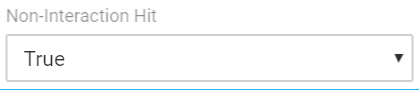
- If non-interaction is set to False, it will impact your Bounce Rate.
- A case which I have seen multiple times is when the Scroll Tracking event is set to False (which is the default in GTM for some strange reason). This means that when someone see’s 10% of your page, which will be most visitors, your bounce rate will take a hit EVEN if the person never goes to any other page. On a side note, this is why you should never use Bounce Rate as a way to measure success, because it is so easy to game it.
Self Referrals
How to find this
Acquisition > All Traffic > Referrals
Screenshot
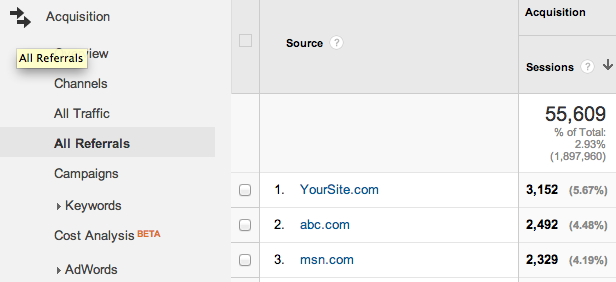
How to read the results
Your own domain showing up as a referral indicates a potential tracking issue on your website.
How to resolve
This one is tricky as there could be many reasons that your site is showing up as a referral
- You are using UTM tracking as part of links on your own site. If this is the case, it's simple to remove ALL instances of this.
- You have not setup cross domain tracking properly. If you are using GTM, this can be accomplished within the Google Analytics setting variable within minutes.
- You have 301/302 redirects somewhere on your site. I would suggest reaching out to your dev team and asking them to see what redirects have been put in place. While you can review some of this manually, it will take you far longer.
- You are missing the GA/GTM snippet on some pages. Use a tool like GA Checker to crawl your site and see.
High Share of Direct Traffic
How to find this
Acquisition > All Traffic > Channels
Screenshot
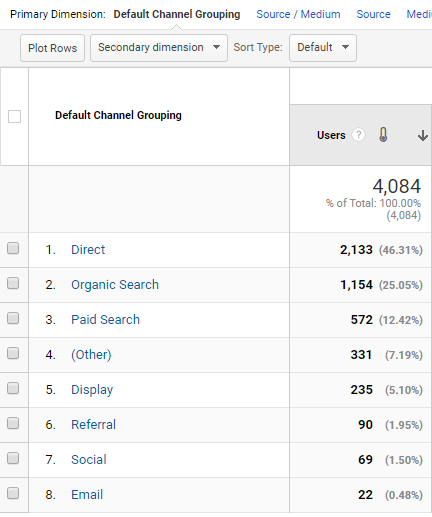
How to read the results
Direct traffic comes from visitors that already know you, but even more important from incorrectly tagged campaigns in your measurement process. A high percentage indicates a measurement issue. There is no real benchmark for “high” but anything over 40% is suspect. The exceptions are utilities, telcos, banks, and similar services, where customers come back monthly to pay bills.
How to resolve
Many of the reasons that cause a high share of direct traffic are similar to the referral issue above but there are a few extra reasons:
- Email traffic that is not tagged with UTMs will show up as Direct.
- Link shorteners with no UTMs
- Links from applications (iOS & Android)
- Links in documents (Word/PDF)
Your issue might be one or multiple reasons. Be patient as tracking down the exact issue(s) will take time.
Campaign Tracking & “Other” Channel
How to find this
Acquisition > All Traffic > Channels or Source / Medium
Screenshot
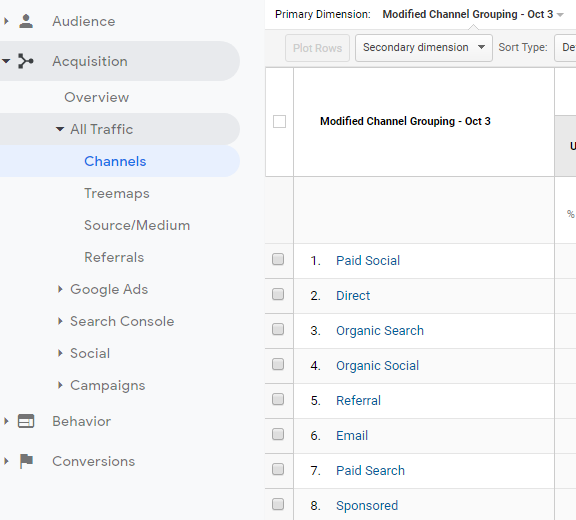
How to read the results
Setting up custom campaign tracking for non-default traffic sources in Google Analytics is a crucial part of collecting relevant and accurate data in Google Analytics. You can learn more about UTMs in this presentation.
How to resolve
- Ensure you are using UTMs for all external traffic. Never use UTMs inside your own website.
- Create your UTMs in either a Google Sheet or pay for a service such as utm.io.
- Copy the default channel grouping to use as a baseline
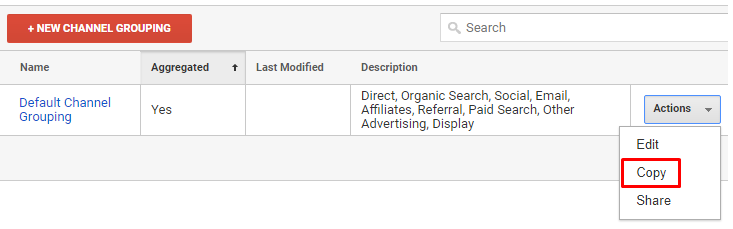
- Create new channel grouping within Google Analytics based on the source and medium you have defined in your UTM generator.
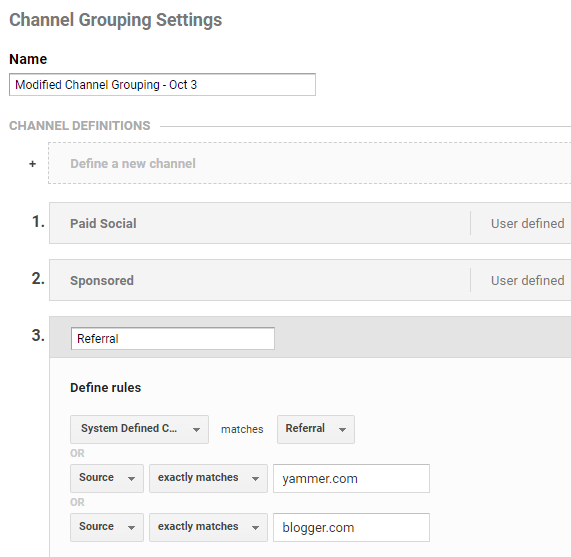
Site Search
How to find this
Behavior > Site Search > Search Terms
Screenshot
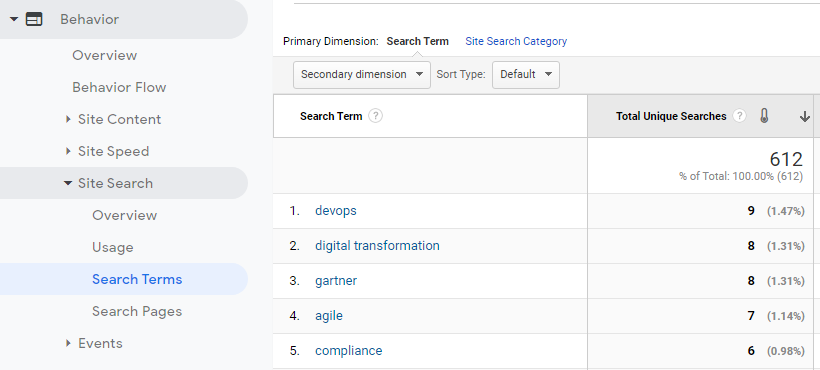
How to read the results
Site Search is one of the crucial features to get right. The Google Analytics reports provide a ton of insights you can leverage to further optimize your website and traffic channels. Its a good idea to create a filter to lowercase search terms. Your visitors can search for “jobs”, “Jobs”, and even “JOBS” and by default it will be 3 different terms. A lowercase filter would normalize this.
How to resolve
If site search is not enabled or not capturing the right parameter here are the steps to fix it:
- Conduct a test search
- Note what query parameter is capturing your search. In the example below, I searched for business articles. The parameter with my keyword is “s”
- Within each GA View setting, there is an area to enable site search.
- Always check the box to strip query parameters
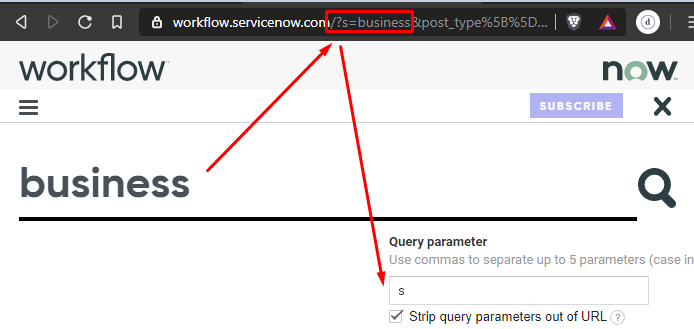
Events
How to find this
Behavior > Events > Top Events
Screenshot
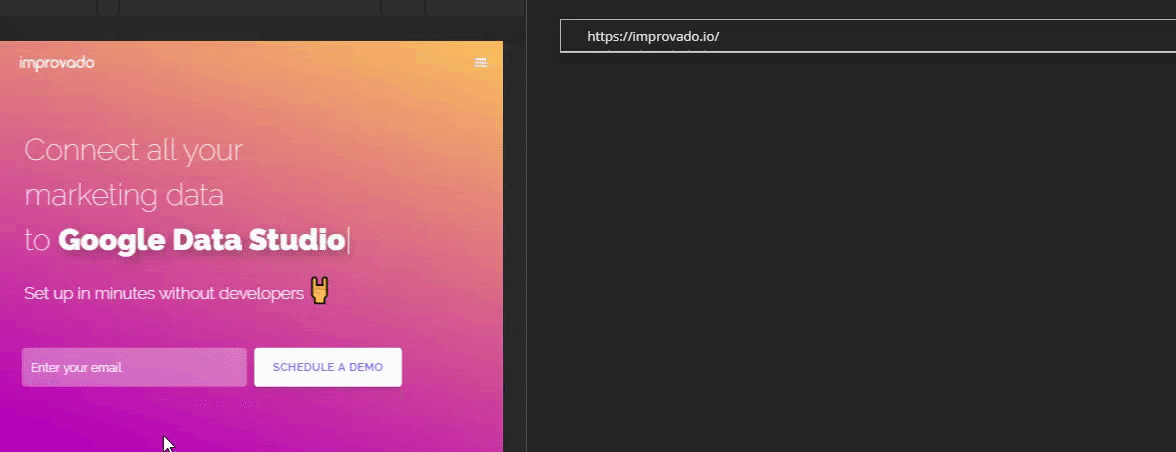
In the above screenshot you can see an event firing when an email is submitted to schedule a demo.
How to read the results
Event tracking is a feature you should always implement; to measure and optimize on important interactions in addition to the regular pageviews.
Double check that your events are firing at the right time. A common problem is for a thank you event to fire on the “submit” button click, instead of on the “thank you” page or message.
How to resolve
If you want to start capturing events, the easiest way to do so is to implement through Google Tag Manager. Here is a great resource of pre-made events that you can import into your GTM container. Please be careful, always read and follow the instructions. When importing, always merge, do not EVER overwrite. You can lose your entire container if you do.
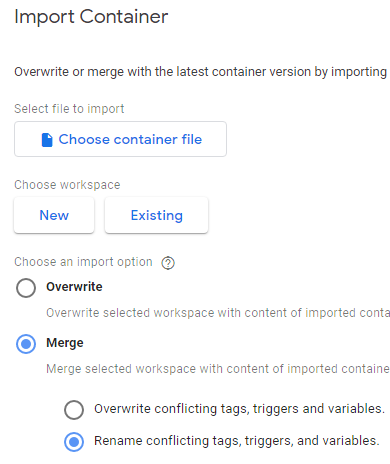
Goals
How to find this
To setup goals, make your way to Admin > View > Goals. If you have goals, they will propagate in various places in Google Analytics.
Screenshot

How to read the results
The screenshot above shows how easy analysis becomes when you have goals setup. You can very clearly identify which traffic source has a higher propensity to download a PDF. Setting up goals is one of the most important things you should do in Google Analytics. Make sure to set up goals for both micro and macro actions on your website. Creating a measurement plan is a good idea to document everything you are hoping to achieve.
How to resolve
While there are 4 options to create goals, 80% of your goals will be event based and the rest destination based. Duration and Pages/session are not worthwhile goals to create.
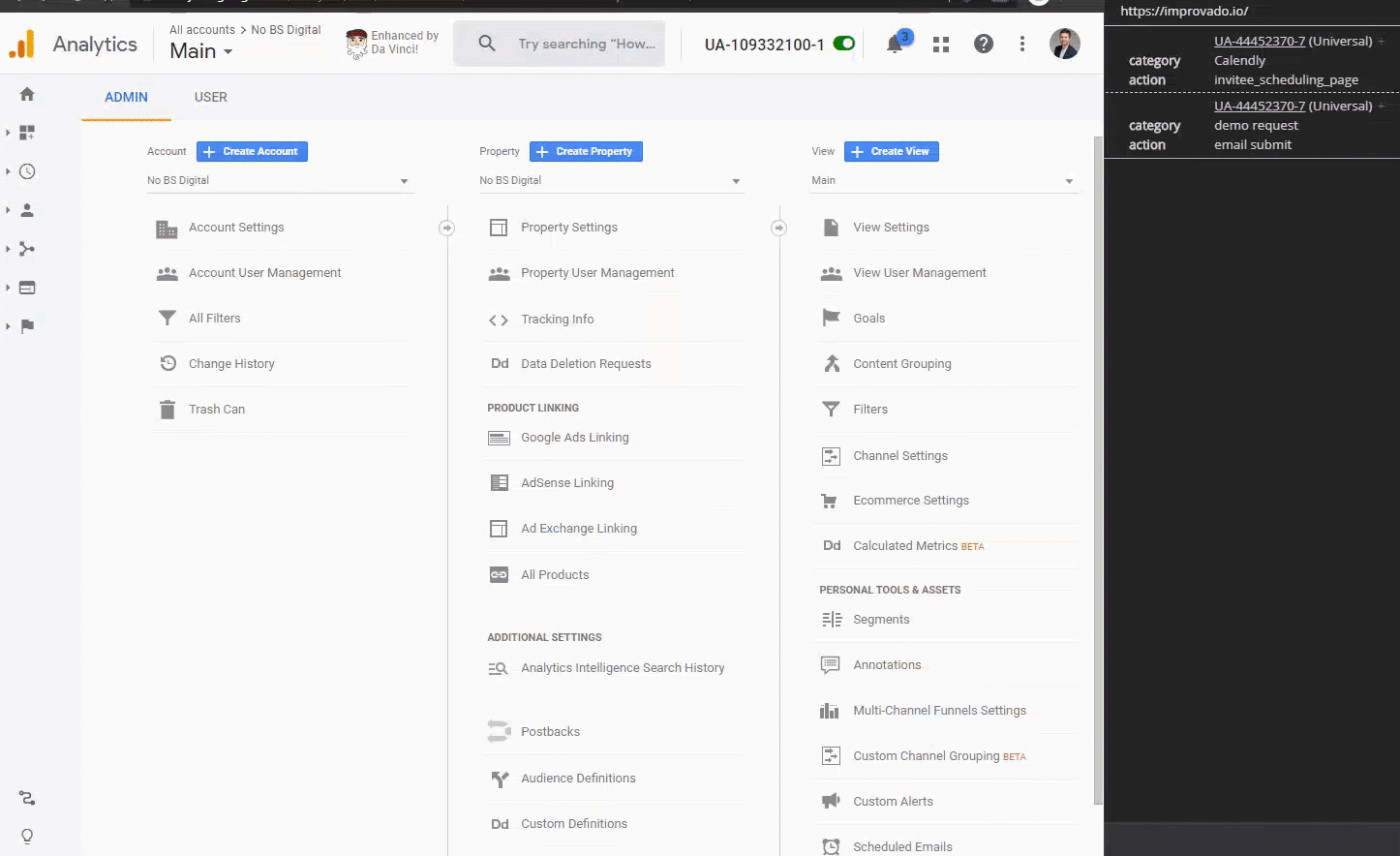
Debugging
The list above is quite comprehensive but there are still a few things you should check yourself using my favorite Google Analytics debugger for Chrome - dataSlayer
- Is the main pageview tag double (or more) firing? Very often you might have an older implementation where GA is hardcoded and then someone implements it again via GTM.
- Same as above for events. Remember, there is a hit limit. Collecting redundant data is not a good idea.
Need help streamlining your marketing data? Improvado can help.
Our recommendation:
Check out The Best Marketing Analytics Tools & Software for 2023
.png)

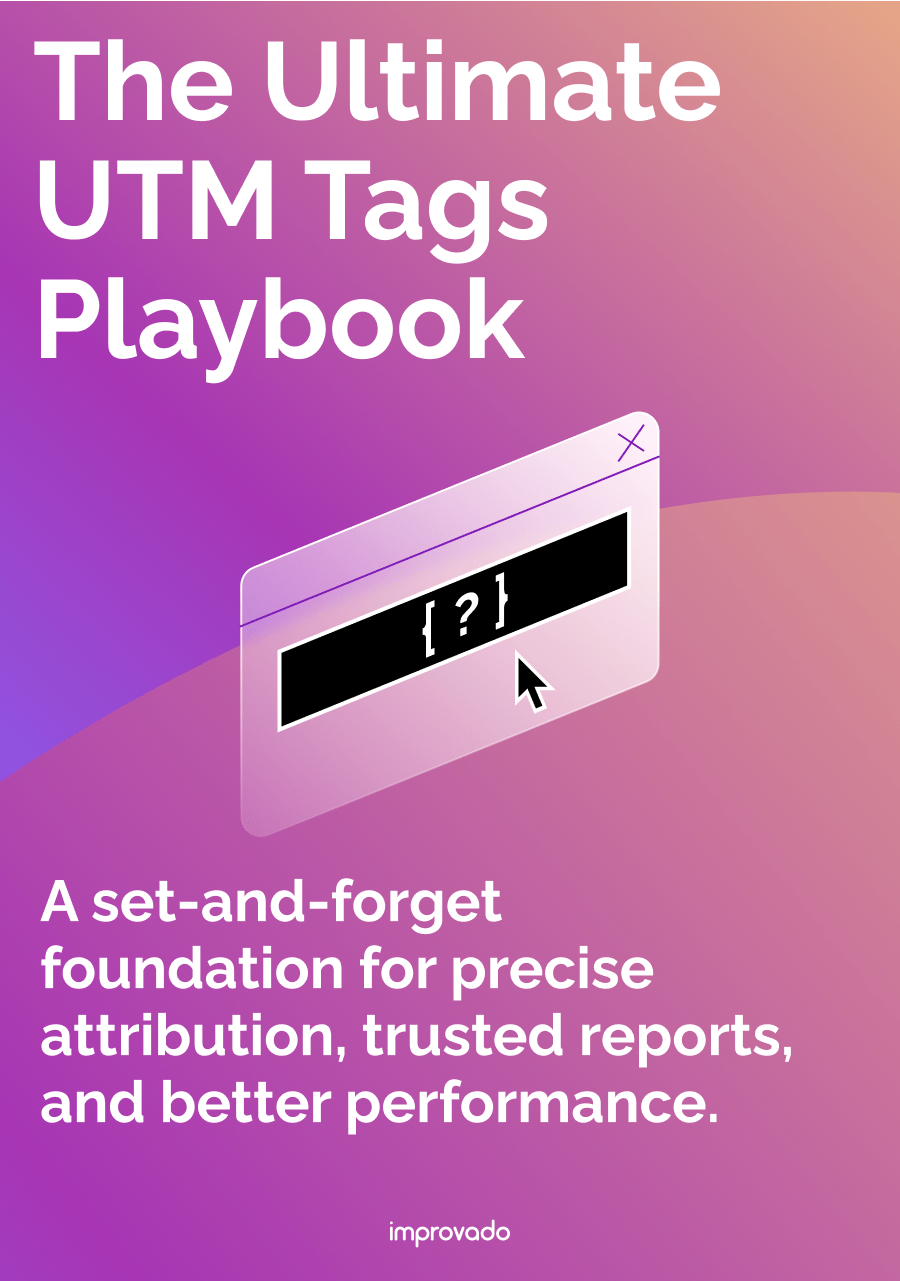
.png)