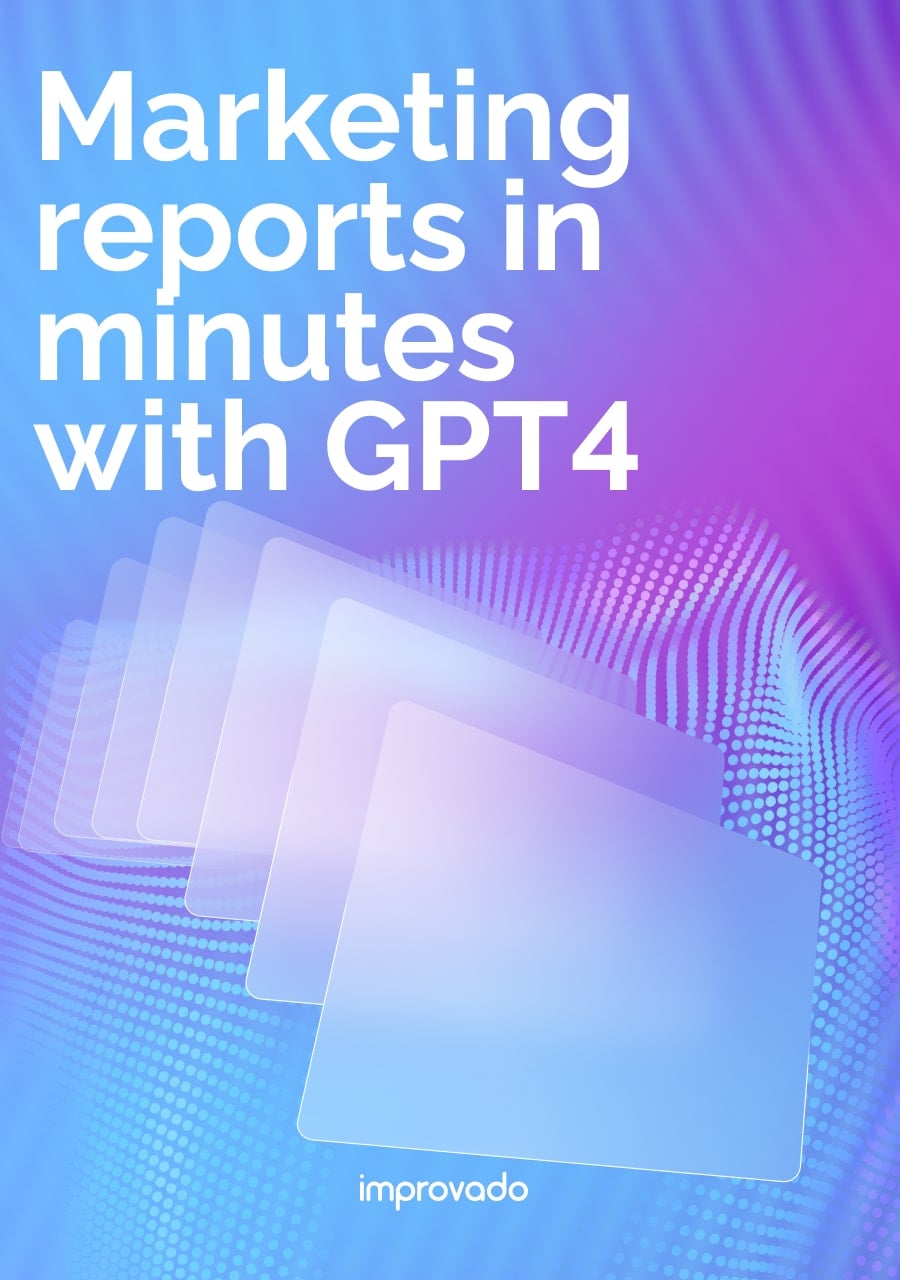Two tools stand at the center of this data universe: Google Tag Manager and Google Analytics. These are not competitors. They do not perform the same function. Instead, they are powerful partners designed to work together.
GA4 is the destination for your data: it tells you what users are doing.
GTM is the delivery system: it controls how and when that data is collected and sent.
Thinking of it as "GTM vs GA" is like asking whether you need a car or gasoline. You need both to get where you're going. This guide will eliminate the confusion. We'll explore what each tool does, highlight their key differences, and show you how to use them together.
Key Takeaways:
- Not a competition: Google Analytics (GA4) is a data analysis tool, while Google Tag Manager (GTM) is a tag deployment and management system. You don't choose between them; you use GTM to deploy GA4.
- GA4's role: GA4 collects, processes, and reports on user interactions on your website and app. It helps you understand user behavior, traffic sources, and conversion paths.
- GTM's role: GTM simplifies the process of adding and updating tracking codes (tags) on your website without editing the site's code directly. It acts as a middle layer between your website and third-party tools like GA4, Google Ads, and Facebook Pixel.
- Better together: Using GTM to manage GA4 provides greater flexibility, faster implementation of tracking, better site performance, and centralized control over all your marketing and analytics tags.
What Is Google Analytics (GA4)?
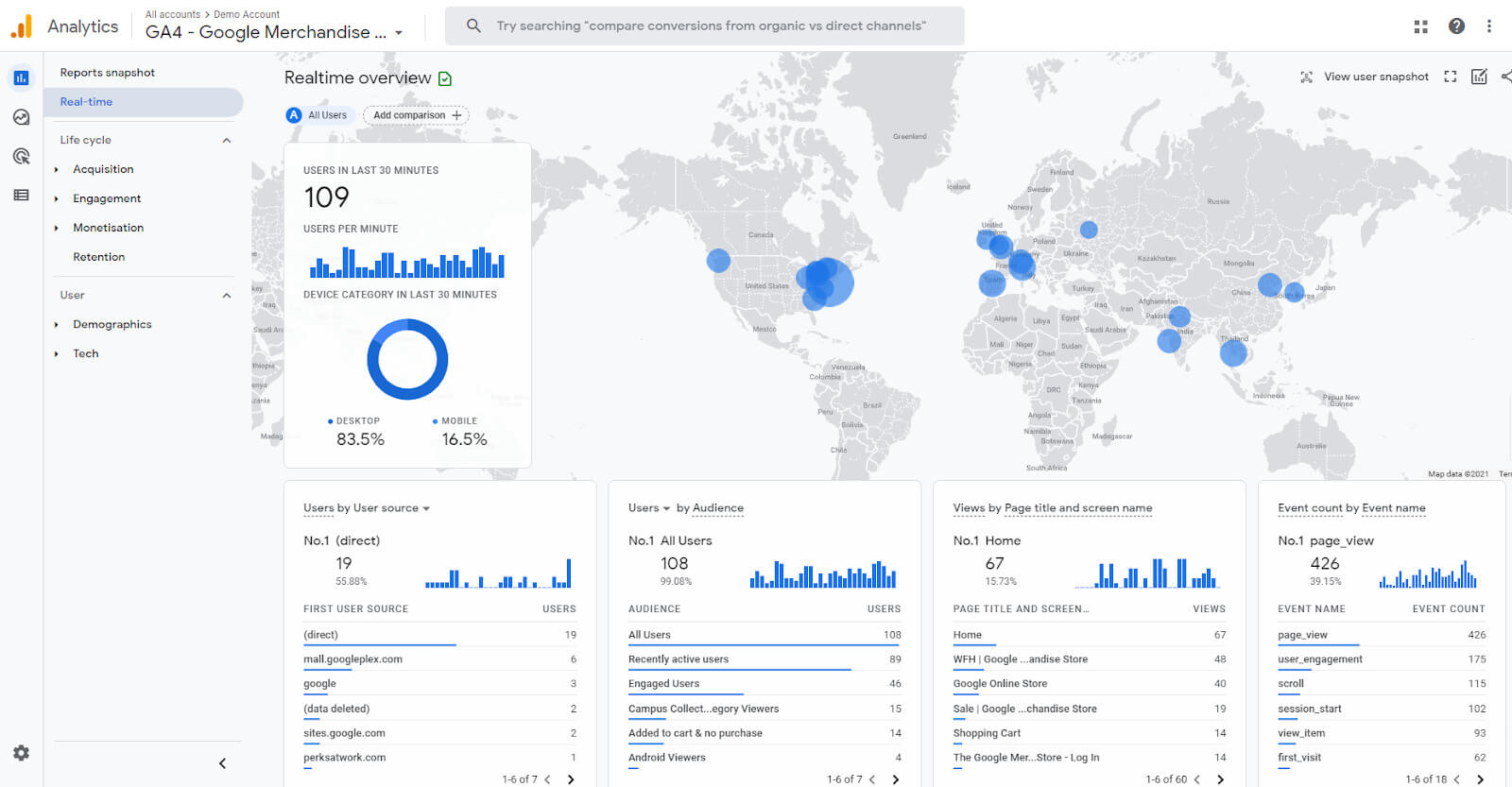
Google Analytics 4 (GA4) is an analytics service that enables you to measure traffic and engagement across your websites and apps. It is the platform where you analyze user behavior to gain actionable insights.
Unlike its predecessor, Universal Analytics, GA4 uses an event-based data model. This means every user interaction, from a page view to a button click or video play, is captured as a distinct event. This model provides a more unified and flexible view of the user journey across different platforms.
Key Metrics You Can Track in GA4
GA4 provides a wealth of data points to help you understand performance. Some of the most critical metrics include:
- Users: The total number of unique visitors to your site or app.
- Sessions: The period of time a user is actively engaged with your website.
- Engaged sessions: A session that lasts longer than 10 seconds, has a conversion event, or has at least 2 pageviews.
- Events: Specific user interactions you track, such as page_view, add_to_cart, or form_submission.
- Conversions: Events that you've marked as being most important to your business goals.
- Traffic acquisition: Reports showing where your users are coming from (e.g., Organic Search, Paid Search, Social).
How GA4 Collects Data (The gtag.js Snippet)
To collect data, GA4 requires a small piece of JavaScript code, known as the Google tag (gtag.js), to be placed on every page of your website. When a user visits a page, this script activates. It collects information about the user, the session, and the page they are on.
This script then sends a "hit" of data to Google's servers. This hit contains all the collected information, which is then processed and organized into your GA4 property reports.
Traditionally, this gtag.js snippet would be hardcoded directly into your website's HTML by a developer.
The GA4 Interface: Reports, Explorations, and Insights
The GA4 user interface is where you interact with your data. It consists of several key areas. The "Reports" section contains pre-built dashboards summarizing your data, such as real-time activity and user acquisition.
The "Explore" section offers advanced analysis tools, like funnel exploration and path exploration, allowing you to build custom reports to answer specific questions.
Finally, GA4 uses machine learning to generate automated insights. It can alert you to significant trends or anomalies in your data, helping you spot opportunities or issues without constant manual analysis. The ability to dig deep into your data is what makes GA4 indispensable for modern marketers aiming for data-driven decisions.
What Is Google Tag Manager (GTM)? The Control Center for Your Tags
Google Tag Manager is a free tag management system (TMS). It does not collect or report on data itself. Instead, its sole purpose is to store, manage, and deploy tracking codes, or "tags," on your website or mobile app.
GTM is the toolbox that allows marketers to implement tracking without constantly relying on developers.
The Core Purpose: Managing & Deploying Marketing Tags
Modern websites use numerous third-party services. These include analytics tools (GA4), advertising platforms (Google Ads, Facebook Pixel), and user behavior tools (Hotjar, Microsoft Clarity). Each of these services requires its own JavaScript snippet, or "tag," to be added to your website's code.
Managing these tags manually is slow and prone to errors. GTM solves this problem.
You install one GTM snippet (the "container") on your site. Then, you use GTM's web interface to add, edit, and remove all other tags. This centralizes control and dramatically speeds up the process.
Understanding the Three Pillars of GTM: Tags, Triggers, and Variables
GTM's functionality revolves around three core components:
- Tags: These are the snippets of code from third-party services. For example, a GA4 Configuration Tag, a Google Ads Conversion Tag, or a Facebook Pixel Base Code Tag. GTM has many pre-built tag templates.
- Triggers: These are the rules that tell GTM when to fire a tag. A trigger could be a page view, a button click, a form submission, or a custom event you define. For example, you can set a trigger to fire a conversion tag only when a user visits the "thank-you.html" page.
- Variables: These are placeholders for values that can change, such as a product name, a transaction ID, or the text of a clicked button. GTM has built-in variables (like Page URL) and allows you to create custom user-defined variables.
The relationship is simple: When an event occurs on your site that matches the conditions of a trigger, GTM fires the associated tag, often passing along information using variables.
How GTM Works: The Container Snippet and the Data Layer
When you create a GTM account, you are given a container snippet. This small piece of code must be placed in the head of your website’s HTML. Once installed, this container acts as a bridge between your website and the GTM interface.
GTM also utilizes a powerful concept called the Data Layer.
The Data Layer is a JavaScript object that holds information you want to pass from your website to GTM. Developers can push important data, like user ID or product details, into the Data Layer. GTM can then easily access this information and use it in tags, triggers, and variables. This creates a stable and reliable method for data collection.
Google Tag Manager vs Google Analytics: The Key Differences
Understanding the fundamental differences between GTM and GA4 is crucial for using them effectively. While they work in tandem, their purpose, function, and interface are entirely distinct.
The table below breaks down the core distinctions, clarifying why this is a partnership, not a competition.
How Google Tag Manager and Google Analytics Work Together
The real power emerges when you use GTM and GA4 together. GTM becomes the robust delivery mechanism, and GA4 becomes the analytical brain. This combination creates a flexible and powerful tracking infrastructure.
GTM as the Delivery System for GA
Instead of hardcoding the GA4 gtag.js snippet directly onto your site, you implement it using a tag within GTM. You place the GTM container on your site once. Then, you configure your GA4 tag inside the GTM interface and set it to fire on all pages.
From that point forward, GTM is in control. It ensures the GA4 tag loads correctly on every page view. If you ever need to update your GA4 settings or add event tracking, you do it within GTM's interface. You never have to touch your website's code again for analytics purposes.
Step-by-Step: Deploying the GA4 Configuration Tag via GTM
Setting up the basic connection is straightforward:
- Create a GTM container: If you don't have one, set up a new GTM account and container for your website.
- Add GTM to your site: Install the provided GTM container snippets onto every page of your site.
- Create a new tag in GTM: Inside your GTM container, click "New Tag."
- Configure the tag: Choose the "Google Analytics: GA4 Configuration" tag type. Enter your GA4 Measurement ID (which you can find in your GA4 property's Data Stream settings).
- Set the trigger: For the trigger, select "Initialization - All Pages." This ensures the GA4 tag loads as early as possible on every page.
- Save and publish: Name your tag, save it, and publish the GTM container. GA4 will now be collecting data via GTM.
Tracking Custom Events in GA4 using GTM Triggers
This is where the combination truly shines. Suppose you want to track how many users click a "Request a Demo" button. Without GTM, a developer would need to add custom JavaScript code to that button.
With GTM, the process is code-free for the marketer:
- Create a trigger: Set up a new trigger that listens for clicks on elements that have a specific CSS class or ID (e.g., id="demo-button").
- Create an event tag: Create a new "Google Analytics: GA4 Event" tag.
- Configure the event: Link this tag to your main GA4 Configuration tag. Give the event a name, such as request_demo_click.
- Apply the trigger: Assign the button click trigger you just created to this event tag.
- Publish: After testing in preview mode, publish your changes. Now, every click on that button will send a request_demo_click event to GA4.
This process empowers marketers to set up sophisticated tracking for virtually any user interaction, a critical step for understanding complex marketing attribution models and user journeys.
Why You Should Use GTM to Manage Your Google Analytics
While you can use GA4 without GTM, using GTM as your management layer is almost always the recommended approach. The benefits in agility, control, and performance are substantial and compound over time.
Increased Agility: Avoid Developer Bottlenecks
The single greatest benefit of GTM is speed. In traditional setups, every tracking change – adding a new conversion event, deploying a remarketing tag, or updating an analytics script – requires a developer. This means creating a ticket, waiting in a development queue, and going through a code release cycle. This process can take days or weeks.
With GTM, a marketer with the right permissions can implement these changes in minutes. This agility allows marketing teams to be more responsive, test ideas faster, and ensure tracking is always aligned with current campaign goals.
A better tagging setup also helps overcome common data integration challenges down the line.
Centralized Management: All Your Tags in One Place
As your marketing stack grows, so does the number of tracking tags. You'll have tags for analytics, advertising, heatmapping, A/B testing, and more. Without a TMS, these code snippets are scattered throughout your website's code, making them difficult to manage, update, or audit.
GTM provides a single, organized dashboard for all of them. You can see exactly which tags are firing on which pages and why. This transparency is crucial for maintaining a clean and efficient tracking setup and for ensuring proper data governance.
Version Control & Debugging: The Power of Preview Mode
GTM includes powerful features for quality assurance. Before you publish any changes to your live site, you can use the "Preview" mode. This opens a debug console in your browser that shows you which tags are firing on each page load or interaction in real-time. You can verify that your new triggers are working correctly and that the right data is being passed.
Furthermore, GTM saves a version of your container every time you publish. If you ever make a mistake or a new implementation causes problems, you can instantly roll back to a previous, stable version with a single click. This provides a safety net that doesn't exist with hardcoded tags.
Improved Site Speed and Performance
Hardcoding many different JavaScript tags can slow down your website. Each script has to be loaded individually. GTM helps mitigate this by loading its container script asynchronously. This means it loads in the background without blocking the rendering of your page content, leading to a better user experience and potentially better SEO performance.
While a poorly managed GTM container can still slow down a site, a well-organized one generally improves performance compared to managing dozens of individual hardcoded scripts.
The Impact on Your Marketing Data Architecture
Adopting a GTM-first approach to analytics has profound effects on your entire marketing data strategy. It moves you from a chaotic, ad-hoc system to a structured and scalable architecture that serves the entire business.
GTM's Role in a Centralized Marketing Data Pipeline
Think of GTM as the primary intake valve for your entire marketing data pipeline. It standardizes how user interaction data is collected at the source – the browser.
By enforcing consistent naming conventions and using the Data Layer, you ensure that the data flowing out of GTM to all your downstream tools is clean, reliable, and uniform.
This initial discipline prevents the "garbage in, garbage out" problem that plagues so many analytics projects. When data is structured from the moment of collection, it becomes vastly more valuable and easier to work with.
Feeding Cleaner Data into Your Data Warehouse
For advanced analysis, many companies send their raw marketing data to a central repository like Google BigQuery or another data warehouse. GA4 offers a native integration to export its raw event data to BigQuery. The quality of this raw data is directly dependent on the quality of your tracking implementation.
Using GTM to manage GA4 ensures the events and parameters sent to BigQuery are well-defined and consistent. This makes the work of data analysts and scientists much easier, as they can trust the underlying data when building models and generating insights.
How a Solid GTM/GA4 Setup Powers Your KPI Dashboards
Ultimately, the goal of data collection is to inform business decisions, often through visualization tools. Whether you use Google Looker Studio, Tableau, or another platform, your dashboards are only as good as the data feeding them. These dashboards provide a comprehensive view of business health.
A well-structured GTM and GA4 implementation allows you to reliably track the specific Key Performance Indicators (KPIs) that matter most. You can confidently build KPI dashboards that display accurate conversion rates, lead source effectiveness, and user engagement metrics, enabling leadership to make strategic decisions with confidence. This is the foundation of effective cross-channel reporting.
Best Practices for a Harmonious GTM & GA4 Setup
To maximize the benefits of using GTM and GA4 together, it's essential to follow established best practices. A little planning and organization upfront will save you countless hours of debugging and data cleanup later.
Develop a Clear Naming Convention
This is arguably the most important practice. Without a consistent naming system, your GTM container will become a chaotic mess. Establish a clear, logical pattern for all your assets:
- Tags: [Tool] - [Tag Type] - [Description] (e.g., GA4 - Event - Main Nav Click)
- Triggers: [Event Type] - [Location/Condition] (e.g., Click - Footer Link - Contact Us)
- Variables: [Variable Type] - [Description] (e.g., DLV - product_id)
Document this naming convention and ensure everyone on your team follows it. Consistency is key.
Create a Measurement Plan Before Implementation
Before you create a single tag, create a measurement plan. This document should outline your business objectives, the KPIs you'll use to measure them, and the specific user interactions (events) you need to track. For each interaction, define what data you need to collect.
This plan acts as your blueprint. It ensures you are only tracking what matters and that your implementation is directly tied to business goals. It prevents random acts of tracking and focuses your efforts.
Use the Data Layer for Robust Data Collection
While GTM's built-in click and form triggers are useful, the most reliable way to track complex interactions is with the Data Layer. Work with your developers to push important information (like form submission success, user login status, or ecommerce transaction details) into the Data Layer.
This decouples your tracking from the website's visual design (HTML structure). If a button's design changes but the underlying function is the same, your Data Layer-based tracking will not break. This makes your entire setup more resilient.
Thoroughly Test All Changes in Preview Mode
Never publish changes without testing them. GTM's Preview mode is your best friend. Use it to click through every user flow you've tagged. Check the debug console to ensure your tags fire on the correct triggers and that the data being passed in variables is accurate.
This simple step will catch 99% of potential errors before they affect your live data.
Common Mistakes to Avoid
Even with the best intentions, it's easy to make mistakes when setting up GTM and GA4. Being aware of these common pitfalls can help you avoid them and maintain the integrity of your data.
Firing Both GTM and Hardcoded GA4 Tags
This is the most common and damaging mistake. If you have the hardcoded gtag.js snippet on your site AND you deploy the GA4 Configuration tag via GTM, you will be tracking everything twice.
This will inflate your user and pageview counts, making all your data unreliable. Always ensure you have only one method of deployment for your base GA4 tag.
Publishing Changes Without Thoroughly Testing
It's tempting to make a quick change and hit "Publish." Resisting this temptation is critical. A small mistake in a trigger condition or variable configuration can break your tracking or, worse, send incorrect data to your analytics and ad platforms.
Always use Preview mode to validate every single change.
Neglecting Server-Side Tagging Opportunities
As privacy regulations tighten and browsers restrict third-party cookies, client-side (browser) tracking is becoming less reliable. GTM offers a powerful solution: server-side tagging. This involves sending data from your website to a secure server you control, and then forwarding it to platforms like GA4 and Google Ads from there.
Ignoring the shift towards server-side tagging can leave you unprepared for the future. It provides better data accuracy, improved site performance, and greater control over what data you share with third-party vendors.
The Future: GTM, GA4, and a Cookieless World
The digital landscape is shifting. Privacy concerns, browser restrictions like Intelligent Tracking Prevention (ITP), and regulations like GDPR are changing the rules of data collection. A modern GTM and GA4 setup is essential for navigating this new reality.
How GTM's Server-Side Tagging Helps with Privacy
As mentioned, server-side GTM is a game-changer. By routing data through your own server, you can extend the life of first-party cookies, redact sensitive user information before it's sent to vendors, and ensure more complete and accurate data capture in a world with ad blockers and browser restrictions. This is a crucial strategy for future-proofing your data collection.
GA4's Consent Mode and GTM Integration
Consent Mode is a feature that adjusts how your Google tags behave based on the consent status of your users. If a user does not consent to analytics cookies, GA4 can still collect basic, anonymized data for modeling purposes. GTM is the primary way to implement and manage Consent Mode, allowing you to dynamically control tag behavior based on user choices from your cookie banner.
The Importance of First-Party Data
In a world without third-party cookies, your first-party data – the data you collect directly from users on your own properties – becomes your most valuable asset. A robust GTM and GA4 setup is your primary engine for collecting this data.
It enables you to understand your audience deeply and deliver personalized experiences without relying on invasive cross-site tracking. This data can then be used by comprehensive marketing analytics platforms to drive strategy.
Effectively managing this data flow simplifies and enhances your ability to create automated reporting, giving you faster access to critical business insights.
Conclusion
The debate of Google Tag Manager vs Google Analytics is officially over. They are not adversaries but essential partners in a modern data strategy.
Google Analytics 4 is the powerful analysis engine that tells you what's happening and why. Google Tag Manager is the agile, scalable control panel that lets you decide what data to collect and how to send it.
By using GTM to manage your GA4 implementation, you empower your marketing team to move faster, gain deeper insights, and build a resilient tracking infrastructure that can adapt to the future. You eliminate developer dependencies for tracking changes, centralize your marketing technology stack, and ensure the data flowing into your reports is clean, accurate, and trustworthy.
.png)
.jpeg)

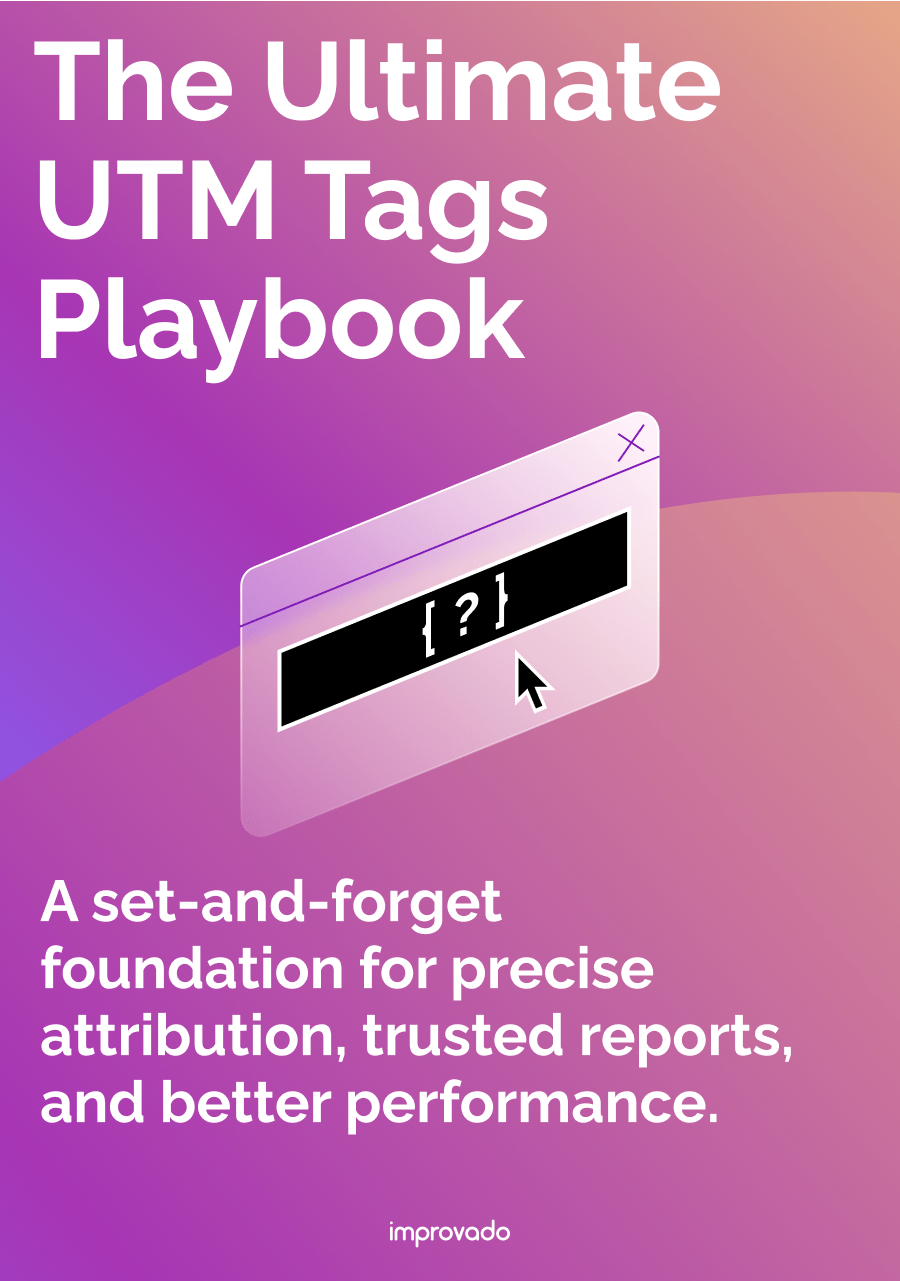
.png)