Updated on
December 10, 2025
Learn how to load your data into an available destination
Click the Add a new destination button on the top right corner of the Destinations page.
If the button is not clickable, it means that you've reached your limit of destinations amount. To increase the limit, please contact your Customer Success Manager.
This tile menu shows all the data warehouses that you can use for data loading.
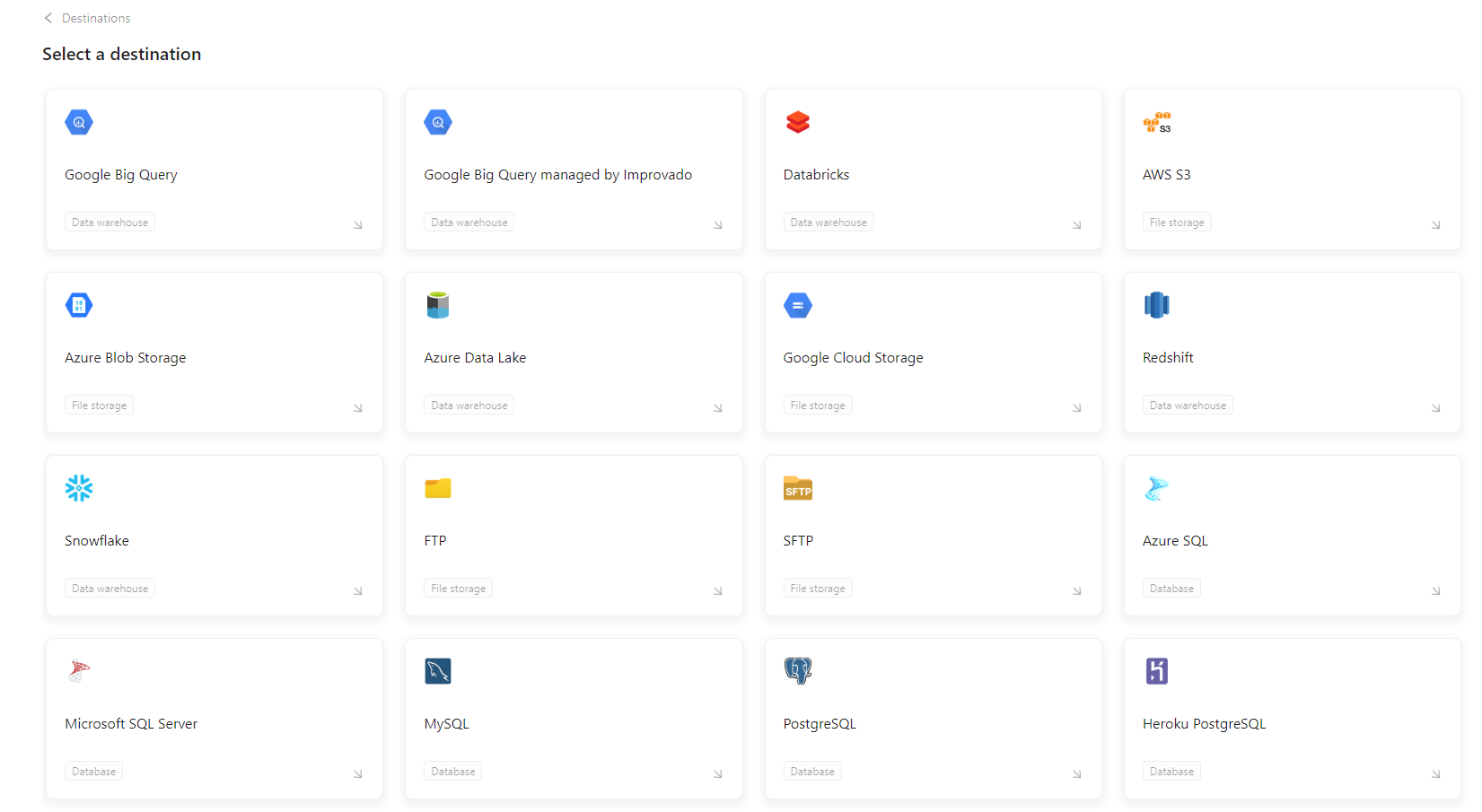
Сhoose the destination for which you want to set up the connection.
Here you will need to fill in a set of fields, which depends on the selected destination.
You can check the Setup Guides for all the available destinations here.
You can set configured Destination as default right from the connection page. If enabled, Load orders for each new Data table will be created automatically.
{%docs-informer info%}
New data tables created through extracts or transformations are automatically loaded into the destination but with varying delays. Generally, it takes about 5 minutes for the table to appear in the Data Explorer. Data loading typically begins an additional 15–20 minutes afterward.
{%docs-informer-end%}
This option is also available for existing Destinations on the Automation tab.

{%docs-informer warning%}
Product models are excluded from load order creation when automatic data loading to the default destination is active.
{%docs-informer-end%}
Click the Continue button to complete the setup process and go back to the Destinations page. It will become clickable only after filling in all the fields.
On the Destinations page you will see the following:

Improvado team is always happy to help with any other questions you might have! Send us an email.
Contact your Customer Success Manager or raise a request in Improvado Service Desk.