Updated on
May 12, 2025
Note: Google BigQuery managed by Improvado is currently supported only as a Destination. This guide doesn’t cover the DataPrep setup for this Destination.
BigQuery is Google's serverless, highly scalable enterprise data warehouse designed for your data analysts. Improvado can load all data gathered from dozens of available data sources to this storage.
This destination is similar to Google BigQuery, but, in this case, the GBQ instance is created and managed by Improvado.
Follow our setup guide to set up GBQ managed by Improvado.
On the GBQ managed by Improvado connection page, fill in the following fields:
{%dropdown-body name="email"%}
The email address and domain must be associated with an active Google Account or Google Apps account.
{%dropdown-end%}
{%dropdown-body name="use-load-by-account"%}
You must enable this field if you want to use a specific account for data load.
{%dropdown-end%}
Now you have access to the created Google Cloud Platform project. This project title has the following pattern: ```<agency-title> Improvado managed```.
The project also contains a GBQ dataset. We've made it easy to identify with a name that follows these guidelines:
{%dropdown-body name="use-binary-strings"%}
The "Use binary strings" determines whether string fields are encoded in binary format when loading data.
Recommended setting: "No" (default).
{%dropdown-end%}
The GBQ managed by Improvado destination status will become active.

Monitor daily usage of your Improvado‑managed Google BigQuery account via the dedicated GBQ Usage widget on the Billing Dashboard.
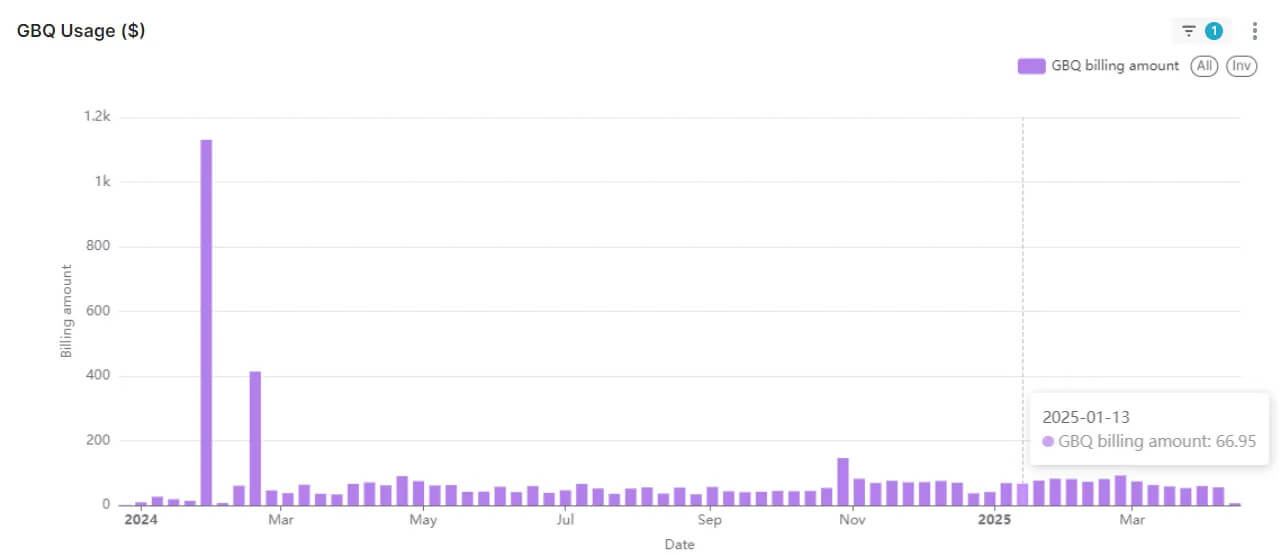
Improvado team is always happy to help with any other questions you might have! Send us an email.
Contact your Customer Success Manager or raise a request in Improvado Service Desk.