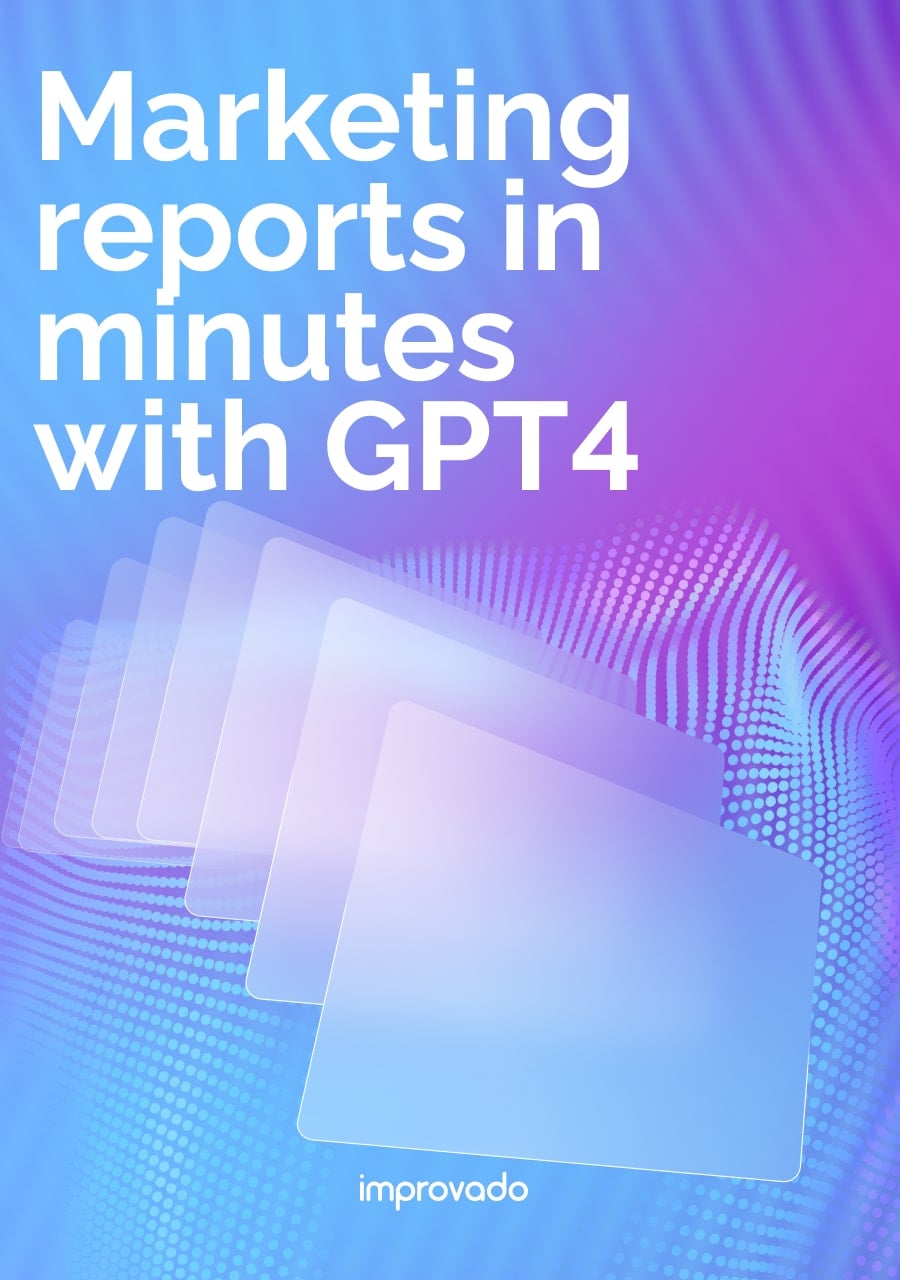More product research now starts on YouTube than on any other social platform, and every algorithmic shift changes what gets visibility, engagement, and conversion potential. The difference between channels that grow and those that plateau lies in how precisely teams track and interpret the signals that actually drive discovery and audience retention.
This guide walks through 15 YouTube Analytics metrics that truly matter in 2025, helping you understand where your channel wins, where it loses viewers, and how to turn performance data into sustained reach, watch time, and ROI.
Key Takeaways
- YouTube Analytics is a free, built-in tool that provides deep insights into video performance, audience behavior, and revenue trends.
- The 15 key metrics – including watch time, CTR, audience retention, and subscriber growth – form the foundation for data-driven channel optimization.
- Understanding traffic sources and audience demographics enables targeted content strategies that attract and retain the right viewers.
- Advanced features like Research Tab and Advanced Mode help uncover keyword opportunities and performance patterns for faster growth.
- Integrating YouTube data with other marketing platforms through solutions like Improvado provides a unified view of ROI across channels.
What Is YouTube Analytics and Why is it Important?
Optimize Channel Growth with Data Insights
By diving deep into your analytics, you can uncover trends, identify successful content formats, and understand viewer behavior patterns. This insight is crucial for optimizing your content strategy, leading to more views, higher engagement, and consistent subscriber growth.
Understand Which Content is Winning
Analytics exposes not just what performs well, but why. Metrics like average view duration, CTR, and engagement rate help pinpoint which storytelling formats and hooks drive meaningful audience response. With this insight, you can refine production priorities, double down on proven frameworks, and continuously replicate high-performing content with confidence.
Attract Your Target Audience Demographics
Knowing who’s watching—and how they find your videos—unlocks smarter targeting. Demographic and interest reports reveal your highest-value segments, while traffic source data clarifies how they enter your funnel. This precision allows you to tailor content and distribution strategies that attract the right audience and deepen brand affinity.
Guide Your Overall Video Marketing Strategy
For businesses, YouTube is a powerful marketing channel. Analytics provides the data needed to evaluate campaign effectiveness, measure return on investment (ROI), and refine your broader video marketing strategy. It helps you justify spend and demonstrate tangible results to stakeholders.
How to Access YouTube Analytics
Accessing your YouTube Analytics is straightforward, whether you're on a desktop or using a mobile device.
Accessing on Desktop (YouTube Studio)
To access YouTube Analytics on your computer, log in to your YouTube account.
- Click on your profile picture in the top right corner.
- Select 'YouTube Studio' from the dropdown menu.
- In the left-hand menu, click 'Analytics'.
This will take you to your main analytics dashboard, showcasing an overview of your channel's performance.
Accessing on Mobile (YouTube Studio App)
For on-the-go insights, download the YouTube Studio app on your smartphone or tablet.
- Open the YouTube Studio app.
- Log in with your YouTube account.
- Tap 'Analytics' from the bottom menu or the left-hand menu (depending on the app version).
The mobile app provides a convenient way to monitor your latest video performance and channel statistics from anywhere.
Understanding the Main Dashboard
Upon entering YouTube Analytics, you'll typically land on an 'Overview' dashboard. This initial view provides a snapshot of your channel's recent performance, including key metrics like views, watch time, and subscribers over a selected period. It also often highlights your top-performing videos and real-time activity.
Understanding Key Metrics in the YouTube Analytics Tabs
YouTube Analytics organizes its vast amount of data into several intuitive tabs, each offering a unique perspective on your channel and content performance.
1. The Overview Tab
This section provides a summary of your channel's performance, offering a quick glance at essential metrics.
Key Metrics: Views, Watch Time, Subscribers
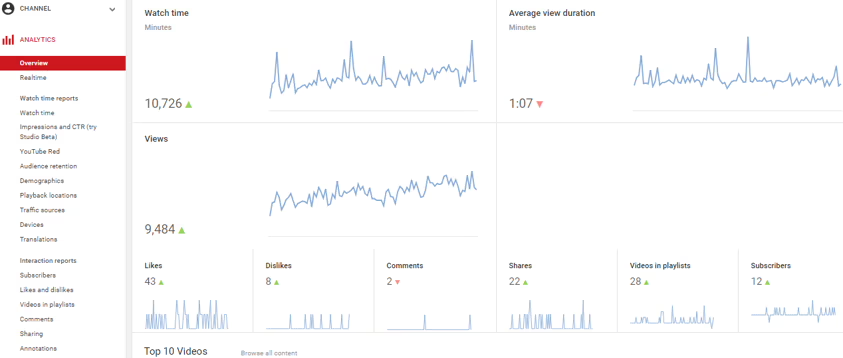
- Views: This metric gives you the number of times people have come to your channel and watched it in a selected period. The minimum time of the video depends on the length of the video. Generally, 30 seconds is considered the standard minimum view.
- Watch time: The watch time gives an aggregate figure that shows the total number of hours for which viewers have watched your channel.
- Subscribers: The subscribers metric is calculated by subtracting the number of subscribers lost from the number of subscribers gained.
- Real-time views: This metric shows the number of people who have watched your video in the last 48 hours. This data keeps updating in real-time.
- Top videos: The overview tab also shows your best performing videos so far.
Real-Time Performance
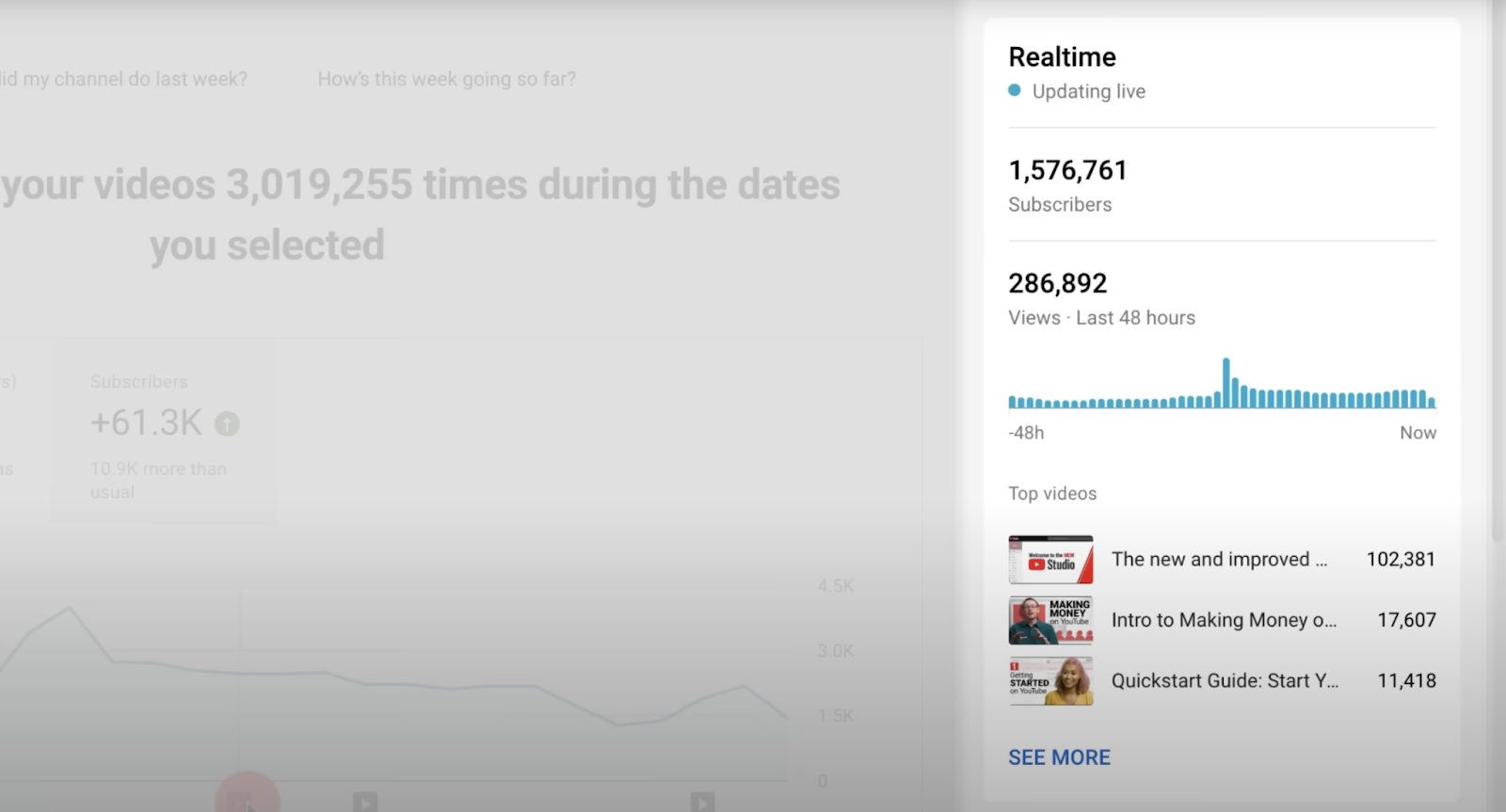
The 'Real-time' report shows the number of views your videos have accumulated in the last 48 hours and the last 60 minutes. This provides immediate feedback on new uploads or trending content.
For new uploads, this report helps assess how effectively the video is being surfaced in recommendations, notifications, and external shares during its critical first exposure window. For ongoing or older videos, it helps spot re-emerging interest—often tied to changes in search demand or algorithmic promotion.
Beyond simple view counts, the Real-Time report can be cross-referenced with traffic source and geography data to determine where momentum is coming from (for example, a spike in external referrals vs. Browse Features). Monitoring these trends in near real-time allows teams to adjust promotion tactics, test thumbnail or title variants quickly, and make data-backed decisions on paid amplification while audience interest is at its peak.
Typical Performance
This feature offers a benchmark, showing how your latest videos compare to your typical performance within the first few hours or days after publishing, helping you identify immediate successes or areas for improvement.
2. The Content Tab
The 'Content' tab (formerly part of 'Reach' and 'Engagement') provides detailed information on how your videos, Shorts, and Live streams are discovered and interacted with.
Impressions and Click-Through Rate (CTR)
- Impressions: The number of times your video thumbnails were shown to viewers on YouTube (e.g., on the homepage, in search results, or in the 'Up Next' section).
- Impressions click-through rate: The percentage of impressions that resulted in a viewer clicking on your video and watching it. A high CTR indicates that your titles and thumbnails are compelling.
Traffic Sources: How Viewers Find You
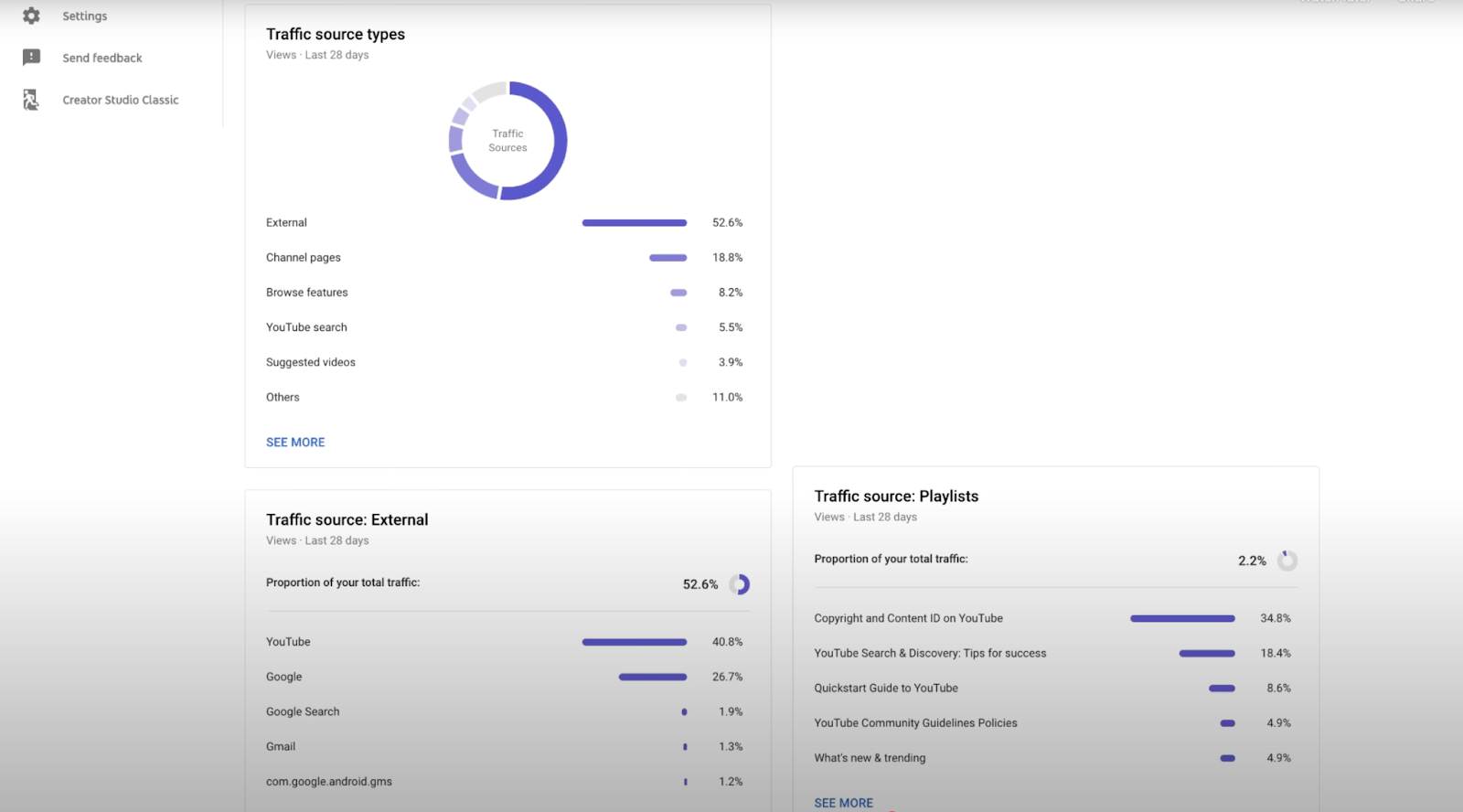
This section breaks down where your views are coming from. Common traffic sources include:
- YouTube Search: Viewers finding your videos through search queries.
- Browse Features: Views from the homepage, subscription feed, or 'Watch Later'.
- Suggested Videos: Views from videos recommended alongside or after other videos.
- External: Views from outside YouTube (e.g., social media, embedded players).
Top Performing Videos & Shorts
This report highlights your best-performing individual videos, Shorts, and Live streams based on views, watch time, or other engagement metrics. This helps identify content that resonates most effectively with your audience.
3. The Audience Tab
This section helps you understand your viewers better, revealing insights into their behavior and demographics.
Returning vs. New Viewers & Unique Viewers
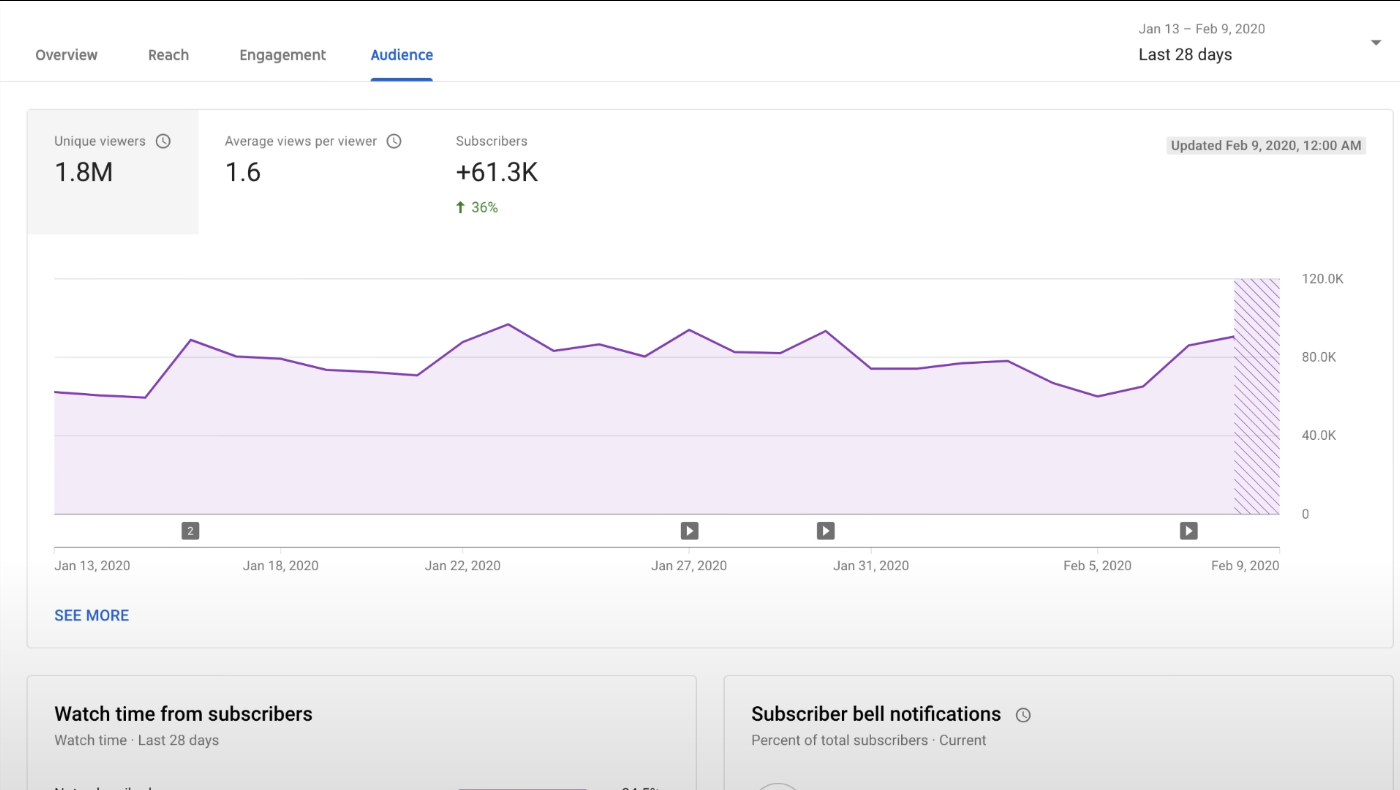
- New viewers: Individuals who watched your channel for the first time within the selected period.
- Returning viewers: Viewers who have watched content on your channel before and returned during the selected period. A healthy balance indicates both growth and loyalty.
- Unique viewers: The total number of individual viewers who have watched your videos, regardless of how many times they watched.
Key Demographics: Age, Gender, and Geography
This data provides a breakdown of your audience by age, gender, and the top countries or regions they are watching from. This is vital for tailoring content, language, and promotional efforts.
When Your Viewers Are on YouTube
This report visualizes audience activity patterns across days of the week and hours of the day, showing when your viewers are most active on the platform, not just on your channel. Each cell in the graph represents aggregated viewer presence, helping identify optimal publishing and promotion windows.
It helps align your publishing cadence with audience behavior, ensuring new videos enter the recommendation cycle when viewers are most likely to see and engage with them. For example, posting just before a known activity peak can improve click-through rates and early watch-time signals, both of which influence how the algorithm promotes content.
4. The Revenue Tab
For monetized channels, the 'Revenue' tab provides a transparent look at your earnings.
Estimated Revenue and RPM
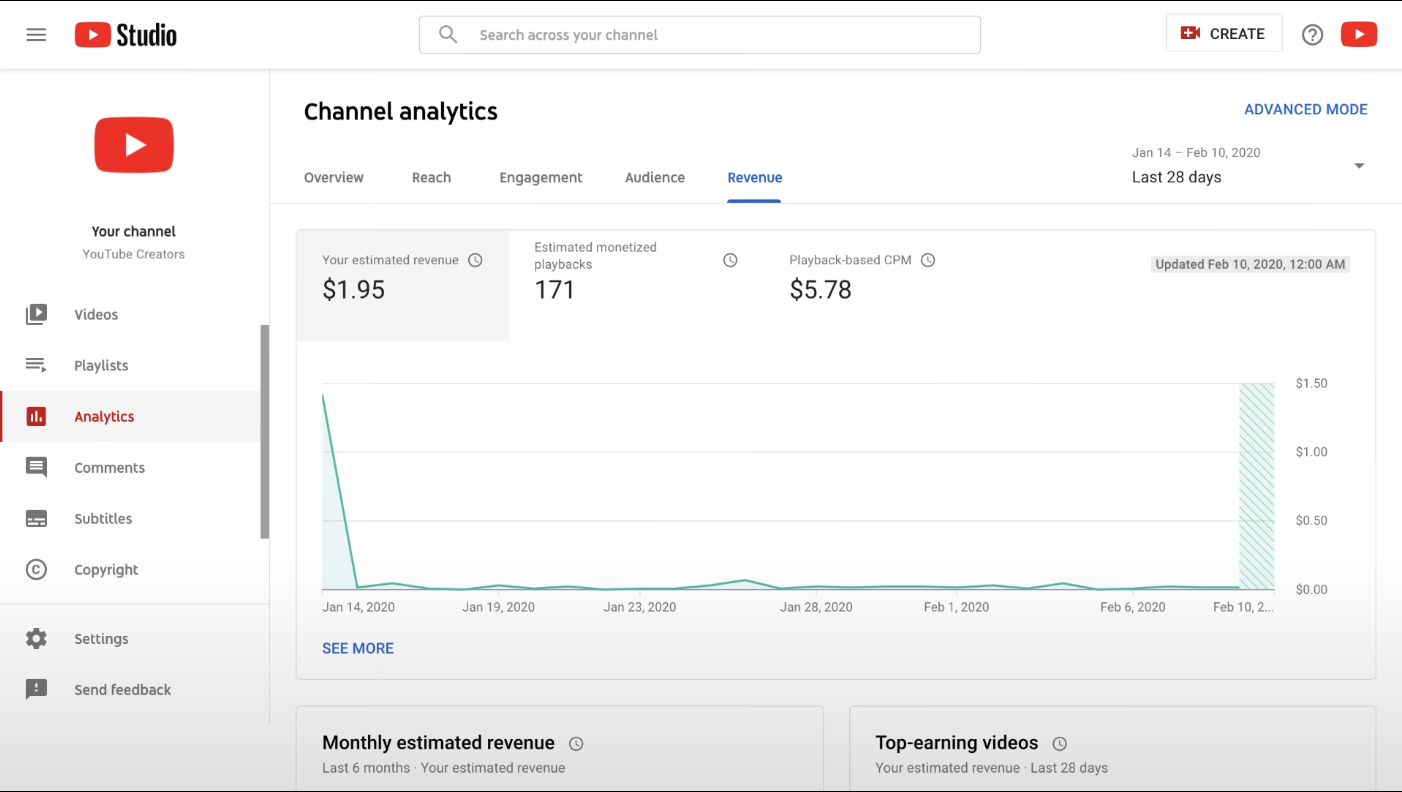
- Estimated Revenue: Your total estimated earnings from YouTube within the selected period.
- Revenue per thousand impressions (RPM): The amount earned per 1,000 video views. This metric helps understand your overall monetization efficiency.
Top-Earning Content
The Top-Earning Content report ranks videos by total revenue, revealing which specific uploads, topics, or formats generate the highest financial return. This report helps diagnose what drives monetization, whether it’s longer average view durations that allow for more ad placements, higher CPM categories, or strong engagement that attracts premium advertisers.
Revenue Sources
This report details the composition of your total channel revenue across different income streams, including ad types (skippable, non-skippable, and bumper ads), YouTube Premium payouts, Channel Memberships, Super Chat, and merchandise. Each source reflects a distinct viewer interaction model: ads depend on impressions and retention, while memberships and Super Chats indicate deeper audience loyalty and engagement.
By breaking down revenue sources, you can assess the stability and scalability of your monetization mix.
5. The Research Tab
A newer addition to YouTube Analytics, the 'Research' tab helps creators understand what their audience and broader YouTube viewers are searching for.
Exploring What Your Audience is Searching For
This section provides insights into search terms used by your audience and general YouTube users related to your content or industry. It's an invaluable tool for content ideation and keyword targeting.
Identifying Content Gaps
By seeing popular search queries that you might not have covered yet, you can identify content gaps and create videos that directly address viewer demand, boosting discoverability.
15 Key YouTube Analytics Metrics to Track for Growth
While YouTube Analytics offers a wealth of data, focusing on these 15 key metrics will provide the most actionable insights for growing your channel.
- Watch Time (or Audience Retention): The cumulative time viewers spend watching your content. High watch time signals engaging content to YouTube's algorithm.
- Average View Duration: The average length of time viewers watch a specific video. A higher duration means viewers are hooked.
- Audience Retention Curve: A visual representation of when viewers drop off in your videos. This helps pinpoint segments that are less engaging.
- Impressions Click-Through Rate (CTR): The percentage of times your thumbnail was shown that resulted in a click. Crucial for assessing title and thumbnail effectiveness.
- Subscriber Growth Rate: The speed at which your channel is gaining new subscribers. Indicates overall channel health and appeal.
- Unique Viewers: The number of distinct individuals watching your content. Helps understand your true reach.
- Traffic Sources: Identifies how viewers are finding your videos (search, browse, suggested, external). Essential for optimizing discoverability.
- New vs. Returning Viewers: Shows the balance between attracting new audiences and retaining existing ones.
- Viewer Demographics: Age, gender, and geographical location of your audience. Informs content targeting and language.
- When Your Viewers Are on YouTube: Helps schedule uploads for maximum initial engagement.
- Top Performing Videos: Identifies your most successful content for replication and understanding what resonates.
- Top YouTube Search Terms: Reveals what viewers are searching for to find your content, aiding SEO.
- Card and End Screen Click-Through Rates: Measures the effectiveness of your calls to action within videos.
- Comments, Likes, and Shares: Engagement metrics that indicate viewer interaction and loyalty.
- Revenue per Mille (RPM) / Estimated Revenue: For monetized channels, these track earning efficiency and overall income.
How to Use YouTube Analytics to Grow Your Channel
Leveraging the powerful features of YouTube Analytics allows marketers and creators to make data-driven decisions that propel channel growth and refine video marketing strategies.
Improve Video Performance and Double Down on Winners
By analyzing metrics like impressions CTR and audience retention, you can identify what makes your top videos successful. Was it a specific topic, editing style, or intro hook?
Apply these learnings to future content to consistently improve performance and double down on formats that consistently engage your audience.
Increase Watch Time & Audience Retention
Deep-dive into the audience retention graphs for individual videos. If there are sharp drop-offs, investigate what might be causing viewers to leave at that point. Use this feedback to refine your intros, pacing, and overall narrative flow to keep viewers watching longer, thereby boosting watch time.
Boost Discoverability with YouTube SEO Insights
The 'Research' tab and 'Traffic Sources' report are goldmines for YouTube SEO. Analyze the search queries that lead viewers to your content. Incorporate these keywords naturally into your video titles, descriptions, and tags. Understanding what your audience is searching for allows you to create highly relevant content that the algorithm is more likely to recommend.
Measuring True Marketing ROI
While YouTube Analytics is powerful for channel performance, enterprise marketing and analytics leaders often need to connect this data with performance from other paid channels like Google Ads, Facebook Ads, and LinkedIn.
To get a single source of truth and measure the true ROI of your video marketing efforts across the entire customer journey, a unified marketing analytics platform like Improvado can automate data integration from over 500 sources, eliminating manual reporting and providing a complete view of campaign performance.
Enhance Monetization Strategies
For monetized channels, the 'Revenue' tab offers critical insights. Understand which types of ads perform best, identify your top-earning content, and track revenue from alternative sources like memberships or merchandise. This data helps you optimize your content strategy for profitability and explore new monetization avenues effectively.
Common YouTube Analytics Mistakes to Avoid
Even with access to powerful data, misinterpretation or overlooking key metrics can hinder your growth. Avoid these common pitfalls to maximize your YouTube Analytics insights.
Ignoring Watch Time and Audience Retention Metrics
While views are a vanity metric, watch time and audience retention are the true indicators of content quality and viewer engagement. Don't solely focus on view counts; a video with fewer views but higher watch time and retention is often more valuable in the long run, as it signals to YouTube that your content is compelling.
Misinterpreting Click-Through Rate (CTR) Data
A high CTR is great, but it must be paired with good watch time. A high CTR on a misleading thumbnail or title might get clicks, but if viewers immediately leave, it tells YouTube your content isn't satisfying. Always analyze CTR in conjunction with audience retention for a holistic view of content appeal and quality.
Not Experimenting with Different Content Types
Sticking to one format or topic without exploring others can limit your growth. Use the 'Research' tab to identify new content opportunities based on audience interest. Experiment with Shorts, live streams, different video lengths, or new niches. Analytics will help you quickly determine if these experiments are resonating with your audience.
Beyond the Basics: External Tools & Advanced Mode
While the standard YouTube Analytics dashboard is robust, there are ways to dig even deeper or gain additional competitive insights.
Using YouTube's Advanced Mode Feature
For a more detailed report, you can use the 'Advanced Mode' feature within YouTube Analytics. This allows you to combine different metrics, filter data by specific video elements (like traffic source or device type), and export custom reports for deeper analysis in spreadsheet programs. This granular control is essential for uncovering complex trends and answering specific performance questions.
Complementary Tools: Social Blade, vidIQ, and TubeBuddy
Several third-party tools complement YouTube Analytics by offering competitive analysis, advanced keyword research, and optimization suggestions:
- vidIQ & TubeBuddy: These browser extensions provide on-the-fly data insights, keyword suggestions, SEO scores for your videos, and competitive analysis directly within YouTube. They help optimize titles, tags, and descriptions.
- Social Blade: This platform offers public statistics for virtually any YouTube channel, allowing you to track growth trends, estimated earnings, and compare your channel against competitors.
Marketing Intelligence Platforms: Improvado
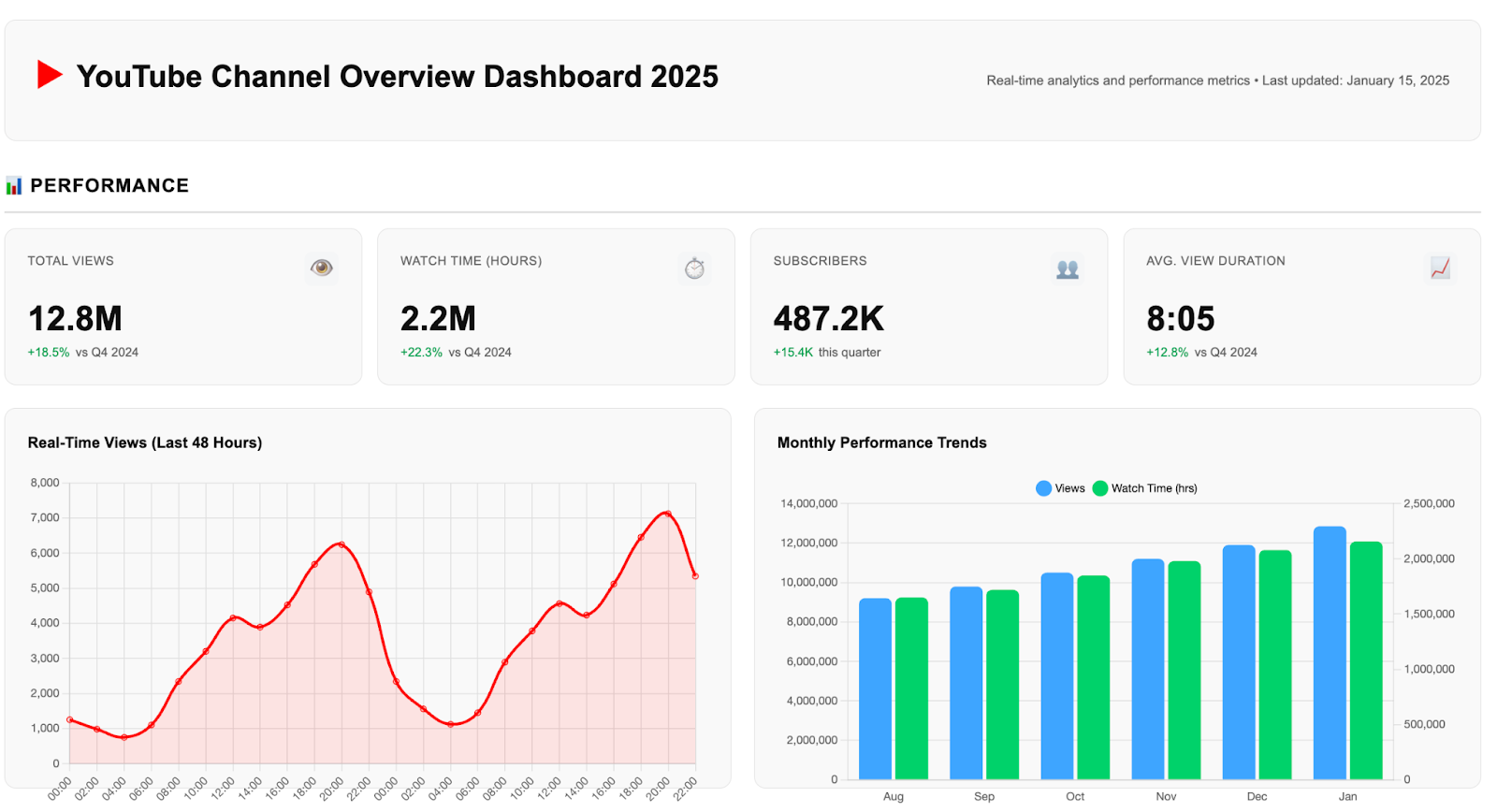
Improvado integrates YouTube Analytics with data from ad platforms, CRMs, and web analytics tools, creating a single, connected view of performance across the full customer journey. It automatically extracts and standardizes YouTube metrics, then maps them to downstream KPIs like pipeline contribution, ROAS, and revenue impact.
This lets teams analyze how YouTube influences conversions and retention alongside other paid and organic channels, rather than in isolation. With customizable dashboards and automated data refresh, Improvado makes it easy to quantify the real business impact of your video strategy and optimize spend based on cross-channel performance.
Conclusion
In 2025’s competitive creator economy, success on YouTube isn’t about luck but understanding the numbers that drive engagement and revenue. YouTube Analytics equips marketers and creators with the insights needed to refine content strategy, optimize audience targeting, and maximize monetization opportunities.
However, YouTube data alone only tells part of the story. For marketing teams managing campaigns across multiple platforms, unifying performance metrics is critical to measuring true ROI. Improvado connects YouTube Analytics with 500+ marketing and ad data sources, creating a single source of truth for performance analysis. This automation eliminates manual reporting, surfaces actionable insights, and helps teams make confident, revenue-focused decisions.
.png)
.jpeg)

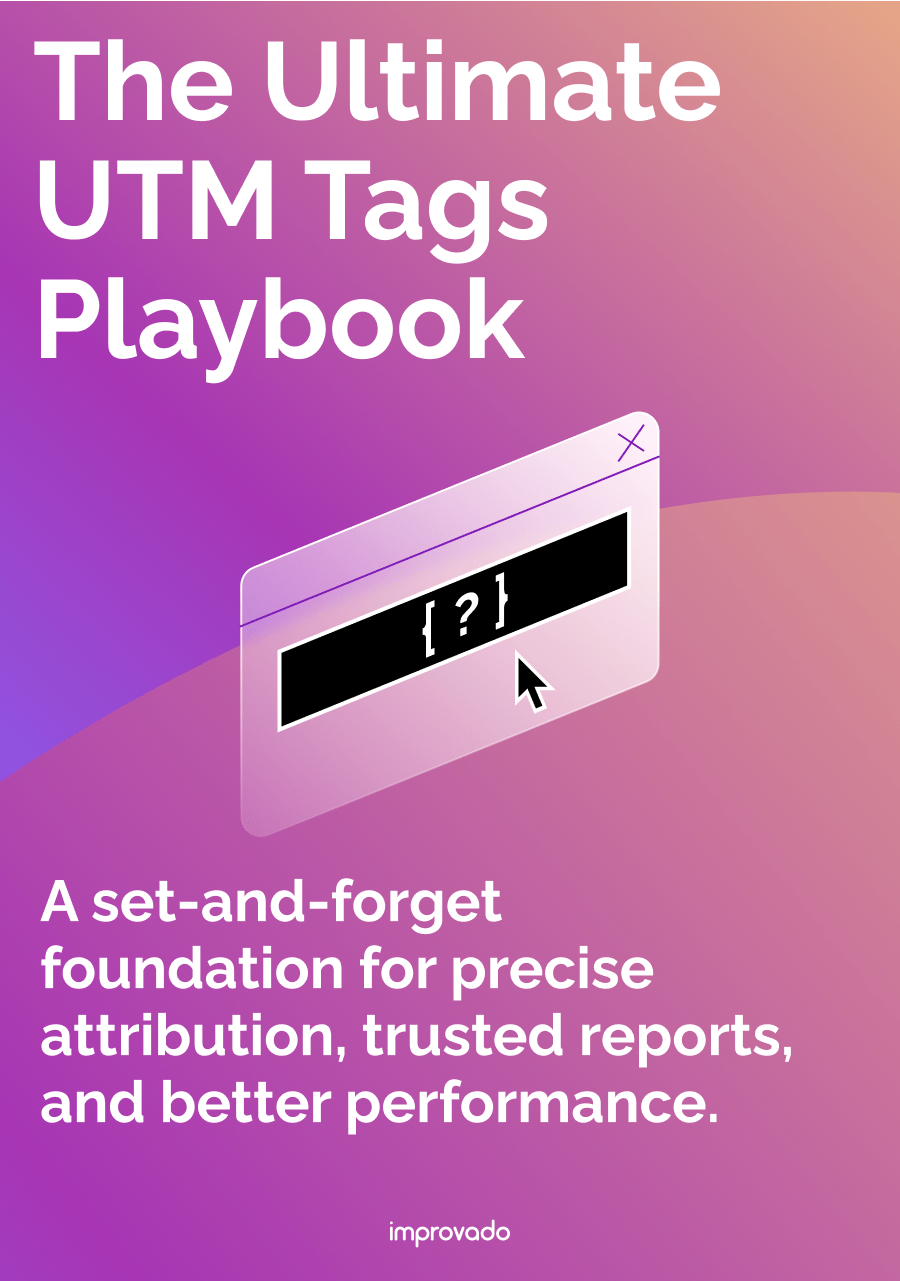
.png)