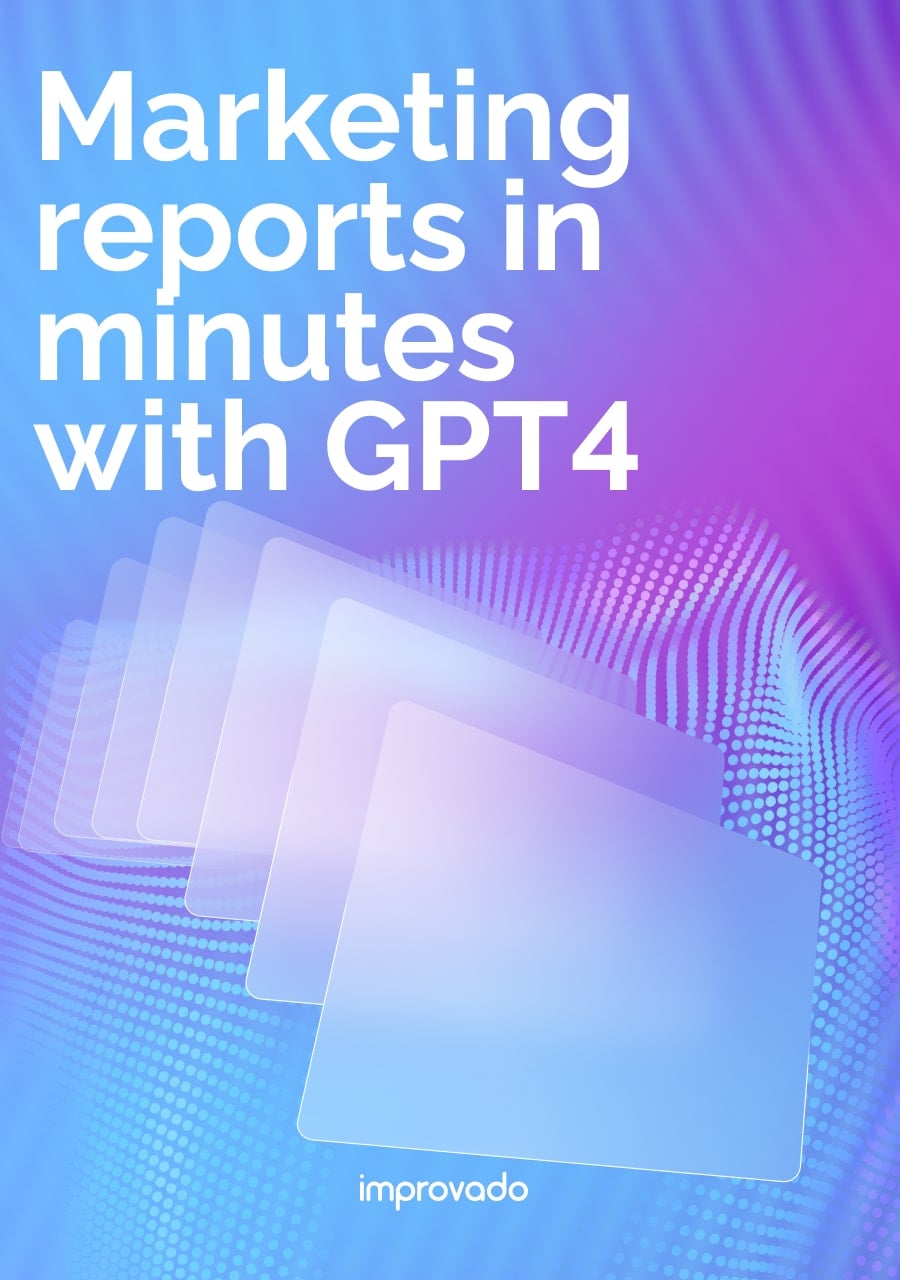Google Display and Video 360 (DV360) reaches over 80 ad exchange networks and displays ads on over 90% of the Internet. With an extensive network of partner companies like BlueKai, LiveRamp, and Eyeota, DV360 allows you to make the ads highly personalized and target only relevant audiences.
This wide range of tools and targeting options also presents a major challenge in DV360. Marketers get data overloaded. To make the most of campaigns, they need to analyze performance across multiple dimensions, such as devices, locations, time, and content.
In this guide, we’ll review the most effective DV360 campaign optimization methods, powerful bidding strategies, and the best ways to analyze the data you've collected.
Key Takeaways
- A well-structured DV360 account hierarchy, from campaigns to line items, is critical for efficient management, clean reporting, and scalable optimization.
- Advanced bidding strategies such as tCPA, tROAS, and custom bidding allow advertisers to align programmatic spend with business objectives while reducing manual adjustments.
- Audience targeting success depends on clean first-party data, optimized targeting, and strategic use of Google and third-party audience segments while minimizing overlap and wasted impressions.
- Continuous optimization relies on robust measurement frameworks, real-time reporting, and cross-channel data integration to track KPIs like CPA, ROAS, and viewability.
- Improvado unifies DV360 data with other marketing sources, automates reporting, and enables real-time insights, helping enterprise teams optimize campaigns and maximize ROI.
What’s New in DV360 for 2025 & What You Must Adapt
DV360 is rolling out several policy and feature updates in early 2025 that may affect bidding strategies, targeting options, reporting, and API workflows.
The table below summarizes key changes, effective dates, and what actions advertisers should take to stay compliant and maintain campaign performance.
| Change | Effective Date | Impact |
|---|---|---|
| Bid Multipliers deprecated (fixed bidding) | May 2025 | Fixed-bidding line items that rely on bid multipliers will stop working. Shift to Automated Bidding or Custom Bidding. Where you previously used multipliers (device, geo, time), plan to split line items or encode logic in custom bidding rules. |
| API/SDF enforcement for bid multipliers | May 1, 2025 | SDF uploads and API requests attempting to set bid multipliers will fail. Update scripts, templates, and automations to remove deprecated fields. |
| Floodlight event alignment required (custom bidding) | April 1, 2025 | For line items using custom bidding algorithms, the assigned Floodlight activities must match the algorithm’s required signals. Mismatches can hurt performance or make the setup ineligible. |
| Verification partner rate card updates (e.g., DoubleVerify pre-bid) | April 2025 | CPMs for certain verification solutions increase marginally. Revisit budgeting and compare lift vs. cost across brand-safety/suitability settings. |
| Chrome third-party cookies policy pivot (ecosystem impact) | April 2025 | Chrome maintains user choice for third-party cookies. Continue testing privacy-preserving signals (e.g., first-party data, PAIR) and validate measurement setups. No single cutover date applies, but readiness remains critical. |
| Optimized Targeting removed for fixed-bidding line items | March 6, 2025 | Fixed bidding cannot be combined with optimized targeting. Convert to automated/custom bidding or disable optimized targeting on affected line items. |
| YouTube TrueView inventory availability report deprecated | March 1, 2025 | The legacy report is removed. Use planning, forecasting, and “spend over time” features in DV360 to support similar use cases. |
| Audience list API pagination defaults updated | March 6, 2025 | Default page size changes for audience list requests. Review pagination logic in integrations to avoid partial fetches or timeouts. |
| Frequency caps over 30 days deprecated | February 28, 2025 | Caps longer than 30 days are no longer allowed. Update any “lifetime” or over-30-day caps; they will be rejected or reduced. |
What is DV360 Optimization?
DV360 optimization refers to the continuous process of refining your programmatic campaigns within Google's Display & Video 360 platform to improve efficiency and effectiveness. It encompasses a holistic approach, focusing on the core pillars of bidding, targeting, creative, and measurement.
The goal is to maximize the impact of every ad dollar by reaching the right audiences with the right message at the right time, ultimately boosting key metrics like conversion rates (CVR), click-through rates (CTR), and overall ROAS. Effective optimization ensures your campaigns align with your overarching campaign goals and drive real business value.
DV360 Optimization Best Practices
Achieving peak DV360 campaign performance requires adherence to several best practices that span across audience management, ad delivery, and creative execution.
1. Refine Your Audience Segmentation and Targeting
Effective DV360 audience targeting is the cornerstone of any successful DV360 campaign. Beyond broad demographic targeting, delve into creating granular segments based on user behavior, interests, and intent.
- Leverage first-party data: Use your own customer data to create highly relevant segments.
- Explore Google audiences: Utilize Google's extensive library of affinity, in-market, and custom intent audiences to find new audiences.
- Implement audience expansion: Use DV360's audience expansion features to intelligently broaden your reach to users similar to your high-performing segments. Continuously monitor and refine these segments to ensure they align with your campaign goals.
2. Implement Strategic Frequency Capping
Controlling how often a user sees your ad (frequency cap) is vital for user experience and budget efficiency. Too many impressions can lead to ad fatigue and wasted spend, while too few might miss conversion opportunities.
- Set appropriate frequency caps at the line item, insertion order, or campaign level based on your campaign objectives.
- Experiment with different caps for various stages of the customer journey (e.g., higher frequency for retargeting, lower for prospecting).
- Monitor performance indicators like CTR and conversion rates to determine the optimal frequency for your target audience.
3. Manage Inventory and Placements for Brand Safety
Ensuring your ads appear in brand-safe environments is non-negotiable. DV360 offers robust tools to protect your brand reputation.
- Utilize pre-bid brand safety controls: Apply content categories, sensitive topics, and exclusion lists to prevent your ads from showing on undesirable inventory.
- Implement inventory quality targeting: Leverage built-in verification services and third-party solutions to target viewable impressions on high-quality sites and apps.
- Monitor placement reports: Regularly review where your ads are served and exclude underperforming or non-brand-safe placements to maintain a clean content environment.
4. Ensure Ad Viewability
Viewability measures whether an ad actually has the opportunity to be seen by a user. Optimizing for viewability ensures your ad budget isn't wasted on unseen impressions.
- Target viewable inventory: DV360 allows you to bid specifically for inventory with higher viewability rates.
- Optimize creative size and placement: Ensure your creatives load quickly and are placed prominently on the page.
- Monitor viewable impressions: Use DV360's reporting to track viewability metrics and adjust your targeting or bidding strategy accordingly to maximize the potential impact of your ads.
5. Continuously Test and Optimize Creatives
Creative fatigue can quickly diminish campaign effectiveness. Regularly testing and iterating on your ad creatives is fundamental to continuous optimization.
- A/B test different ad formats: Experiment with display, video, native, and audio ads.
- Test various headlines, body copy, and calls to action: Small changes can yield significant improvements in CTR and conversion.
- Personalize creatives: Leverage dynamic creatives to tailor messages based on audience segments or real-time signals. Regularly refresh your ad library to keep your messaging fresh and engaging for your target audience.
Advanced DV360 Bidding Strategies
Automated bidding, powered by Google AI, is a core feature within DV360 designed to maximize the effectiveness of your ad spend. By adjusting bids in real-time based on the likelihood of achieving your specified outcomes, these strategies streamline optimization and improve campaign performance.
Automated Bidding Strategies Explained
DV360 provides several native strategies, each tailored to specific campaign outcomes. Choosing the correct approach depends on your primary objective, data maturity, and the signals available for optimization.
| Strategy | Description | Best For |
|---|---|---|
| Maximize Conversions | Automatically adjusts bids in real time to generate the highest possible number of conversions within a fixed budget, prioritizing volume over individual conversion value. | Lead generation or performance campaigns where all conversions have equal value and the primary goal is to drive as many actions as possible within a set spend. |
| Target Cost Per Action (tCPA) | Optimizes bids to maintain an average cost per action at or below a specified target, balancing efficiency with scale. | Campaigns requiring predictable acquisition costs, such as subscription services, app installs, or high-volume lead generation. |
| Target Return on Ad Spend (tROAS) | Maximizes total conversion value while staying aligned with a target ROAS, prioritizing higher-value actions over lower-value ones. | E-commerce, B2B, or lead generation campaigns with multiple conversion types or varying revenue values. |
| Maximize Lift (Video Campaigns) | Uses Brand Lift Survey data to optimize bids toward improving brand metrics like awareness, consideration, or purchase intent. | Upper-funnel video campaigns focused on measurable brand growth rather than direct conversions. |
| Viewable CPM (vCPM) / Target CPM | Optimizes for impressions and viewability while controlling the cost per thousand impressions, ensuring ads are delivered to quality, viewable placements. | Awareness campaigns aiming for maximum reach and visibility across premium inventory. |
Bid Optimization Tips
Managing multiple strategies across complex DV360 accounts requires careful planning and ongoing monitoring:
- Floodlight Configuration and Signal Integrity: Ensure conversion events are correctly set up and mapped to campaigns. Algorithms depend on accurate, de-duplicated signals. Misaligned Floodlights can lead to wasted spend or disqualified line items.
- Granular Line Item Segmentation: Avoid combining diverse targeting into a single line item. Separate by key dimensions such as geography, device type, or creative format to give algorithms cleaner datasets.
- Algorithm Learning Periods: Allow enough time and volume for strategies like tCPA and tROAS to learn before making adjustments. Frequent changes to budgets or targeting can reset learning and disrupt performance.
- Data-Driven Attribution: Use DV360’s data-driven attribution models where possible. Attribution modeling ensures the bid strategy correctly values different touchpoints, especially in multi-channel environments.
- Monitor Pacing and Spend Distribution: Use pacing controls and anomaly detection to ensure budgets are deployed evenly and according to plan, preventing underdelivery or overspend.
Custom Bidding for Granular Control
For advertisers whose needs exceed standard algorithms, Custom Bidding allows for bespoke optimization using your own business logic.
Custom Bidding models leverage first-party data and advanced signals to make bid decisions in real time, providing unparalleled control over what the algorithm values.
Examples include:
- Weighting bids by customer lifetime value rather than simple conversions.
- Prioritizing new users over returning ones in retargeting campaigns.
- Integrating offline conversion data or predictive scores directly into bid logic.
Custom Bidding requires careful planning and governance:
- Define KPIs and metrics clearly before building the model.
- Align Floodlight activities with your algorithm’s needs to prevent mismatched signals.
- Test and iterate in controlled environments before full-scale deployment.
When executed properly, Custom Bidding enables highly tailored optimization that aligns precisely with business priorities, making it particularly valuable for enterprise advertisers, niche verticals, and complex conversion funnels.
Mastering DV360 Audience Targeting
In DV360, audience targeting sits at the intersection of media strategy, data governance, and machine learning. Effective targeting determines who sees your ads and drives optimization efficiency and ROI.
What is Optimized Targeting in DV360?
Optimized targeting is DV360’s machine learning-driven audience expansion engine. It uses historical performance data, Floodlight conversion signals, and contextual factors to predict which users are most likely to convert, even if they don’t appear in your predefined audience lists.
Key considerations for expert use:
- Seed quality matters: Optimized targeting is only as effective as the conversion data it’s trained on. Poorly configured Floodlights or low-quality signals will lead to inefficient spend.
- Dynamic learning: The algorithm continuously refines its model in near real-time, adjusting for seasonality, creative performance, and shifting consumer behavior.
- Privacy-aligned reach: Instead of relying on legacy cookie-based targeting, optimized targeting leverages aggregated, privacy-safe signals to maintain performance as the industry shifts to first-party data.
- Expansion control: While optimized targeting can unlock incremental reach, it should be segmented at the line item level to clearly measure incremental impact versus manually defined audiences.
Leveraging First-Party Audiences (Customer Match and Website Visitors)
First-party data is a competitive advantage in DV360, offering both precision and privacy compliance. Two primary activation methods are available:
Customer Match
- Securely upload hashed customer data such as email addresses or phone numbers.
- Retarget known users, suppress converters, or create lookalike segments to find high-value new customers.
- Maintain strict compliance with data handling policies to avoid upload rejections or targeting issues.
Website Visitors (Floodlight-based audiences)
- Deploy Floodlight tags across your website to capture behavioral data in real time.
- Build segments based on actions like add-to-cart, video views, or lead form completions.
- Layer recency windows (e.g., 7-day, 30-day) to differentiate between active prospects and lapsed visitors.
- Use event deduplication to prevent double-counting users across multiple touchpoints.
These audience pools fuel both remarketing and as seed data for broader targeting strategies like optimized targeting or lookalike modeling.
Utilizing Google Audiences (Affinity, In-Market, Custom Intent)
Google’s proprietary data ecosystem provides expansive reach and intent signals that can supplement first-party data.
| Audience Type | Description | Best Use Cases |
|---|---|---|
| Affinity Audiences | Long-term interests and lifestyle indicators derived from broad behavioral patterns. | Upper-funnel brand awareness and reach campaigns. |
| In-Market Audiences | Signals users actively researching or intending to purchase specific products or services. | Mid-funnel consideration and conversion-focused campaigns. |
| Custom Intent Audiences | Highly granular segments built using keywords, URLs, or app engagement data that indicate strong purchase intent. | Performance-driven campaigns requiring precise intent targeting. |
Integrating with Google Analytics 360 Audiences
Integrating GA360 with DV360 enables highly sophisticated segmentation. This allows advertisers to:
- Build audiences based on multi-touch behavioral data, such as specific sequences of actions or engagement levels.
- Activate GA360 audiences directly in DV360 without manual list uploads.
- Align audience definitions across web analytics, reporting, and media activation for cleaner attribution and measurement.
- Create cross-property segments, for instance, targeting users who interacted with both your website and app in a single journey.
This integration bridges analytics and activation, giving teams a single source of truth for targeting logic.
Third-Party Data Integrations
DV360 supports direct integrations with premium third-party data providers, giving access to extensive demographic, lifestyle, and purchase intent datasets.
Senior marketers should apply these cautiously:
- Gap filling: Use third-party data to supplement first-party signals, not replace them.
- Cost efficiency: Evaluate CPMs and actual lift; third-party segments can be expensive with diminishing returns if not closely monitored.
- Privacy alignment: Ensure providers comply with emerging global privacy standards to avoid regulatory risk.
- Layered targeting: Combine deterministic first-party lists with probabilistic third-party data for blended reach strategies.
Line Item and Campaign Structure Optimization
At the enterprise level, the way campaigns, insertion orders, and line items are organized directly impacts pacing, targeting accuracy, and the effectiveness of automated bidding algorithms. Poor structural planning often leads to budget fragmentation, audience overlap, and incomplete measurement — issues that compound at scale and limit return on ad spend (ROAS).
Understanding the DV360 Account Hierarchy
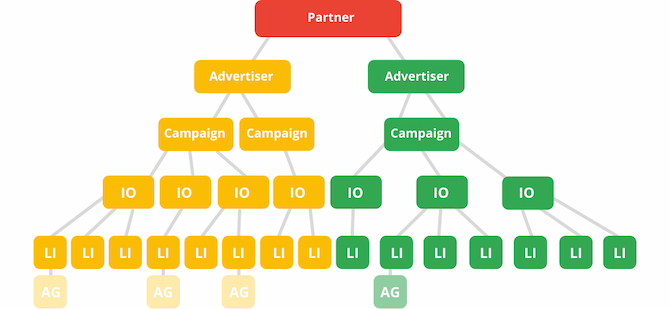
To effectively structure campaigns, it’s crucial to understand how DV360’s hierarchy determines the flow of budgets, targeting, and creative delivery.
Each layer serves a distinct function:
- Partner Level: The highest-level container, typically representing an agency or enterprise-level organization. Controls global settings such as data usage, billing, and integration policies.
- Advertiser Level: Represents an individual brand or business unit. Houses campaigns, reporting configurations, and Floodlight settings.
- Campaigns: Groups multiple insertion orders (IOs) under a shared objective or marketing initiative.
- Insertion Orders (IOs): Define budgets, pacing, flight dates, and top-level targeting parameters for groups of line items. Serve as budgetary and scheduling controls.
- Line Items: The execution layer where specific targeting, bidding strategies, and creative associations are defined. Line item design is the most important lever for performance optimization.
- Creative Level: Contains the actual ad assets, including display banners, videos, or native units.
- Ad Groups (Video/YouTube): Sub-layer for organizing creatives and targeting within video campaigns, especially for TrueView formats.
Expert-level campaign planning involves aligning each of these levels with the customer journey, data strategy, and operational workflows to create a scalable, automated structure.
Structuring Line Items Across the Funnel
Line items should be mapped to distinct stages of the purchase funnel. This segmentation enables granular optimization, clean reporting, and efficient budget allocation.
1. Prospecting Line Items – Upper Funnel
- Objective: Reach new, high-potential users with no prior engagement.
- Strategy: Broad targeting using affinity, in-market, or custom intent audiences to maximize reach and data collection.
Best Practices:
- Exclude CRM lists and recent converters to avoid wasted impressions.
- Use lower bids and conservative frequency caps to control costs.
- Focus on data acquisition to feed remarketing and machine learning algorithms downstream.
2. Behavioral Line Items – Mid Funnel
- Objective: Engage users demonstrating interest or consideration behaviors.
- Strategy: Leverage first-party behavioral data, Floodlight event-based segments, and in-market signals.
Best Practices:
- Test creative variations to identify high-performing messages.
- Apply predictive audience models and lookalike segments to expand reach efficiently.
- Segment by behavior type (e.g., cart abandoners vs. repeat visitors) for more targeted messaging.
3. Retargeting and Recency Remarketing Line Items – Lower Funnel
- Objective: Re-engage high-intent users to drive conversions.
- Strategy: Use Floodlight tags and mobile identifiers to identify and target users based on recency and depth of engagement.
Best Practices:
- Increase bids and frequency caps for shorter recency windows (e.g., 1–7 days).
- Tier line items by recency brackets (e.g., 1–7 days, 8–30 days, 31–90 days).
- Exclude recent converters and apply suppression lists to maintain efficiency.
- Customize creative to reflect user behavior (e.g., product-specific dynamic creative).
This funnel-based approach ensures each user segment receives the right message at the right stage, while minimizing overlap and wasted spend.
Key DV360 Metrics to Track
Ongoing optimization depends on reliable, actionable data. DV360 reporting must be structured to track both channel-specific metrics and business outcomes.
| Metric | Definition | Why Track |
|---|---|---|
| CTR (Click-Through Rate) | The percentage of impressions that result in a click. Calculated as (Clicks ÷ Impressions) × 100. | Measures ad relevance and creative engagement. A high CTR indicates that your message and targeting resonate with the audience. |
| CVR (Conversion Rate) | The percentage of clicks that result in a desired action, such as a purchase or form submission. Calculated as (Conversions ÷ Clicks) × 100. | Evaluates the effectiveness of targeting, creative, and landing page experience. High CVR suggests a strong alignment between ad and user intent. |
| CPA (Cost Per Action) | The average cost to acquire a conversion or specific action. Calculated as Total Spend ÷ Conversions. | Helps manage efficiency and budget allocation. Lower CPA means you are acquiring customers at a lower cost while maintaining scale. |
| ROAS (Return on Ad Spend) | The revenue generated for every dollar spent on advertising. Calculated as Revenue ÷ Ad Spend. | The ultimate measure of profitability. Tracking ROAS ensures your campaigns are driving revenue growth relative to costs. |
| Viewability Rate | The percentage of impressions that were actually viewable to users, according to industry standards (e.g., 50% of pixels visible for at least one second). | Ensures ads are served in quality placements and not wasted on impressions that were never seen by real users. |
| Impression Share | The percentage of eligible impressions your ads received compared to total available impressions in your target market. | Helps diagnose competitive pressure and understand potential missed opportunities due to budget or bid limitations. |
| Frequency | The average number of times an individual user saw your ad during a specific time period. | Tracks user exposure to prevent ad fatigue and manage reach efficiency. Excessive frequency can hurt performance and brand perception. |
| Attribution Contribution | The share of conversions attributed to a specific channel, creative, or audience segment based on your chosen attribution model. | Provides insights into which touchpoints are driving value, guiding budget allocation and cross-channel optimization. |
A/B Testing for Creative and Landing Page Optimization
Systematic experimentation drives continuous improvement across both ad creative and landing page experiences.
Creative A/B Testing:
- Test variations in headlines, visuals, video lengths, and CTAs.
- Run tests at the line-item level to isolate performance drivers.
- Use DV360’s creative reporting to link engagement metrics directly to conversion data.
Landing Page A/B Testing:
- Experiment with layout, messaging, form design, and load times.
- Pair top-performing ads with optimized landing pages for maximum conversion lift.
- Ensure seamless handoff between ad click and post-click experience.
By aligning creative experimentation with funnel segmentation, marketers can optimize not just impressions and clicks, but the entire path to conversion.
Track Display and Video 360 Performance in Real-Time Mode
DV360’s native reporting offers powerful insights, but enterprise marketing teams often face delays and data silos that limit their ability to act quickly. By the time reporting is consolidated, budget pacing issues, underperforming creatives, or misaligned targeting can already have a negative impact on performance and ROI.
Improvado solves this challenge by providing real-time, unified access to DV360 performance data alongside other key marketing channels. With over 500+ pre-built integrations, Improvado automates the process of collecting, normalizing, and harmonizing DV360 data with search, social, and CRM data, eliminating manual reporting work and creating a single source of truth for all marketing analytics.
Key Benefits of Tracking DV360 with Improvado
- Real-time visibility: Identify pacing issues, budget overspend, or delivery gaps instantly rather than waiting for delayed reports.
- Holistic cross-channel insights: Combine DV360 performance data with paid search, paid social, and offline conversions to measure true ROAS and customer journey impact.
- Data governance at scale: Enforce consistent naming conventions, audience taxonomies, and KPI definitions across teams and geographies.
- Advanced anomaly detection: Spot data irregularities, sudden cost spikes, or broken Floodlight configurations before they disrupt campaigns.
- BI and dashboard integration: Seamlessly connect DV360 data to Tableau, Power BI, Looker, or Improvado’s AI-powered reporting for instant insights and natural language querying.
By turning DV360 reporting into a live, actionable data stream, Improvado enables marketing teams to move from reactive reporting to proactive optimization.
If you want to take control of your DV360 performance and prevent wasted spend, book a demo with Improvado and see how real-time reporting can transform your programmatic operations.
.png)



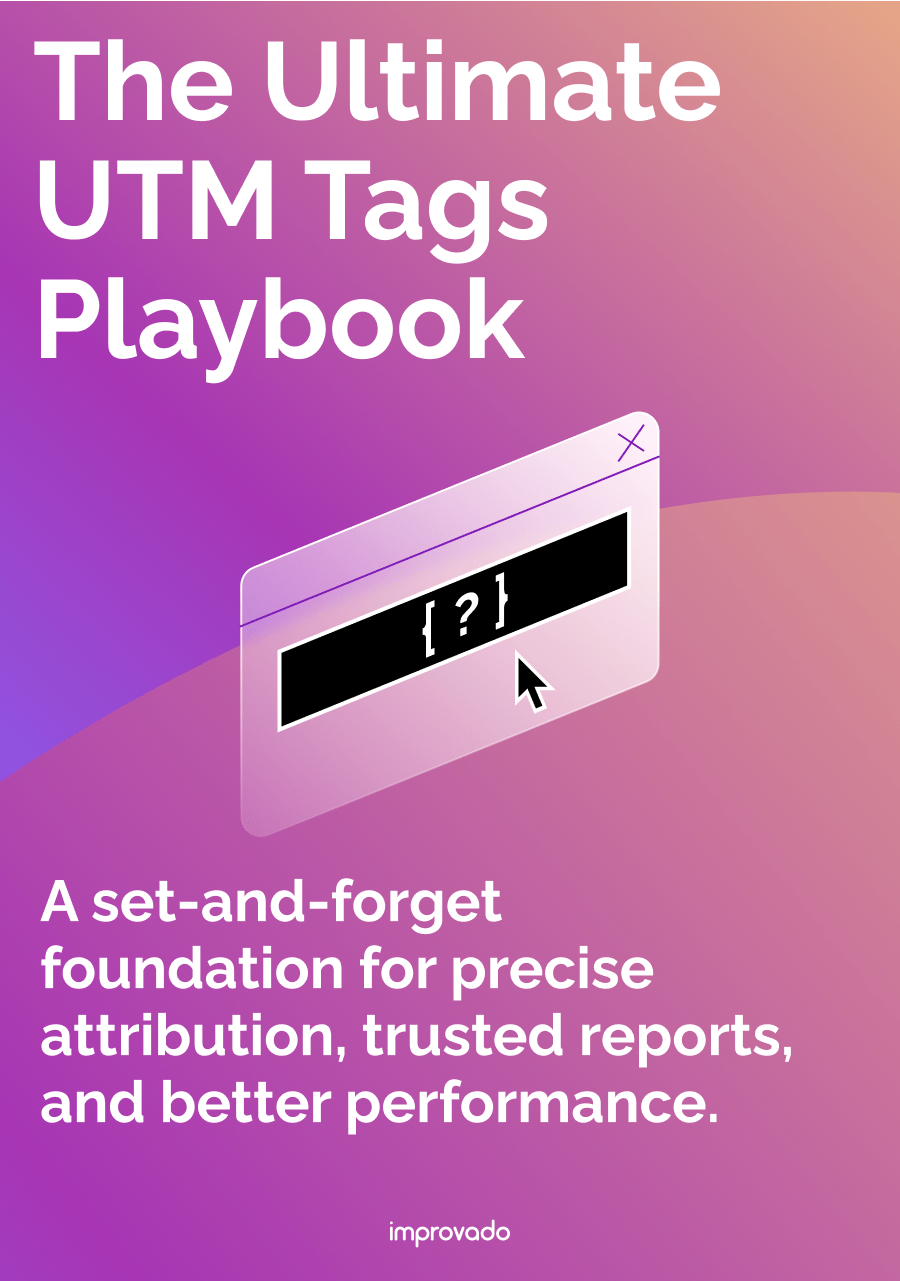
.png)