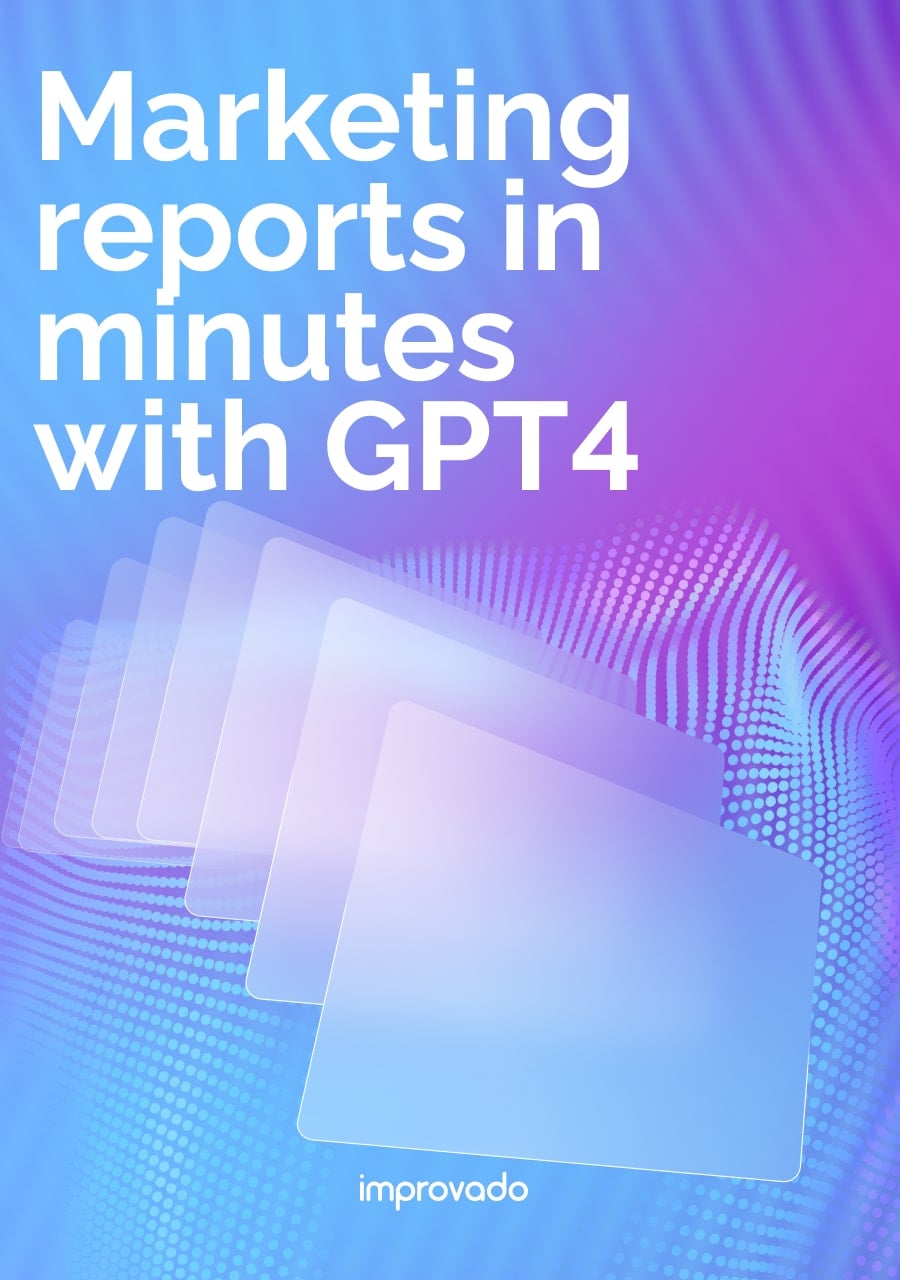Choosing the right business intelligence (BI) tool is a critical decision that shapes your organization's ability to harness data. Within the Google Cloud ecosystem, two names stand out: Looker and Looker Studio. While they share a brand and a parent company, they are fundamentally different tools designed for distinct audiences and purposes.
Looker is an enterprise-grade BI platform built for deep data exploration, governance, and creating a centralized semantic layer for your entire organization. Looker Studio (formerly Google Data Studio) is a free, user-friendly data visualization tool perfect for creating interactive reports and dashboards quickly.
This guide provides a comprehensive breakdown of Looker vs. Looker Studio, dissecting their features, capabilities, and ideal use cases to help you make an informed decision.
Key Takeaways:
- Core difference: Looker is a comprehensive, enterprise BI platform with a powerful data modeling layer (LookML). Looker Studio is primarily a free data visualization and reporting tool.
- Target audience: Looker is built for data teams, analysts, and large organizations needing governed, scalable analytics. Looker Studio is for marketers, business users, and small teams needing quick, easy-to-build dashboards.
- Data modeling: Looker's strength is LookML, a proprietary language that creates a reusable, reliable semantic layer. Looker Studio offers basic data blending and calculated fields but lacks a true modeling layer.
- Pricing: Looker is a premium, subscription-based product with custom pricing. Looker Studio is free, with an optional paid "Pro" version for enhanced team management features.
- The "right" tool: Your choice depends on your needs. For complex data environments and a single source of truth, choose Looker. For straightforward reporting from common data sources like Google Analytics, choose Looker Studio.
Looker vs. Looker Studio: At-a-Glance Comparison
Before we dive deep into the specifics, this table provides a high-level overview of the fundamental differences between the two platforms.
Use it as a quick reference to understand where each tool excels.
What Is Looker? A Deep Dive for Enterprise Analytics
Looker is a complete enterprise-grade data platform. It's designed for advanced data modeling, analytics, and real-time insights, ideal for businesses with complex data needs
The Power of LookML: The Semantic Layer
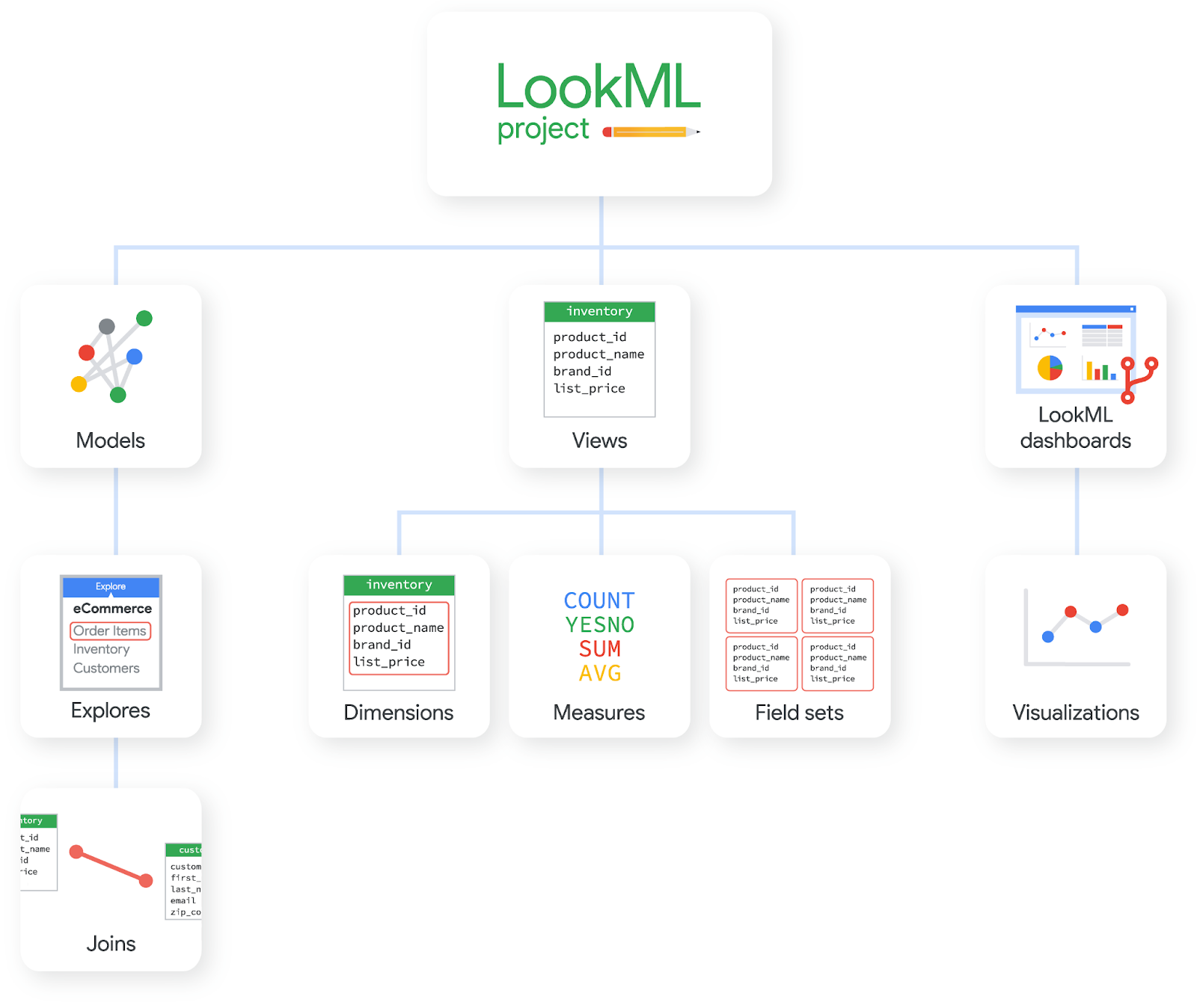
LookML (Looker Modeling Language) is the heart of Looker. It's a dependency-based language similar to SQL that allows data analysts to define dimensions, aggregates, calculations, and data relationships in a central place. This creates a semantic layer that sits on top of your raw database.
Instead of business users writing complex SQL queries, they simply drag and drop pre-defined, analyst-vetted fields in Looker's "Explore" interface. Looker then writes the correct, optimized SQL in the background to fetch the data. This ensures consistency, accuracy, and reusability across all reports and dashboards.
Key Features of Looker
- Centralized data model: LookML ensures everyone in the company uses the same definitions for key metrics like "revenue" or "active user."
- Direct database connection: Looker doesn't extract and store your data. It queries your database directly in real-time, leveraging the power of modern cloud data warehouses like BigQuery, Snowflake, and Redshift.
- Embedded analytics: Looker provides powerful APIs and tools to embed dashboards and data exploration experiences directly into other applications, products, or internal portals.
- Advanced governance & Security: Administrators can set granular permissions at the user, group, model, or even data-row level, ensuring users only see the data they are authorized to access.
- Action hub: Looker can be integrated with other applications to trigger workflows. For example, you could send a list of high-value customers from a report directly to a marketing automation tool.
What Is Looker Studio? The Go-To for Accessible Visualization
Looker Studio, the rebranded and upgraded version of Google Data Studio, is Google's free answer to accessible data visualization. Its primary goal is to make it incredibly easy for anyone to connect to their data and build beautiful, interactive reports without writing a single line of code.
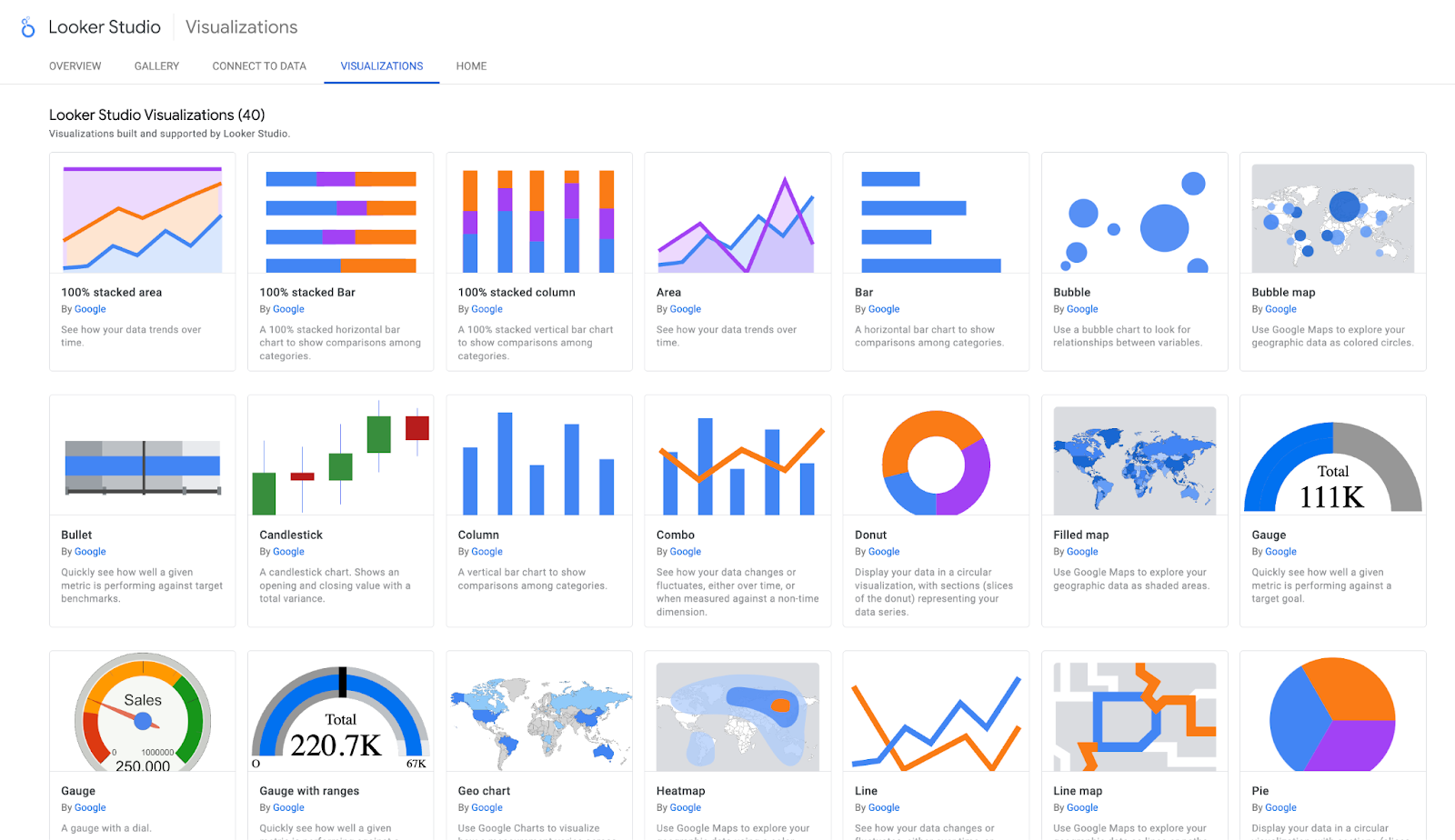
Drag-and-Drop Simplicity
Looker Studio's core strength is its intuitive, web-based interface. Users can connect to a data source, choose from a variety of charts and graphs, and drag them onto a canvas. Styling, filtering, and interactivity can be configured with a few clicks.
This low barrier to entry has made it immensely popular, especially for visualizing data from the Google ecosystem.
Key Features of Looker Studio
- Vast connector library: It boasts over 1300 connectors, including native integrations with Google products like Google Analytics, Google Ads, BigQuery, and Google Sheets, as well as many third-party partner connectors.
- Free to use: The core product is completely free, making it a no-risk option for individuals, teams, and organizations of all sizes.
- Easy collaboration: Sharing reports is as simple as sharing a Google Doc. You can grant view or edit access to colleagues, or share a public link.
- Data blending: Users can blend data from up to five different sources in a single chart (e.g., combining Google Ads cost data with Google Analytics session data).
- Community visualizations: Developers can create and share custom visualizations, extending the platform's native charting capabilities.
Core Differences: A Feature-by-Feature Breakdown
Now, let's dissect the most critical areas where these two platforms diverge. Understanding these differences is key to selecting the right tool for your specific needs.
Data Modeling & Transformation
This is arguably the most significant differentiator. Looker is built around a robust modeling layer, while Looker Studio is designed to visualize pre-prepared data.
Looker's LookML Approach
In Looker, the data transformation process is centralized and governed. Data engineers build LookML models that act as the definitive business logic for the entire company. This is a code-based, version-controlled process using Git. It’s an upfront investment that pays massive dividends in scalability and trust.
The complete ETL process is managed with precision, ensuring that the semantic layer is reliable for all end-users.
Looker Studio's On-the-Fly Approach
Looker Studio's transformation capabilities are report-specific.
A user can create calculated fields using formulas (e.g., `SUM(Clicks) / SUM(Impressions)` for CTR) or blend data sources.
However, this logic lives only within that specific report. If another user wants the same calculation, they have to recreate it, opening the door for inconsistency.
Visualization & Dashboarding
Both tools create dashboards, but their philosophy and capabilities are different. Looker focuses on exploration and governed metrics, while Looker Studio prioritizes presentation and ease of use.
Looker's Exploration-First Dashboards
Looker dashboards are highly interactive. Users can drill down into any data point, pivot dimensions, and even jump into the "Explore" interface to ask new questions of the data, all while staying within the guardrails of the LookML model.
While customization is available, the focus is on functional, data-driven exploration over pixel-perfect design. Building effective KPI dashboards in Looker is about empowering users to find their own insights.
Looker Studio's Pixel-Perfect Reporting
Looker Studio gives users full control over the layout and design of their reports. You can place charts, images, and text anywhere on the canvas, customize colors and fonts, and create visually stunning reports.
The interactivity is limited to predefined filters and controls. It's excellent for creating static management reports or client-facing dashboards where presentation is paramount.
Data Governance & Security
How data access is managed is another area of stark contrast, reflecting their target audiences.
Looker's Enterprise-Grade Governance
Looker provides a multi-layered security framework. Access can be controlled based on user attributes, allowing for row-level security (e.g., a regional manager only sees data for their region). Permissions for what users can see and do are extremely granular.
This is essential for large organizations handling sensitive data.
Looker Studio's Sharing-Based Security
Security in Looker Studio is simpler, mirroring the Google Drive model. You can control who can view or edit a report and which data source credentials are used (owner's vs. viewer's).
However, there is no built-in way to implement complex rules like row-level security within the tool itself; this logic must be handled in the underlying data source (like BigQuery).
Automation & Alerting
Proactive data monitoring is a key BI function. Looker has robust, native features for this, while Looker Studio relies on the broader Google ecosystem.
Looker's Built-in Scheduling and Alerting
Looker allows users to schedule regular delivery of dashboards and reports (called "Looks") to email, Slack, and other destinations.
Users can also set up custom alerts. For example, an alert can be triggered if "Daily Sales" drops by more than 20%, automatically notifying the relevant team. These features enhance its reporting automation capabilities significantly.
Looker Studio's Reliance on External Triggers
Looker Studio has a basic "schedule email delivery" feature. For more advanced alerting, you would typically need to use other Google Cloud tools.
For example, you could set up a Cloud Function that queries BigQuery and triggers an alert based on the results, but this is a separate, more technical workflow outside of Looker Studio itself.
Data Connectivity & Integration Ecosystems
How a BI tool connects to your data is fundamental. Looker connects directly to powerful databases, while Looker Studio uses a vast library of connectors to pull data from applications.
Looker: The In-Database Architecture
Looker's philosophy is to leave data where it resides.
It connects to and leverages the power of your existing SQL-compliant data warehouse. This means when a user interacts with a dashboard, Looker generates SQL and sends it to your database, which does the heavy lifting.
This provides real-time access to the latest data without data movement or duplication.
Looker Studio: The Connector Model
Looker Studio's strength is its "plug-and-play" connectivity. You can easily connect to Google Analytics and have a dashboard running in minutes.
For many sources, especially third-party ones, the connector extracts data and stores it in a temporary cache that refreshes periodically. While this is simple, it can lead to data freshness limitations and performance issues with very large extracts.
This is particularly true when trying to consolidate data for social media analytics from multiple platforms. Many organizations face significant data integration challenges that can't be solved by connectors alone.
Performance, Scalability, and Handling Big Data
As your data grows, the performance of your BI tool becomes critical. Looker is engineered for big data from the ground up, while Looker Studio has its limits.
Looker's Scalability with Cloud Warehouses
Since Looker pushes query processing down to the underlying database (like Google BigQuery), its scalability is directly tied to the scalability of your data warehouse. Modern cloud warehouses are built to handle petabytes of data and complex queries with ease.
Looker is designed to work in concert with these systems, making it suitable for even the most demanding data environments.
Looker Studio's Performance Considerations
Looker Studio can become slow when dealing with very large datasets, especially when using extracted sources or complex data blends. Performance is often dependent on the specific connector being used and the complexity of the dashboard.
For optimal performance with large data, Google recommends using it with BigQuery, where it can leverage the BigQuery BI Engine for faster query responses.
Pricing Models Explained: Looker vs. Looker Studio (and Pro)
Cost is a major factor in any software decision. Here, the two tools are at opposite ends of the spectrum.
Looker: A Premium Enterprise Investment
Looker is an enterprise-grade platform, and its pricing reflects that.
There is no public pricing available. Costs are customized based on factors like the number of users, the scale of deployment, and the specific database connections required.
It is a significant financial commitment intended for organizations that will derive substantial value from a governed, scalable BI platform.
Looker Studio: Free and Accessible
Looker Studio's core offering is completely free. You can create and share unlimited reports with unlimited users at no cost. This is its single biggest advantage and the reason for its widespread adoption.
What About Looker Studio Pro?
In 2022, Google introduced Looker Studio Pro, a paid subscription that adds enterprise management features to the free tool.
It does not add the data modeling capabilities of Looker. Instead, it provides features like Team Workspaces for better content management, and Google Cloud project linking for easier asset administration.
It's a small step up from the free version, designed for teams that need better organization, but it doesn't bridge the gap to Looker's core functionality.
Target Audience & Use Cases: Who Should Use Which Tool?
The best way to decide is to consider your team's needs and the problems you're trying to solve.
Choose Looker When...
- You need a single source of truth for the entire organization.
- Data governance and security are top priorities.
- Your data lives in a modern cloud data warehouse (BigQuery, Snowflake, etc.).
- You want to empower business users with self-service data exploration within safe guardrails.
- You plan to use embedded analytics to bring data into your products or portals.
- Your data team is comfortable with SQL and wants to build a scalable, maintainable data model.
Choose Looker Studio When...
- You need to create dashboards and reports quickly with minimal technical skill.
- Your primary data sources are within the Google ecosystem (Google Analytics, Ads, Sheets).
- You are a small to medium-sized business or a specific team (e.g., marketing) with straightforward reporting needs.
- Cost is a major consideration, and you need a free, powerful tool.
- Your primary goal is data visualization and presentation, not deep data modeling. For example, building reports for complex marketing attribution modeling can be done if the data is pre-aggregated and clean.
How Improvado Unlocks the Full Potential of Both Platforms
Choosing between Looker and Looker Studio ultimately comes down to your organization’s analytical maturity, governance requirements, and need for a semantic layer. But regardless of which BI environment you use, both tools rely on one non-negotiable ingredient: clean, complete, and consistently modeled data.
That’s the gap Improvado fills.
Both Looker and Looker Studio are highly effective only when the underlying data is unified, normalized, and structured for analysis. Improvado serves as the upstream infrastructure that makes either platform, and often both, perform at their best.
Improvado centralizes data from hundreds of marketing, sales, and revenue systems, transforms it into a governed schema, and delivers it directly into your warehouse, ready for Looker’s modeling layer or Looker Studio’s visualization workflows.
What Improvado adds to your Looker or Looker Studio setup:
- 500+ pre-built connectors spanning advertising, analytics, CRM, ecommerce, and offline sources, custom connectors to offline, legacy, and niche data sources.
- Automated extraction and transformation, eliminating manual blending across platforms.
- Normalized metrics and unified taxonomies so Looker models and Looker Studio dashboards stay consistent.
- Warehouse-native architecture, feeding clean data into BigQuery, Snowflake, or Redshift for downstream BI.
- Pre-modeled marketing schemas optimized for ROMI, ROAS, CAC, LTV, attribution, and funnel analysis.
- Data freshness checks and anomaly detection to prevent broken dashboards or stale reports.
- AI Agent for ad-hoc exploration, enabling stakeholders to ask natural-language questions beyond static BI views.
- Marketing Data Governance with pre-flight and in-flight checks to ensure naming conventions, budgets, and tracking remain aligned.
With Improvado handling the entire data pipeline, from ingestion to normalization to delivery, your team can fully leverage Looker’s enterprise modeling capabilities or Looker Studio’s rapid visualization layer without battling fragmented, inconsistent datasets.
.png)



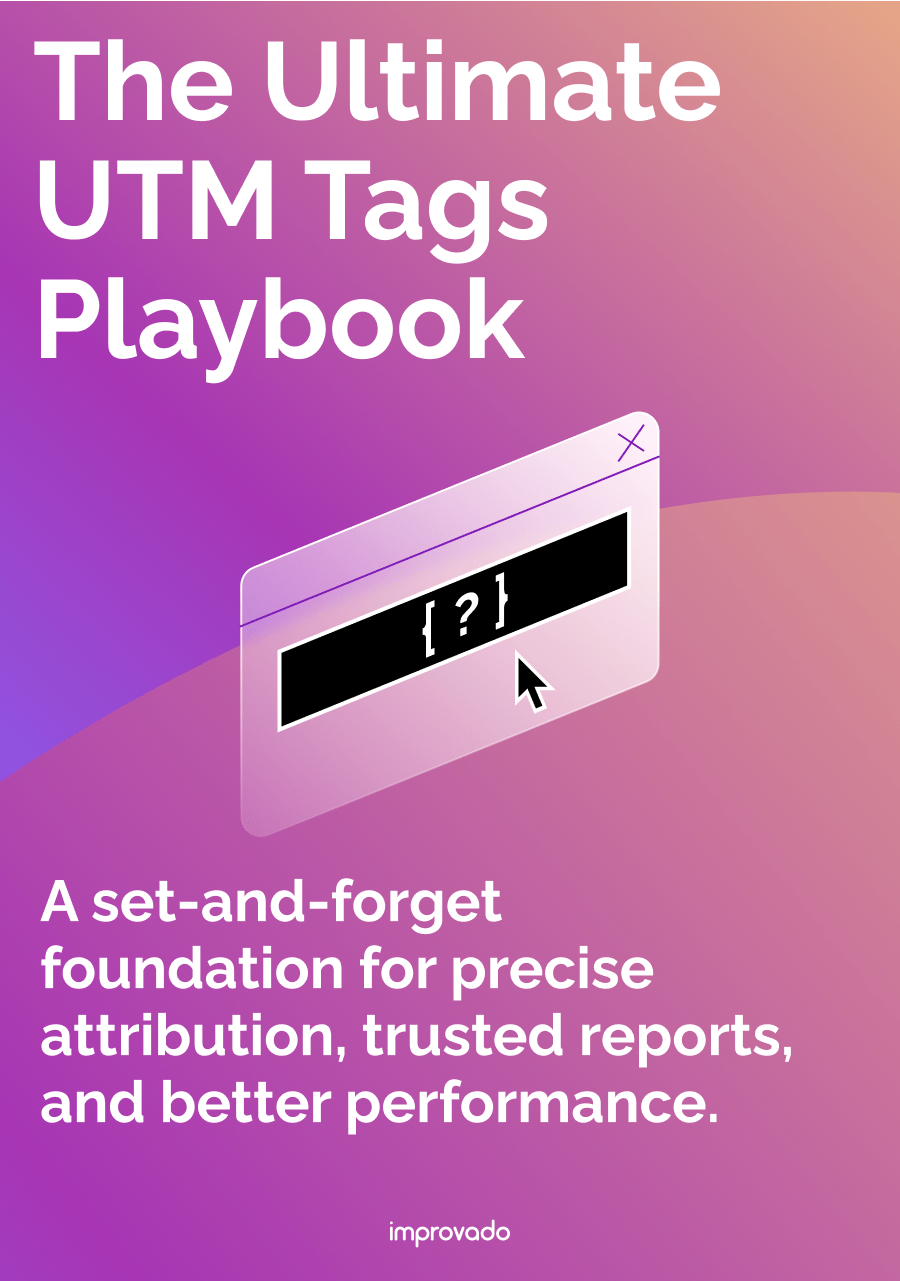
.png)