Updated on
December 7, 2025
Learn how you can manage workspaces and setup access to Improvado reporting for your team
{%docs-informer info title="New update"%}
Manage Members page has been completely redesigned for all users no matter if workspaces are enabled for them or not. The Employees and Invited users are now combined into the new Members table.
{%docs-informer-end%}
{%docs-informer info title="User roles"%}
The following user roles are available:
Learn more about roles and their permission level in the documentation.
{%docs-informer-end%}
Open the page with a list of all members of the workspace.
On this page you can see two lists (if the list is empty, it will not be displayed on the page.):
Let's look at each of them in more detail.
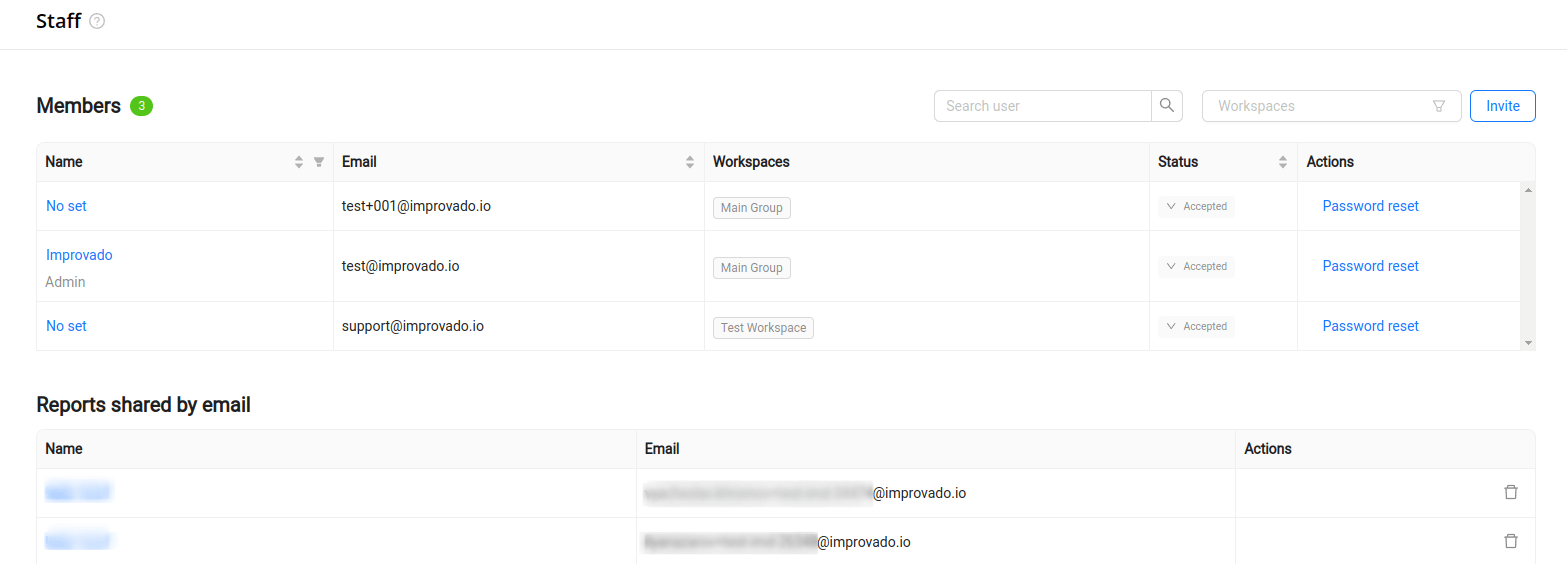
You can search, and filter users by workspace. Also, if a person has a role with extended rights (admin, owner), then they can be found using a filter by role.
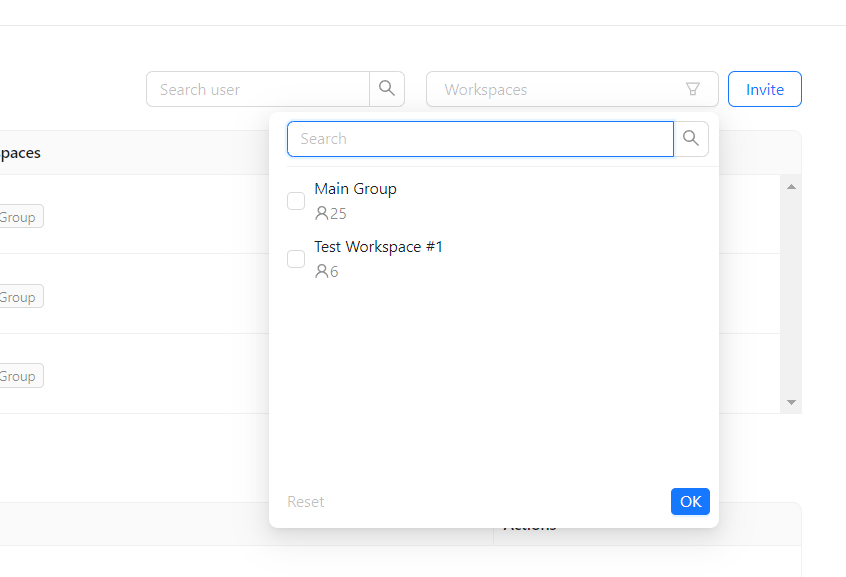
The invited users list includes all your outgoing invitations before accepting the invitation and joining the team. It contains the following columns:
There are three actions available for each user:

The list of reports shared by email shows who is receiving your shared reports. It contains the following columns:
You can open these reports by clicking their names.
Depending on the agency settings, only the chief or all agency members can revoke reports access granted to users via emails using the "trash bin" icon.
Improvado team is always happy to help with any other questions you might have! Send us an email.
Contact your Customer Success Manager or raise a request in Improvado Service Desk.