Updated on
Nov 11, 2024
{%docs-informer info title="Important"%}
To better understand how workspaces work, learn about user roles, you can check out the Workspaces documentation.
{%docs-informer-end%}
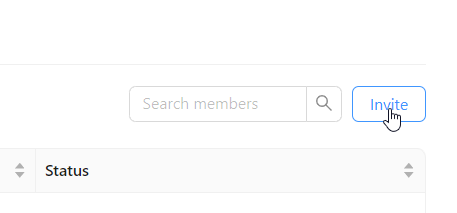
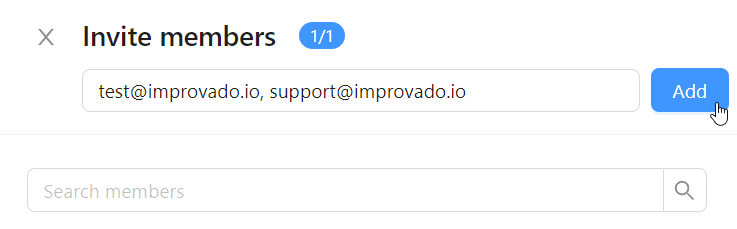
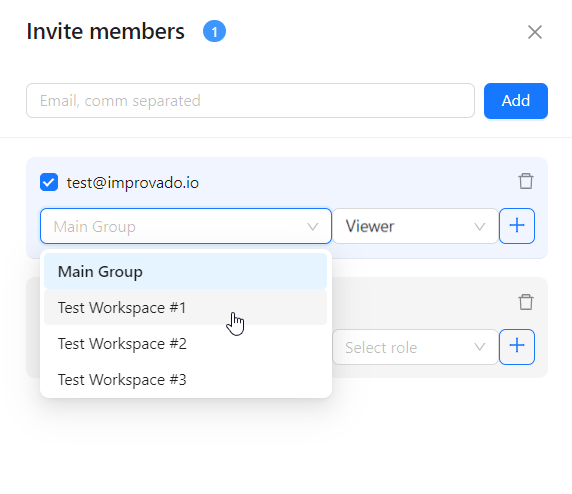
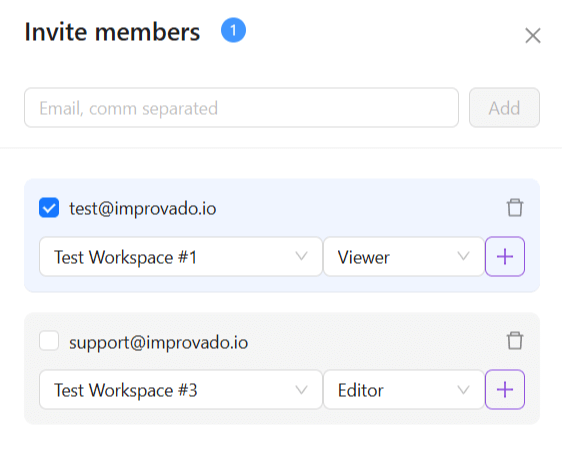
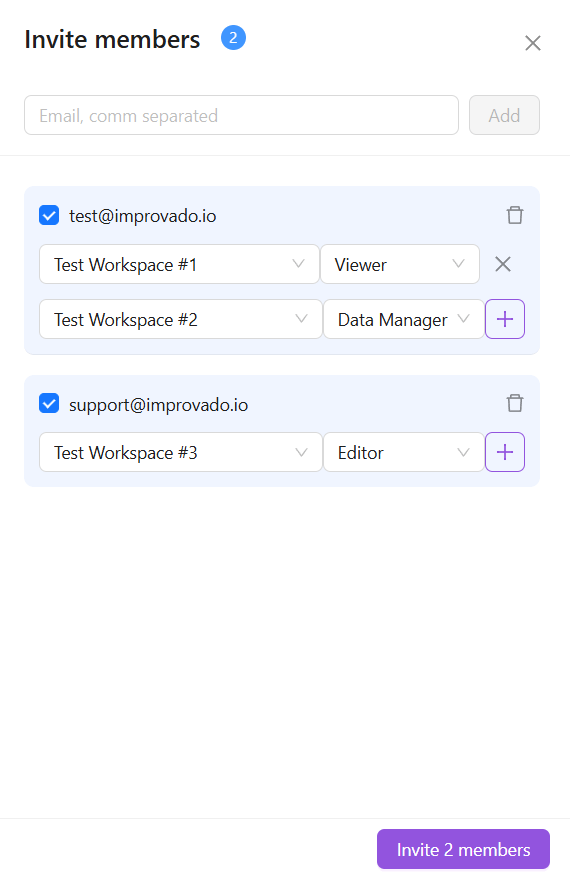
When a user clicks on the invitation link from the email, they’ll be asked to create a password on the new and redesigned Welcome Form.
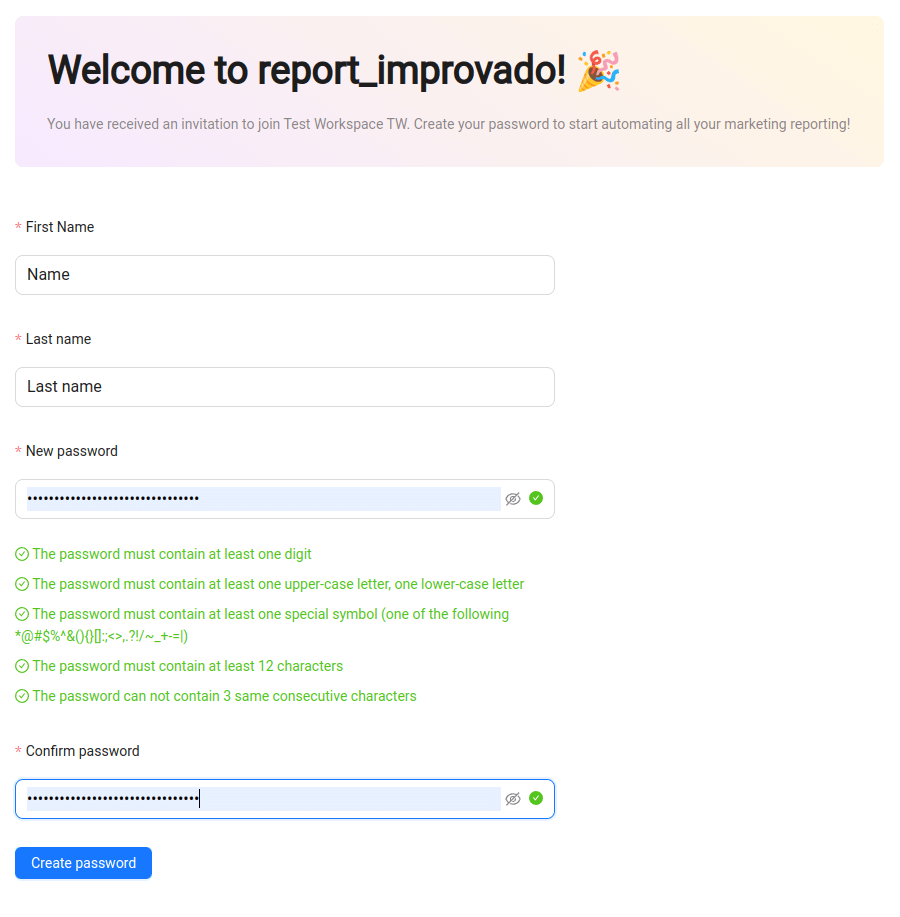
Note: The expiration time of an invitation link is 48 hours.
The expired link redirects the user to the page with the following text: “Your invitation link has expired, please ask the person who invited you for another invite or reach out the Improvado team for assistance.”
If the link has expired, the person you sent the invitation to will ask you for another invite. You can do it by clicking the Resend invite in the necessary line of the Members list.
Improvado team is always happy to help with any other questions you might have! Send us an email.
Contact your Customer Success Manager or raise a request in Improvado Service Desk.