Updated on
Feb 17, 2025
To see the configuration of a data table, you need to:
Here you will see four tabs:
This tab shows you the list of extraction orders related to this data table.
Also, you may see a list of load orders related to this data table above.
This tab includes the following settings blocks:
Follow these simple steps to be able to add new dimensions & metrics to the data schema of your Data Table:
Click on the Settings tab on your Data Table page.
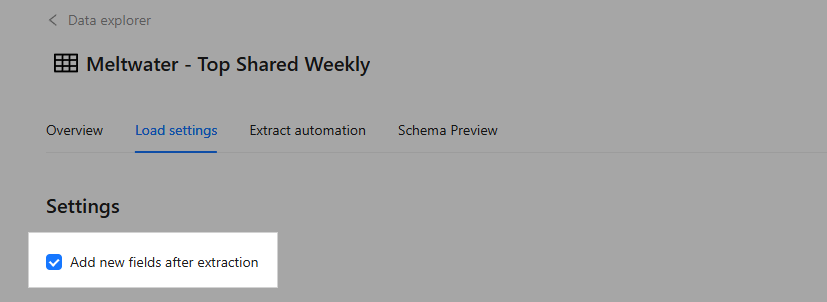
Choose between two options:
Available dimensions and Available metrics are presented in 2 lists :
Note that some dimensions and metrics are selected by default and can’t be deselected. Data won’t be extracted without those.
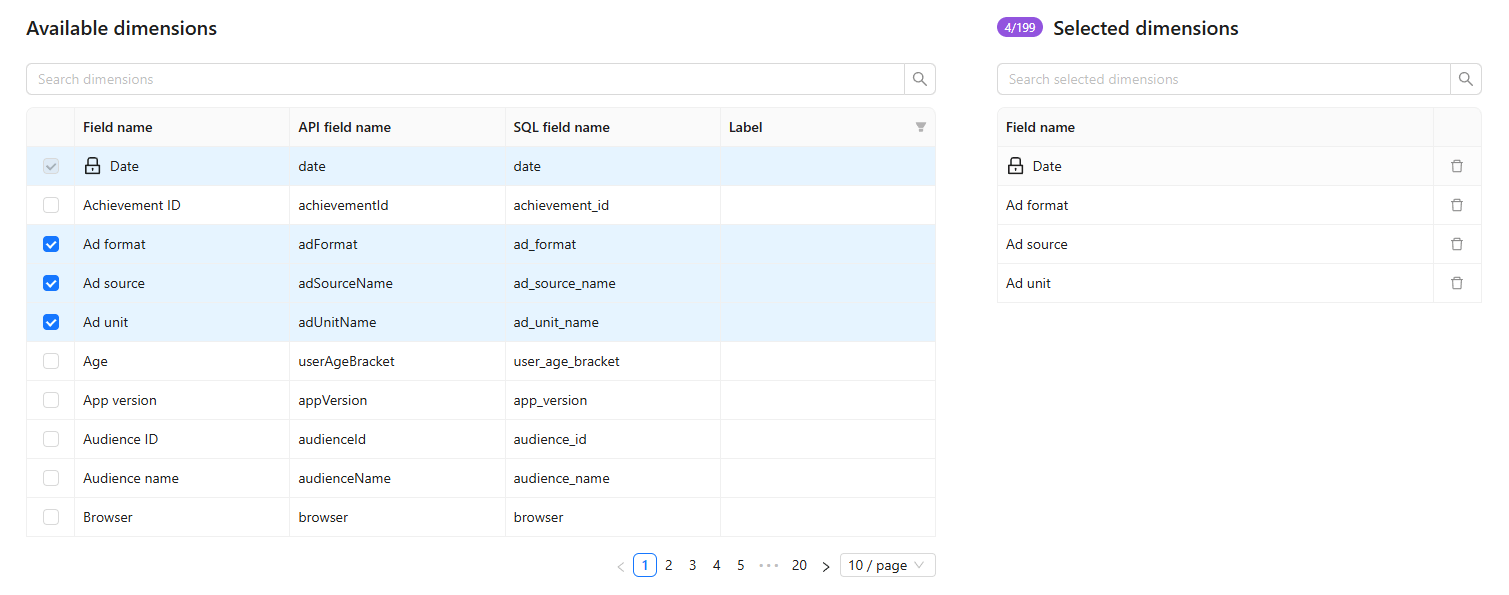
Note that the Extract automation tab is hidden if no extraction orders are related to this data table. Otherwise, you see the auto-extract settings on this tab.
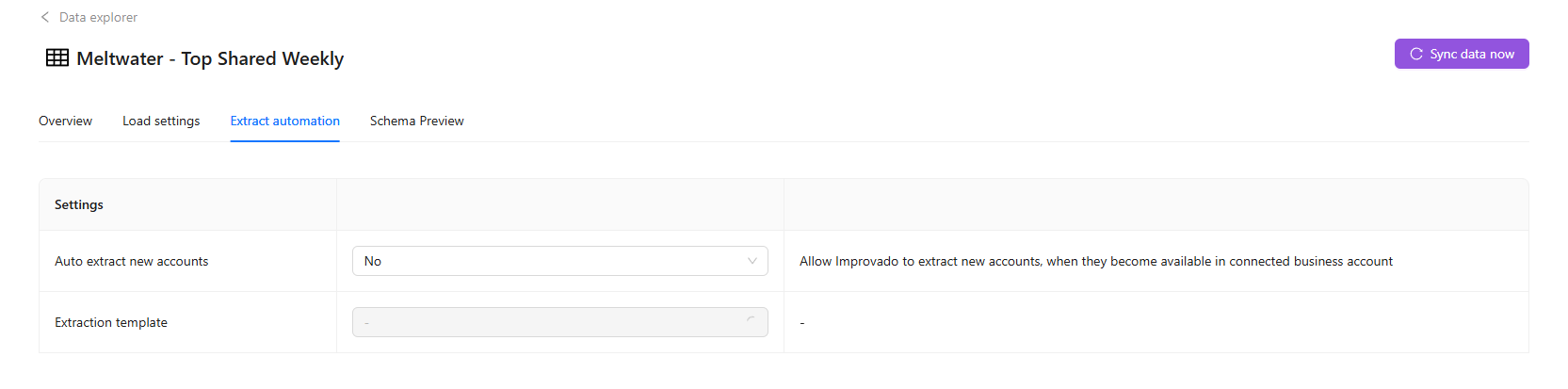
Yes option allows Improvado to extract new accounts when they become available in the connected business account.
If you want Improvado to extract new accounts automatically, select the necessary extraction template from the drop-down list and click the Update button to save changes.
Then you need to confirm changes by answering the following question: “This action will extract new accounts automatically and will affect your usage stats. Apply the change?”
Note that if auto extraction is allowed, you can not save changes without selecting an extraction template. If you try, you will see the error message “Extract template is required when the Auto extract new accounts flag is enabled.”
After account updating that is carried once a day, extraction orders will be created via auto-extract. They will be marked with the Automated label next to their names in the extraction orders list. In the Created by column you will see the email of a user who has set the auto-extract.
Here you see the Data structure preview. It works by the same logic as the preview for extraction orders:
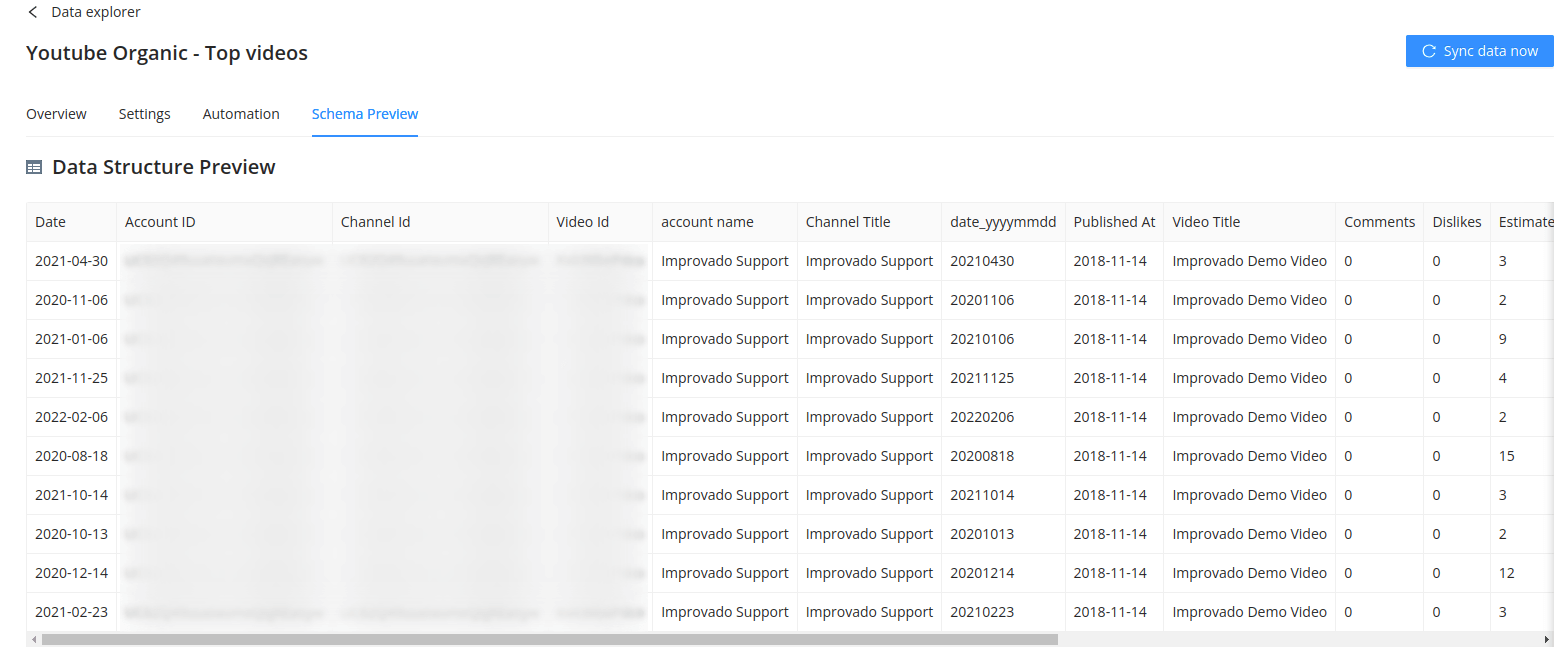
IMPORTANT: Metrics (CPC, CPM, CPA, etc.) calculated as a ratio of dynamic values will not be pushed to the destination or shown in your BI tools (PowerBI, Tableau, etc.) since there is no use in calculating such metrics in advance and storing them.
Let's take CPC as an example. Cost per click for a period is calculated by dividing the overall cost of your ads by the number of clicks your ads received.
CPC = total_cost / number_of_clicks
Let's calculate CPC using the values given in the table above:
CPC = $1288.3 / 64 = $20.13
Avg.CPC = $21.84
As you see, CPC for a week is not equal to the CPCs for the same seven days. You will also get an inaccurate result if you use the average value.
Improvado team is always happy to help with any other questions you might have! Send us an email.
Contact your Customer Success Manager or raise a request in Improvado Service Desk.