Updated on
November 26, 2025
Learn how you can open the list of your connected sources and their connection settings
The connection provides access to a specific data source according to your credentials. To see all your connected sources select the Connections item from the left menu.
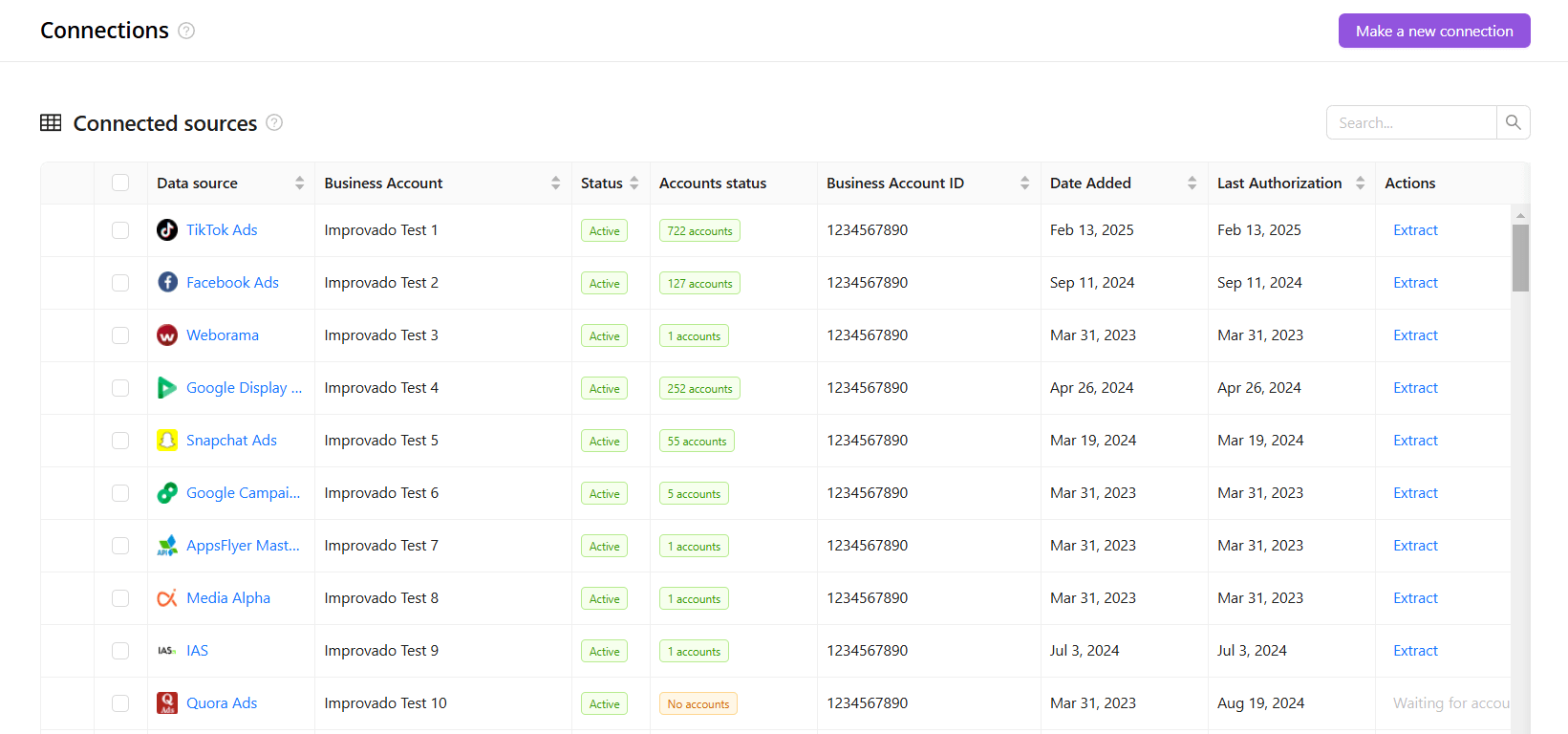
If you want to create a new connection, click the Make a new connection button in the upper right corner of the screen.
Use the search field to find the necessary connection by the data source name. Also, you can sort the data ascending or descending in every column except Status and Actions.
The Connected Source list contains eight columns. Let's look at each of them in more detail.
The Group option allow you to organize connections by data source, making it easier to manage and navigate large sets of items.
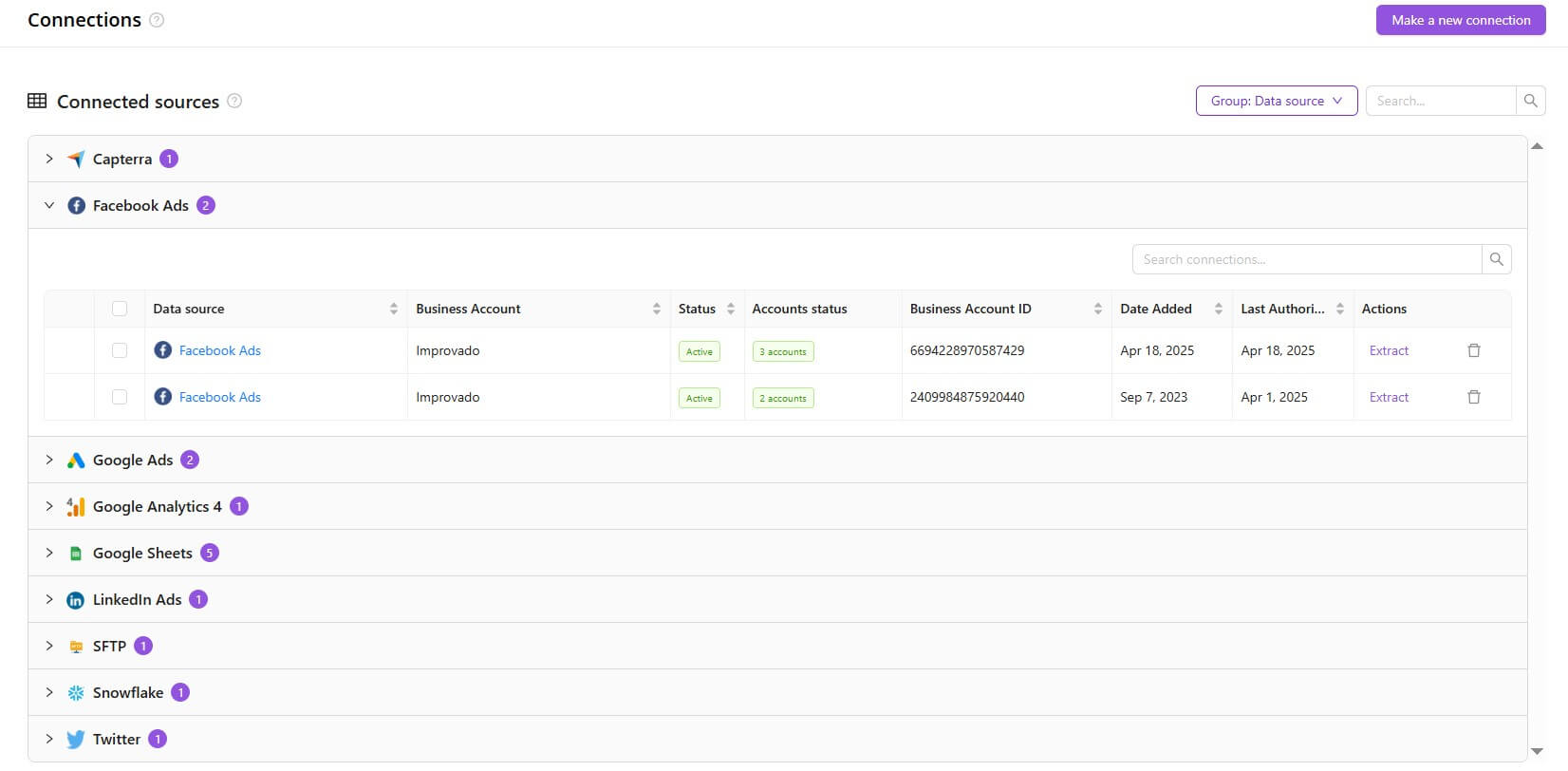
The Bulk Select column lets you select multiple connections at once, enabling quick and efficient removal with the Delete button. When selecting a connection, you’ll also see a Select all n connections option that instantly selects every connection in the list.
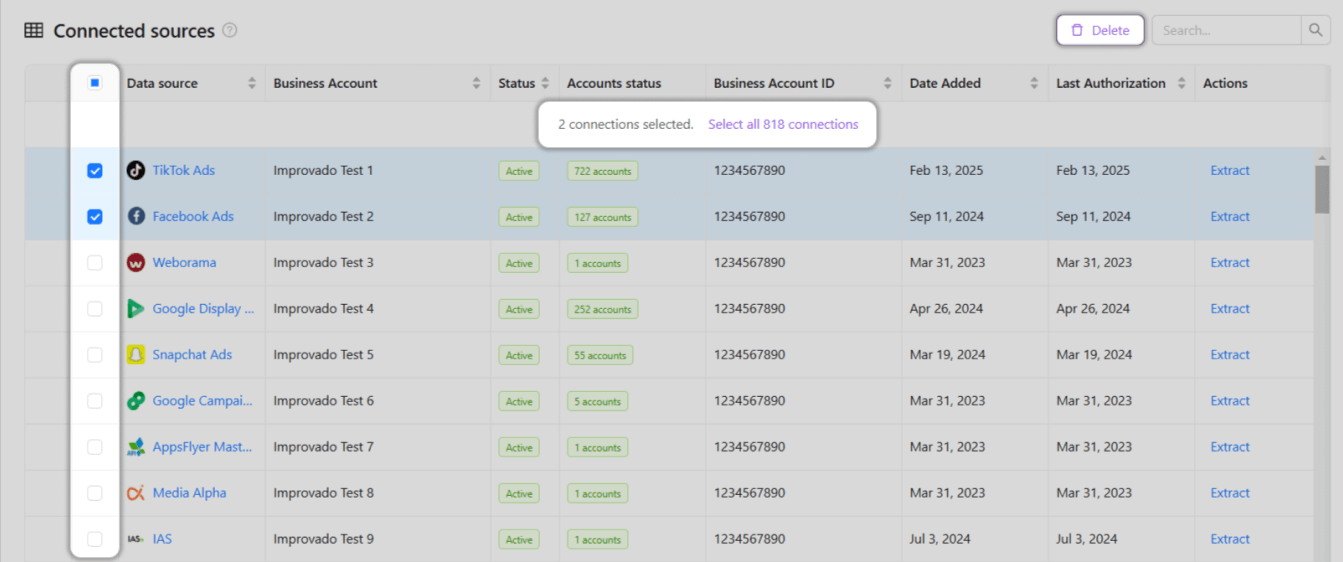
{%docs-informer info%} Please note that most Flat Data sources are not available for deletion. {%docs-informer-end%}
This column shows the provider name for which you created this connection. Click it to see the configuration of this exact connection
A business account is an email or login associated with available accounts for the data source.
This column shows business account credentials validity. It has two states:
You can see the issue details by clicking the "plus" icon at the beginning of the line.

This ID is used to identify which credentials were used when connecting if you have multiple accounts with the same name
Нere you can see when the connection was created.
This column shows the last authorization date of the connection. It will be empty if the connection has not been authorized yet.
The set of available actions depends on connection status.
Also, you can delete a connection using the "trash bin" icon at the end of each line. You will remove our reference to your source but will not delete any data from your source.
Improvado team is always happy to help with any other questions you might have! Send us an email.
Contact your Customer Success Manager or raise a request in Improvado Service Desk.