Updated on
May 1, 2025
Zoho CRM is an online Sales CRM software that manages your sales, marketing, and support in one CRM platform.
Follow our setup guide to connect Zoho CRM to Improvado.
Step 1. Click the Make a new Connection on the Connections page.
Categories on the Data sources page group all available platforms. Use a search to find the required one.
Step 2. Click on the Zoho CRM tile.
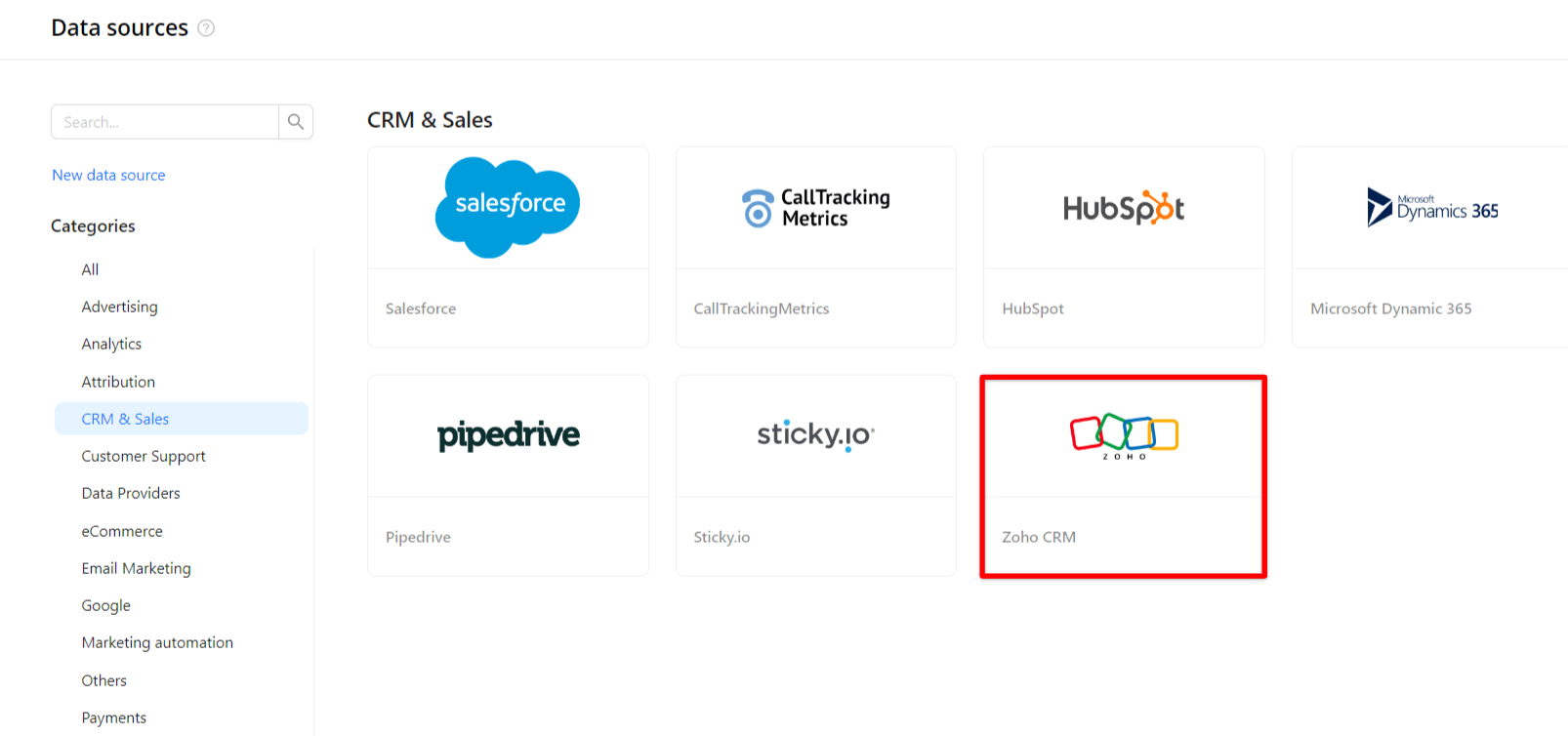
Step 3. To authorize your account, you need to fill in the required fields below following steps 3.1 - 3.7:
Step 3.1. Log into Zoho Accounts.
Step 3.2. Choose client.
Step 3.3. To get an App ID, App Secret, and Code, please follow the official instruction: Authorization Request | Online Help - Zoho CRM.
Step 3.4. Grant Improvado your permission to:
Step 3.5. Redirect URI can be found in the URL in the API console where you generated a code, e.g., ```https://api-console.zoho.eu/```.
Step 3.6. You need to share the credentials you created via the New Data Source button before you can continue with authorization.
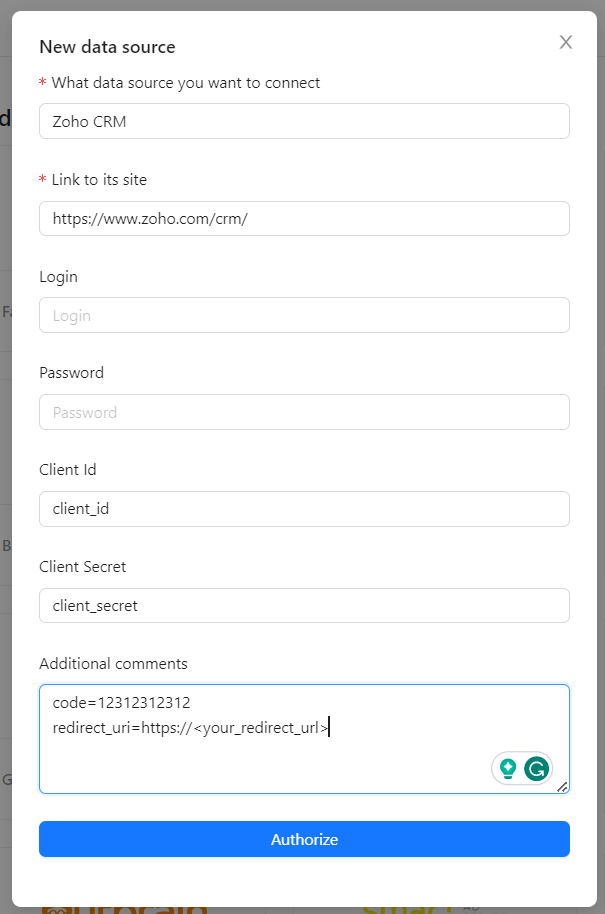
{%docs-informer info title="Important"%}
Make sure to complete the auth flow quickly, as the initial token granted by Zoho CRM is only live for 10 minutes before it can no longer be used to generate a refresh token.
{%docs-informer-end%}
Step 3.7. Enter copied values into the Improvado authorization form.
Step 4. After completing the connection process, the Zoho CRM connection will appear in your Connected sources list.
Step 5. When the connection status is Active, and the account status column shows a number of accounts, you can move on to data extraction.
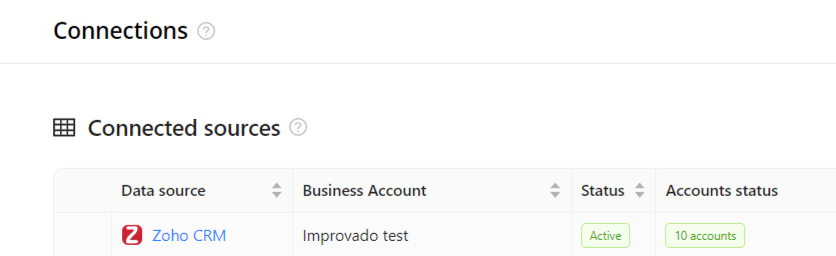
Step 6. To extract data from the connected sources, check the instruction on how to set up data extraction.
The schema information shows all report types you can use to extract data from Zoho CRM.
You can find information about the latest API changes in the official Release notes.
Improvado team is always happy to help with any other questions you might have! Send us an email.
Contact your Customer Success Manager or raise a request in Improvado Service Desk.