Updated on
Nov 26, 2025
Choose the required connection from the connected sources list to dive into its settings and see the related extraction orders list.
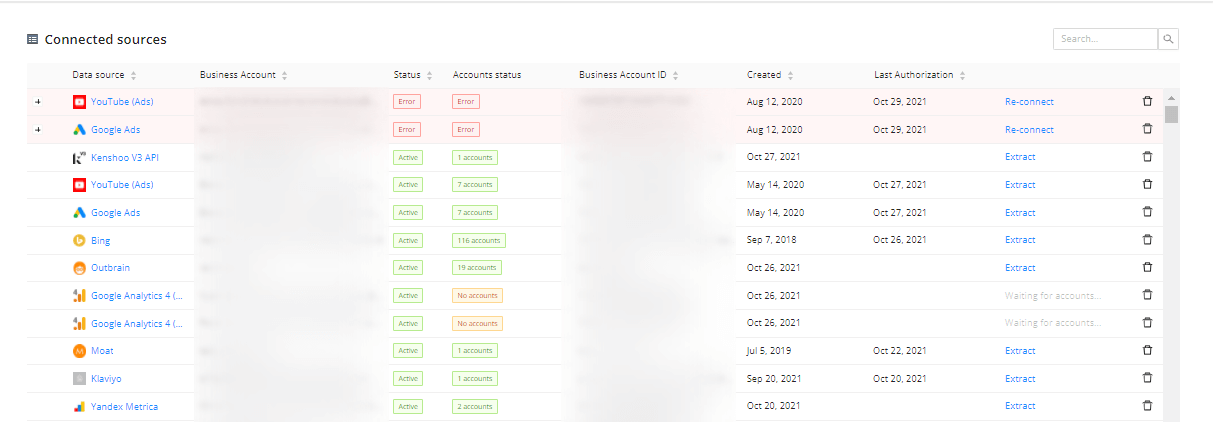
Here you see a Page header and the following tabs:
The Page header shows brief details about the connected data source, business account, your credentials validity status, and the number of active accounts.

You can set up data extraction only for an active connection with at least one connected account by clicking on the Extract button on the top right corner of this page. In other cases, this button will be non-clickable.
{%docs-informer info %}
The number of active accounts is displayed in the Page header.

{%docs-informer-end%}
Connection owners can restrict access to a specific connection to protect sensitive data. This feature gives full control over who can extract data from each connected source.
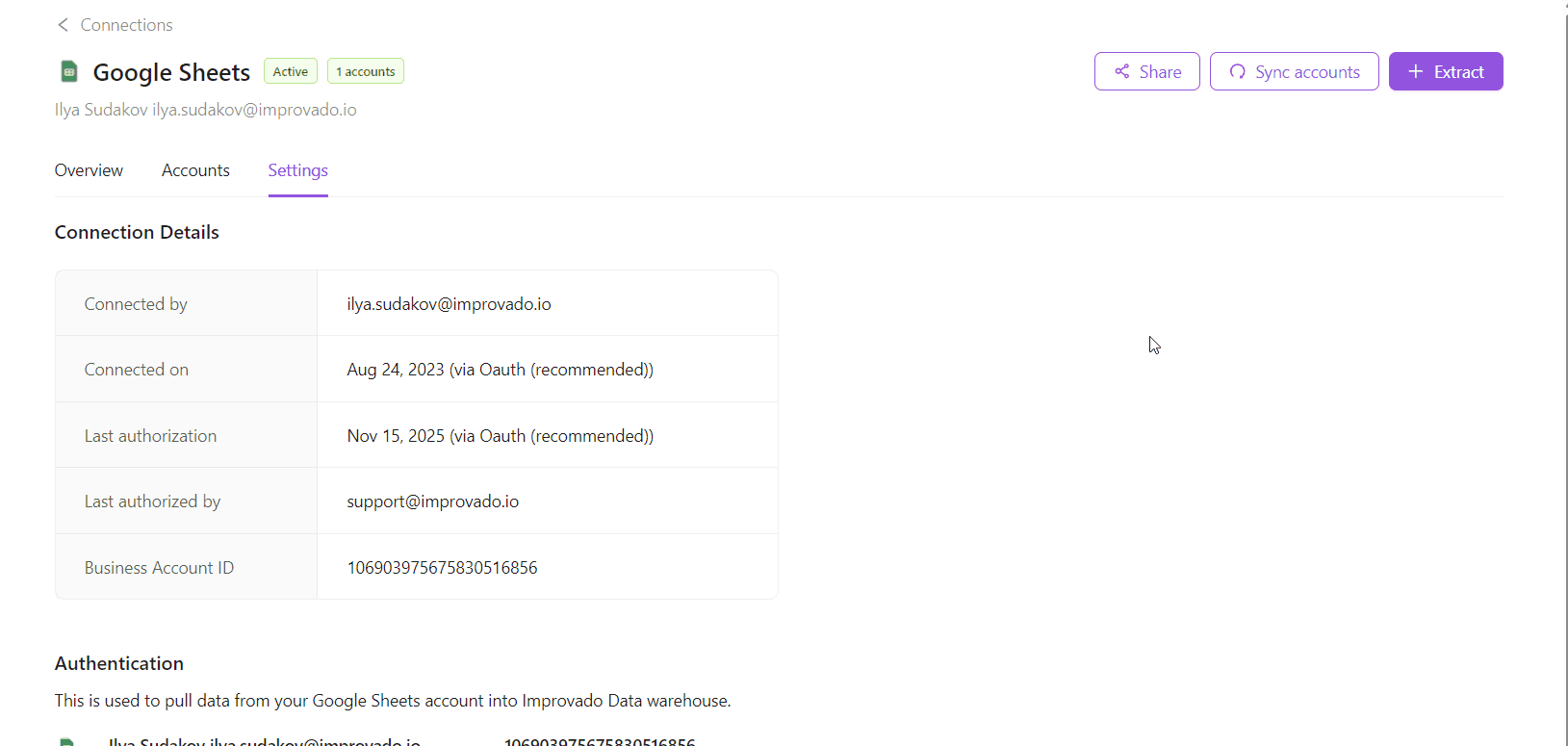
This tab shows you the list of extraction orders for the current connection. You can read more about it here.
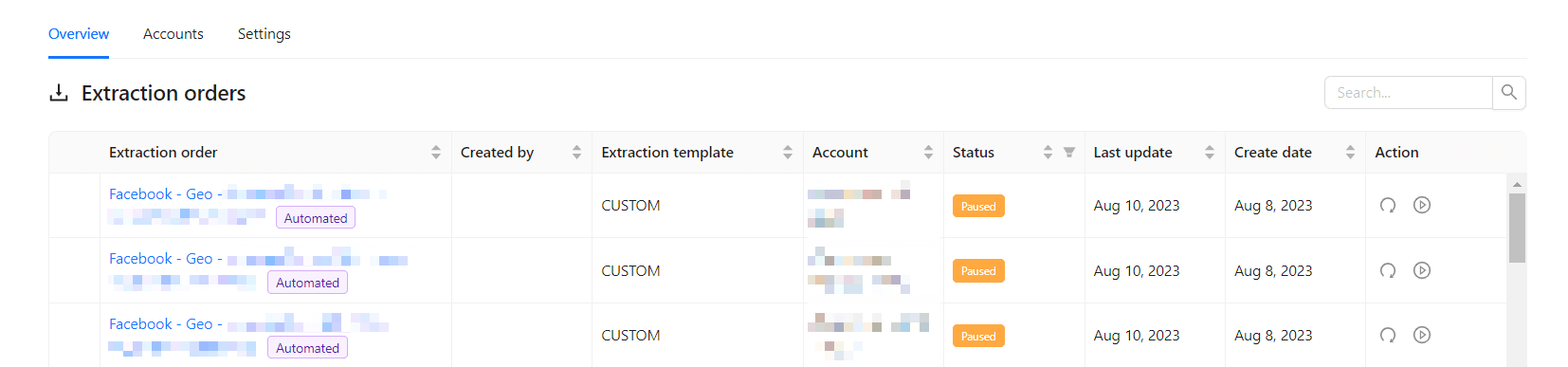
This tab shows a list of connected accounts for data source connection, including the number of their extraction orders, current status, addition and last updated dates.
{%docs-informer info %}
The list of active ad accounts is updated daily. You can manually refresh the account list for the connection by clicking Sync accounts. Alternatively, re-connecting will also update the list of available accounts.
{%docs-informer-end%}
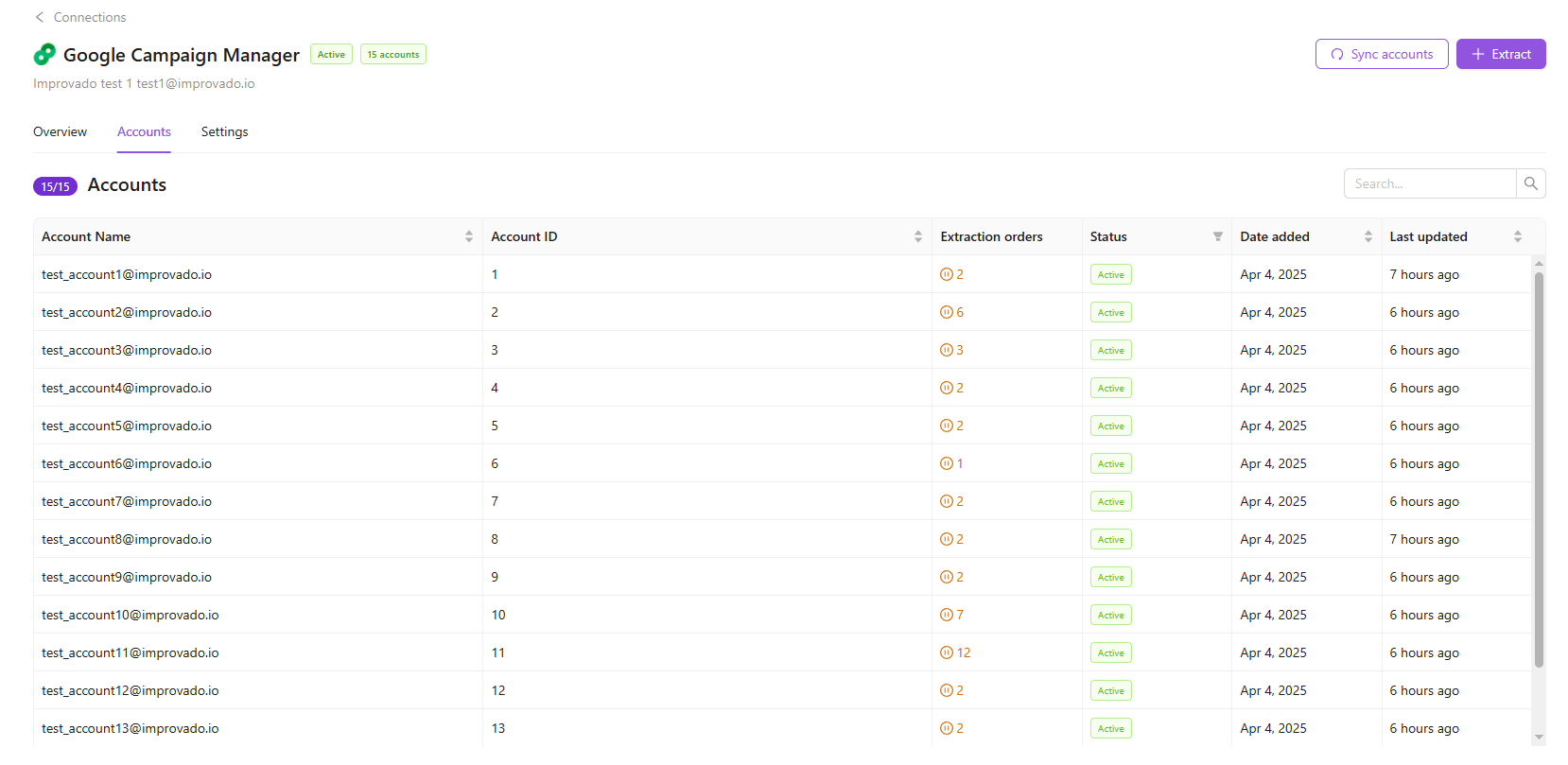
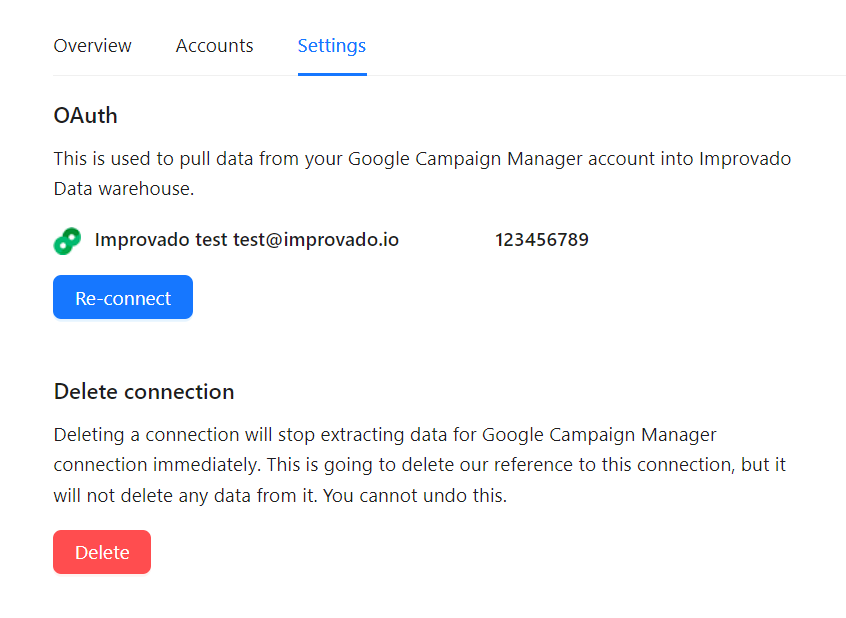
This section shows what is used to pull data from your account into Improvado Data warehouse:
The business account and business account ID you used for this connection are listed below.
You can click the Re-connect button to edit the connection credentials. This button is always available even if there are no Errors with the Connection.
Deleting a connection will stop extracting data for this connection immediately. You will delete our reference to this connection, but it will not affect the data.
Please note that you can not undo this change!
The list of Data source accounts is updated daily. You can also update the list of accounts by clicking the Sync Accounts button on the Connection Details page. The duration of the account synchronization depends on the Data source service processing speed and the size of the data.
Click on the Extract button for the required Connection in the Connected sources list.
Then, you can set up the data extraction in four simple steps:
You can check out a more in-depth guide here.
Improvado team is always happy to help with any other questions you might have! Send us an email.
Contact your Customer Success Manager or raise a request in Improvado Service Desk.