Updated on
Aug 4, 2025
While configuring your Google Search Ads 360 connection, you may encounter several issues. Understanding these common errors can help streamline the setup process and facilitate quick resolutions.
If you only have access to the client account and do not have permissions for the manager or sub-manager accounts, labels, and other management data will not be extracted until the appropriate permissions are granted. You can learn more about this here.
Custom columns for Google Search Ads 360 are configured using the Google Search Ads 360 Custom Column ID option in the “Extraction Template Settings”:
To get the data from the custom columns, enter the required custom column IDs in the Google Search Ads 360 Custom Column ID field. Improvado will query the name of this column and you will see your custom column name in data table.
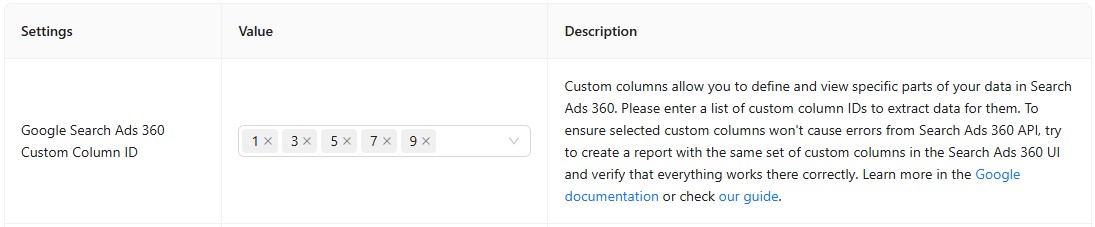
{%docs-informer info%}
{%docs-informer-end%}
If you encounter missing data when importing columns that share identical names but have different IDs, this behavior is expected and reflects system design principles. To ensure data integrity, Improvado intentionally preserves platform-specific structures and does not merge or transform metrics during extraction. Identically named columns (even with different IDs) are treated as duplicates to mirror how platforms like Google Search Ads 360 handle reporting.
Solution
Set different names for different columns.
If you're getting the following error during the extraction process: ```The Custom Column ID selected in the Google Search Ads 360 custom settings does not comply with the API requirements...```, It may appear in a few different cases:
Case 1. The custom columns specified in the ```referencedSystemColumns``` parameter may include segments or metrics that are not permitted for the report-type resource you are trying to extract data from.
If this occurs, the API will return an error message containing ```PROHIBITED_METRIC_IN_SELECT_OR_WHERE_CLAUSE```, along with a list of custom columns that should be removed from the "Google Search Ads 360 Custom Column ID" setting.
Example of custom column:
API error:
Case 2. The custom columns failed due to an unknown API issue, the error message will look like this:
In such cases, please contact Improvado Support through the Improvado Service Desk for further assistance.
Improvado team is always happy to help with any other questions you might have! Send us an email.
Contact your Customer Success Manager or raise a request in Improvado Service Desk.