Updated on
Sep 5, 2024
Zendesk provides software-as-a-service products related to customer support, sales, and other customer communications.
Follow our setup guide to connect Zendesk to Improvado.
Step 1. Click the Make a new Connection on the Connections page.
Categories on the Data sources page group all available platforms. Use a search to find the required one.
Step 2. Click on the Zendesk tile.
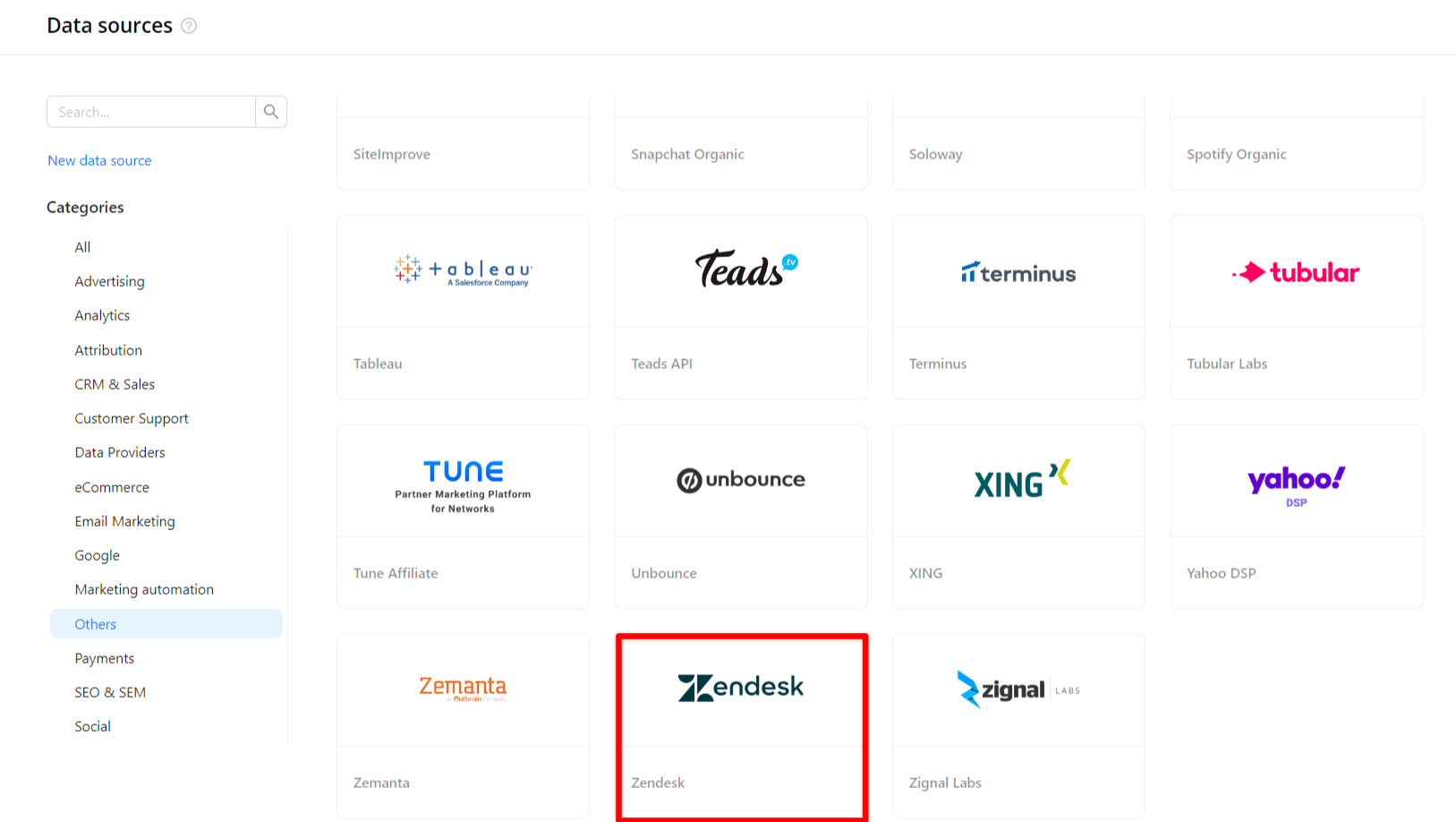
Step 3. To authorize your account, you need to fill in the required fields below following steps 3.1 - 3.6:
Step 3.1. Go to your Zendesk account. You can find your Subdomain in the page URL: ```https://<your_subdomain>.zendesk.com```.
Step 3.2. Go to the Settings tab.
Step 3.3. Set the Token Access toggle to ENABLED.
Step 3.4. Click the plus button on the top right of the Active API Token list.
Step 3.5. Copy the API Token.
Step 3.6. Enter copied values into the Improvado authorization form.
Also, you can find the additional information here: API Basics | Zendesk Developer Docs.
Step 4. After completing the connection process, the Zendesk connection will appear in your Connected sources list.
Step 5. When the connection status is Active, and the account status column shows a number of accounts, you can move on to data extraction.
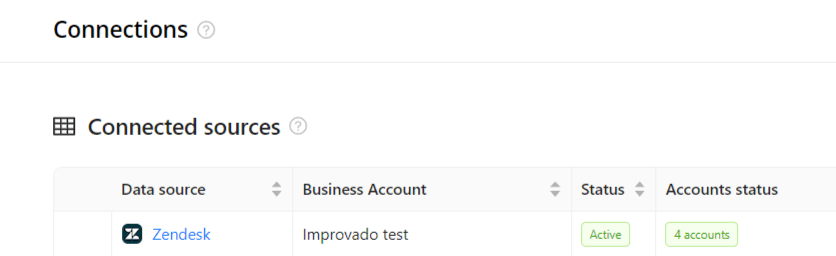
Step 6. To extract data from the connected sources, check the instruction on how to set up data extraction.
The schema information shows all report types you can use to extract data from Zendesk.
You can find information about the latest API changes in the official Release notes.
Improvado team is always happy to help with any other questions you might have! Send us an email.
Contact your Customer Success Manager or raise a request in Improvado Service Desk.