Updated on
Jan 23, 2025
Yext offers brand updates using its cloud-based network of apps, search engines and other facilities.
Follow our setup guide to connect Yext to Improvado.
Step 1. Click the Make a new Connection on the Connections page.
Categories on the Data sources page group all available platforms. Use a search to find the required one.
Step 2. Click on the Yext tile.
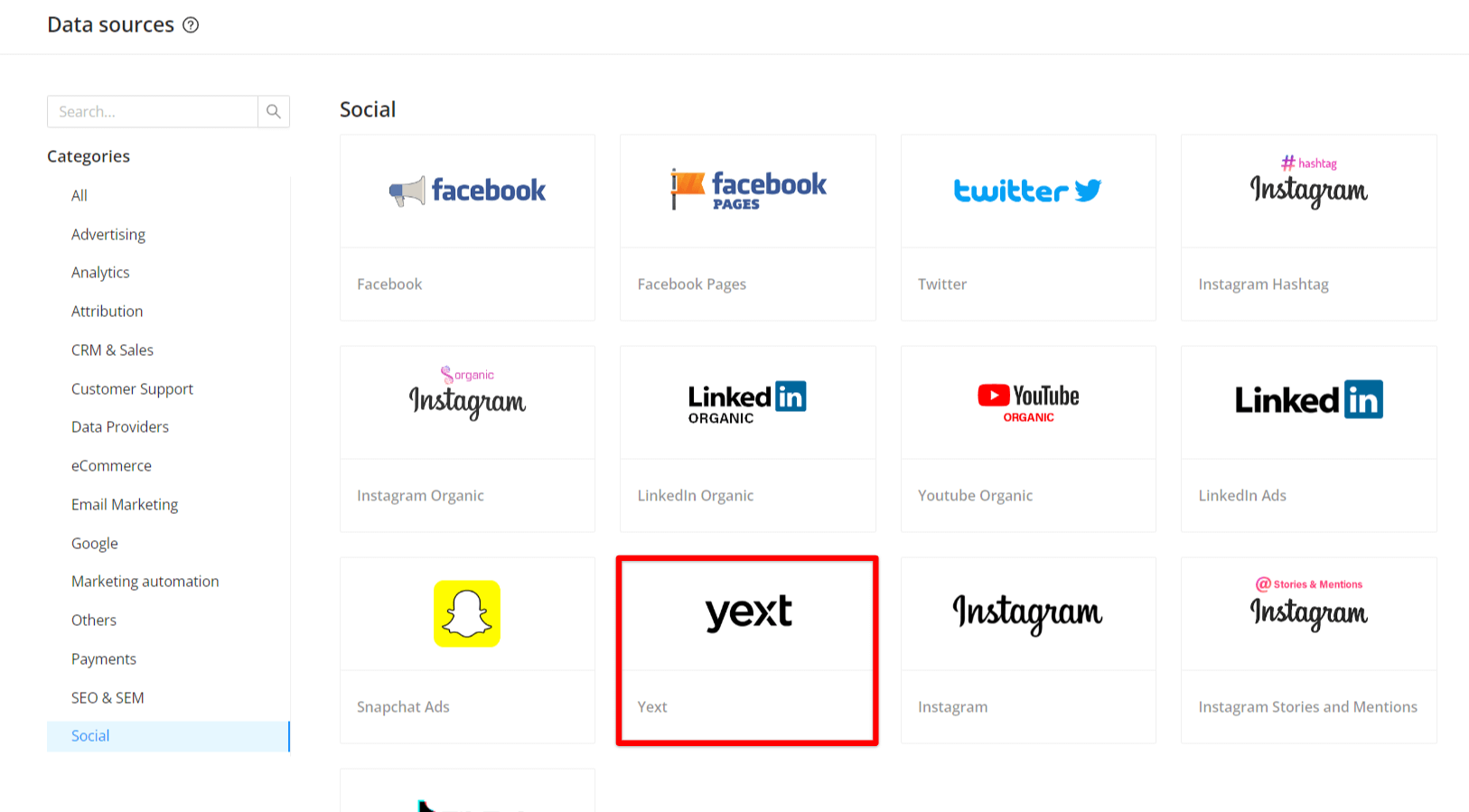
Step 3. To authorize your account, fill in the API key field following steps 3.1 - 3.6:
Step 3.1. To create your app, go to the developer console and click Add an App.
Step 3.2. Once you enter the name and confirm the contact email, click Create App.
Step 3.3. Once you create your app, you will land on the App Details page. Click on API Credentials tab.
Step 3.4. Enable read-only API permissions for the following endpoints:
Step 3.5. Copy API key from API keys section.
Step 3.6. Enter copied value into the Improvado authorization form.
Also, you can find the additional information and in-depth step-by-step guide at the links here:
Step 4. After the connection process is completed successfully, Yext connection will appear in your Connected sources list.
Step 5. When the connection status is Active and the account status column shows a number of accounts, you can move on to data extraction.
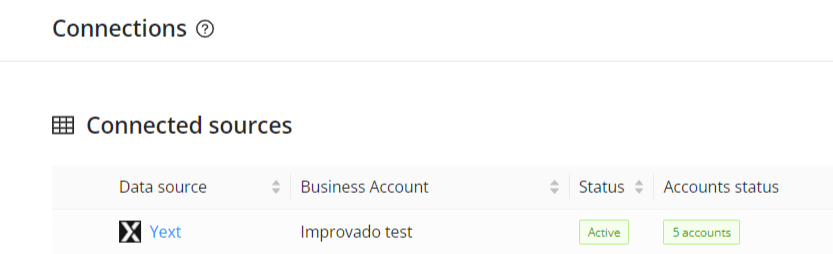
Step 6. To extract data from the connected sources, check the instruction on how to set up data extraction.
The schema information shows all report types you can use to extract data from Yext.
You can find information about the latest API changes in the official Release notes.
Improvado team is always happy to help with any other questions you might have! Send us an email.
Contact your Customer Success Manager or raise a request in Improvado Service Desk.