Updated on
Mar 31, 2025
Twitter is a social media platform that offers a Twitter Ads service that lets you create, manage, and optimize your campaigns that are targeted to Twitter users.
{%docs-informer warning%}
Before you can start pulling data from any report, including Organic Tweet reports, you need to activate your Twitter Ads account. To do this, add a payment method on the Twitter Ads page.

{%docs-informer-end%}
Follow our setup guide to connect Twitter to Improvado.
Step 1. Click the Make a new Connection on the Connections page.
Categories on the Data sources page group all available platforms. Use a search to find the required one.
Step 2. Click on the Twitter tile.
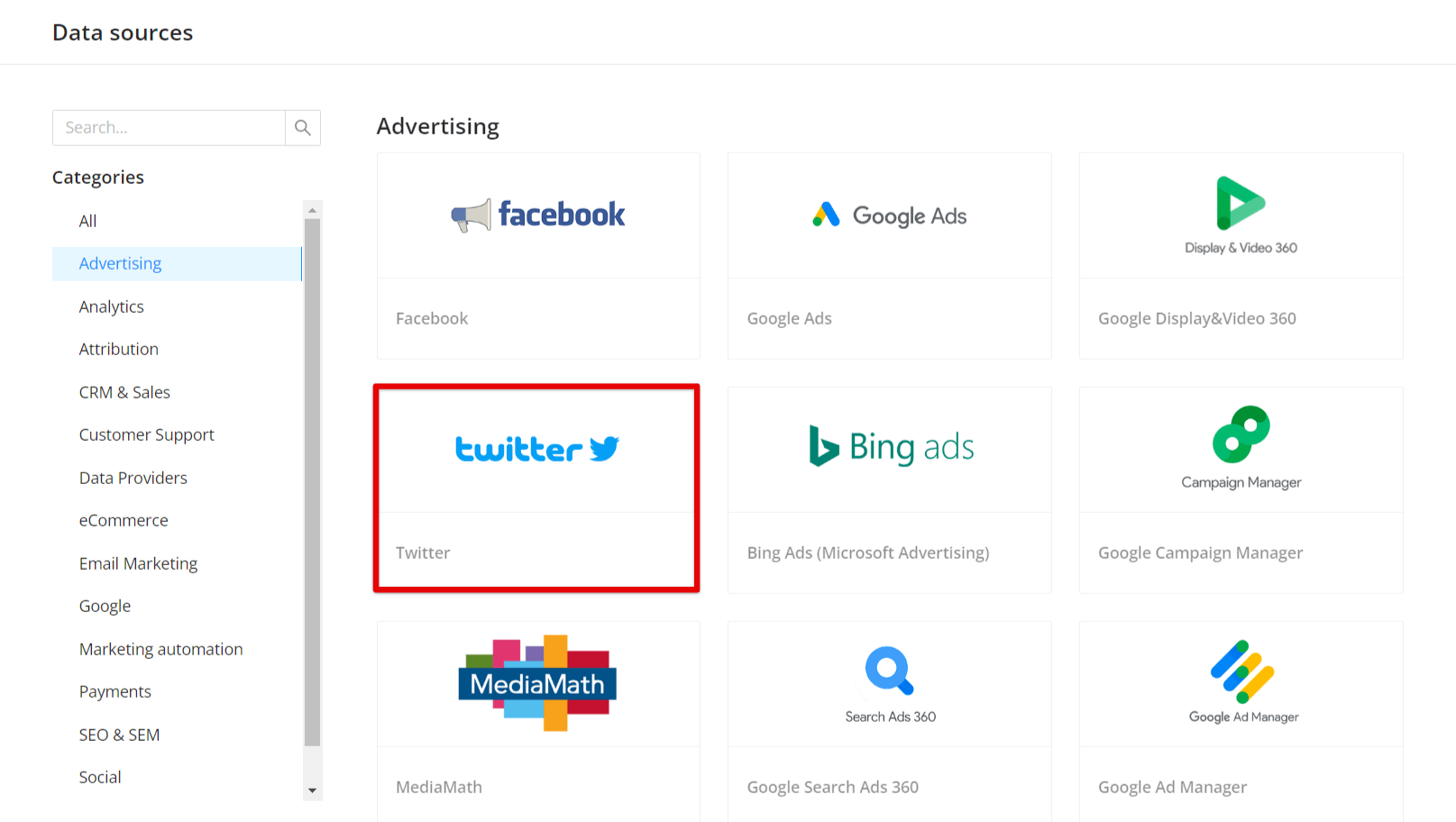
Step 3. Authorize your Twitter account via OAuth. Before authorization, please, make sure that you are signed in to the account you want to extract data from.
Note: Make sure to use your Ad Account and not your personal Twitter account. Learn how you can set up an Ad Account in the official Twitter guide.
Step 4. Grant Improvado your permission to:
Step 5. After the connection process is completed successfully, the Twitter connection will appear in your Connected sources list.
Step 6. When the connection status is Active, and the account status column shows a number of accounts, you can move on to data extraction.
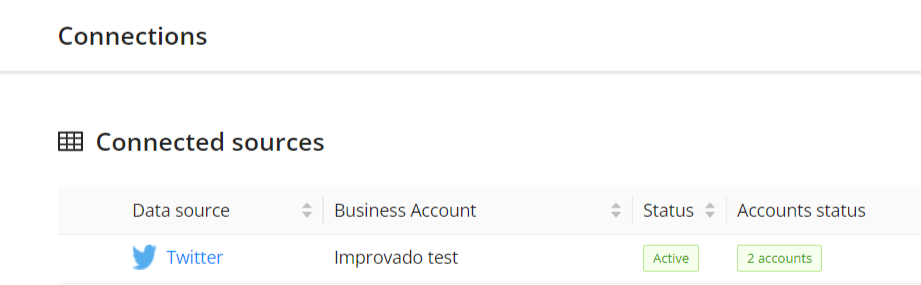
Step 7. To extract data from the connected sources, check the instruction on how to set up data extraction.
The schema information shows all report types you can use to extract data from Twitter.
You can find information about the latest API changes in the official Release notes.
Improvado team is always happy to help with any other questions you might have! Send us an email.
Contact your Customer Success Manager or raise a request in Improvado Service Desk.