Updated on
Mar 3, 2025
Snapchat is a mobile messaging service from Snap Inc. that sends a photo or video to someone that lasts only up to 10 seconds before it disappears.
Follow our setup guide to connect Snapchat Organic to Improvado.
Step 1. Click the Make a new Connection on the Connections page.
Categories on the Data sources page group all available platforms. Use a search to find the required one.
Step 2. Click on the Snapchat Organic tile.
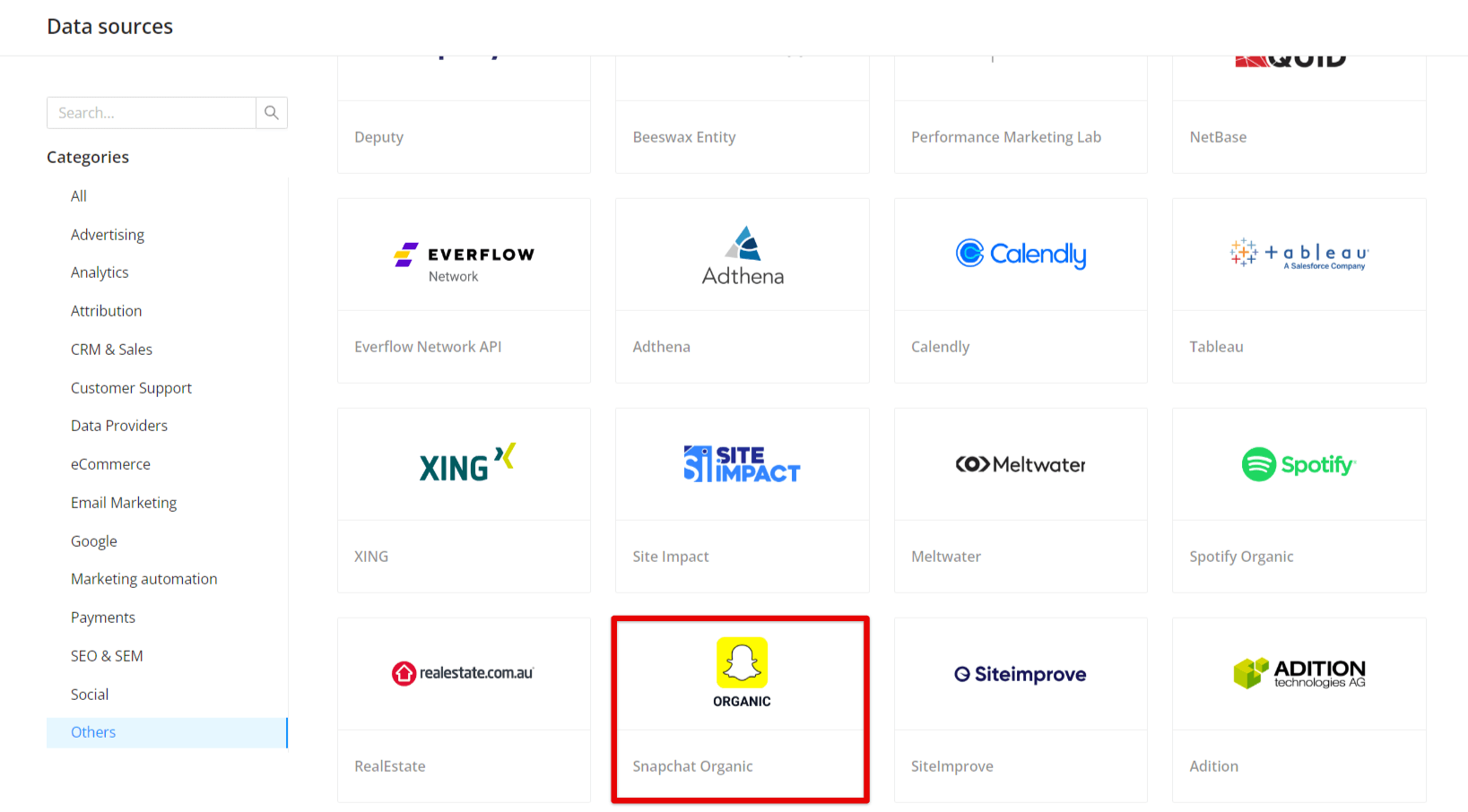
Step 3. Authorize your Snapchat account via OAuth. Before authorization, please, make sure that you are signed in to the account you want to extract data from.
Important: If the account you are signed into is a member of the organization, it must have the 'Organization Admin' role (more information here).
Step 4. Grant Improvado access to your:
Step 5. After the connection process is completed successfully, the Snapchat Organic connection will appear in your Connected sources list.
Step 6. When the connection status is Active, and the account status column shows a number of accounts, you can move on to data extraction.
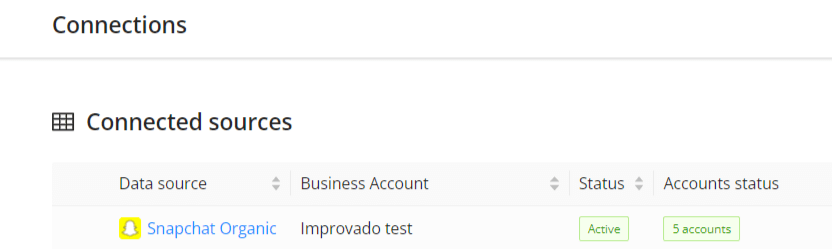
Step 7. To extract data from the connected sources, check the instruction on how to set up data extraction.
The schema information shows all report types you can use to extract data from Snapchat Organic.
You can find information about the latest API changes in the official Release notes.
Improvado team is always happy to help with any other questions you might have! Send us an email.
Contact your Customer Success Manager or raise a request in Improvado Service Desk.