Updated on
Nov 28, 2024
Rakuten Advertising provides global customer acquisition solutions. Find out how we can help you reach your target audience today.
Follow our setup guide to connect Rakuten Advertising to Improvado.
Step 1. Click the Make a new connection button on the Connections page and select Rakuten Advertising in the Data sources catalog.
Step 2. To authorize your account, you need to fill in the required fields below following steps 2.1 - 2.6:
Step 2.1. In Developer Portal, click on Generate token button.
Step 2.2. Enter the Account ID that the API should correspond to.
Step 2.3. Click on Generate token button.
Step 2.4. An API access token is generated and will appear in an alert at the top.
Step 2.5. Copy the API Key from the alert.
Step 2.6. Enter copied values into the Improvado authorization form.
Also, you can find the additional information here: Create a Custom Reporting API.
Step 3. After the connection is completed, the Rakuten Advertising connection will appear in your Connected sources list.
Step 4. When the connection status is Active, and the account status column shows a number of accounts, you can move on to data extraction.
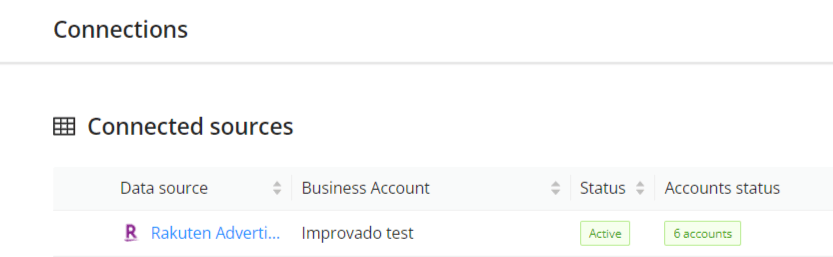
Step 5. To extract data from the connected sources, check the instruction on how to set up data extraction.
The schema information shows all report types you can use to extract data from Rakuten Advertising.
You can find information about the latest API changes in the official Release notes.
Improvado team is always happy to help with any other questions you might have! Send us an email.
Contact your Customer Success Manager or raise a request in Improvado Service Desk.