Updated on
Jan 7, 2025
Marketing Cloud Account Engagement (Pardot API) is a marketing automation solution that enables marketers to identify prospective customers that are most likely to convert.
Follow our setup guide to connect Marketing Cloud Account Engagement (Pardot API) to Improvado.
Step 1. Click the Make a new Connection on the Connections page.
Categories on the Data sources page group all available platforms. Use a search to find the required one.
Step 2. Click on the Marketing Cloud Account Engagement (Pardot API) tile.
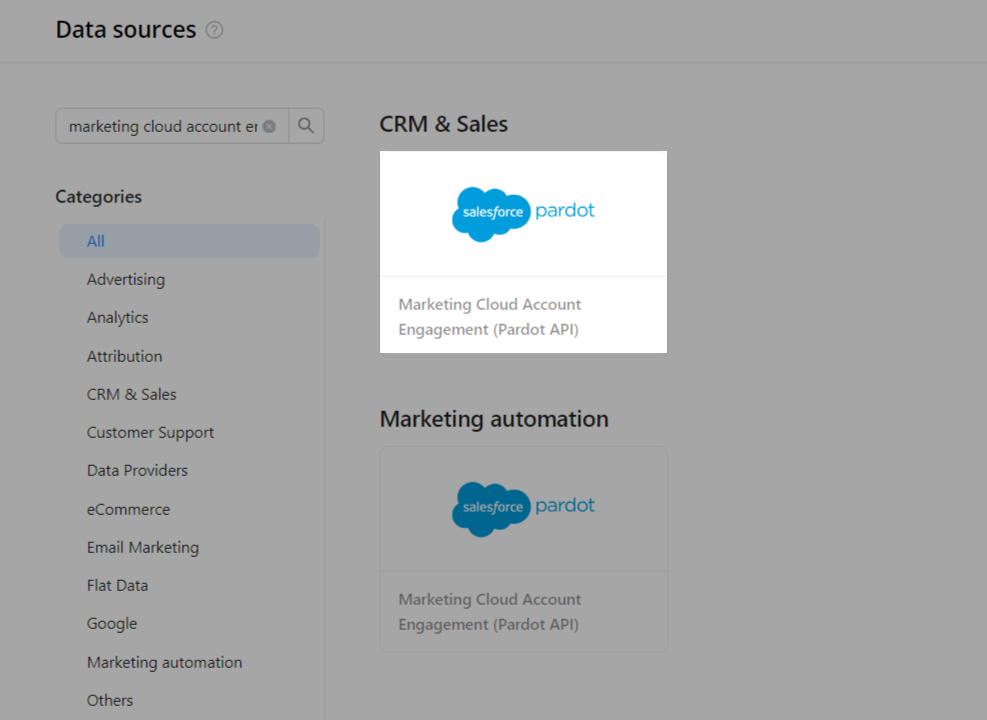
Step 3. To authorize your account you need to fill in your Pardot Business Unit Identifiers following steps 3.1 - 3.4:
Step 3.1. You can find your Pardot Business Unit ID in Salesforce in Setup > Pardot Account Setup.
Step 3.2. Your Pardot Business Unit ID begins with ```0Uv``` and is 18 characters long. If you cannot access the Pardot Account Setup information, ask your Salesforce Administrator to provide you with the Pardot Business Unit ID.
Step 3.3. Enter copied values into the Improvado authorization form.
Note: If there are multiple Pardot Business Unit IDs to connect, provide them space or comma-separated.
Step 3.4. Authorize your Salesforce account via OAuth by clicking the Authorize button. Before authorization, please, make sure that you are signed in to the account you want to extract data from.
Step 4. After the connection process is completed successfully, the Marketing Cloud Account Engagement (Pardot API) connection will appear in your Connected sources list.
Step 5. When the connection status is Active, and the account status column shows a number of accounts, you can move on to data extraction.
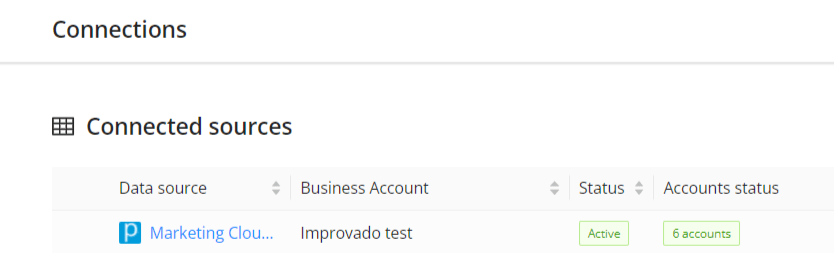
Step 6. To extract data from the connected sources, check the instruction on how to set up data extraction.
The schema information shows all report types you can use to extract data from Marketing Cloud Account Engagement (Pardot API).
You can find information about the latest API changes in the official Release notes.
Improvado team is always happy to help with any other questions you might have! Send us an email.
Contact your Customer Success Manager or raise a request in Improvado Service Desk.