Updated on
Mar 24, 2025
Outbrain is the technology company powering the discovery feeds on your favorite media.
Follow our setup guide to connect Outbrain to Improvado.
Step 1. Click the Make a new Connection on the Connections page.
Categories on the Data sources page group all available platforms. Use a search to find the required one.
Step 2. Click on the Outbrain tile.
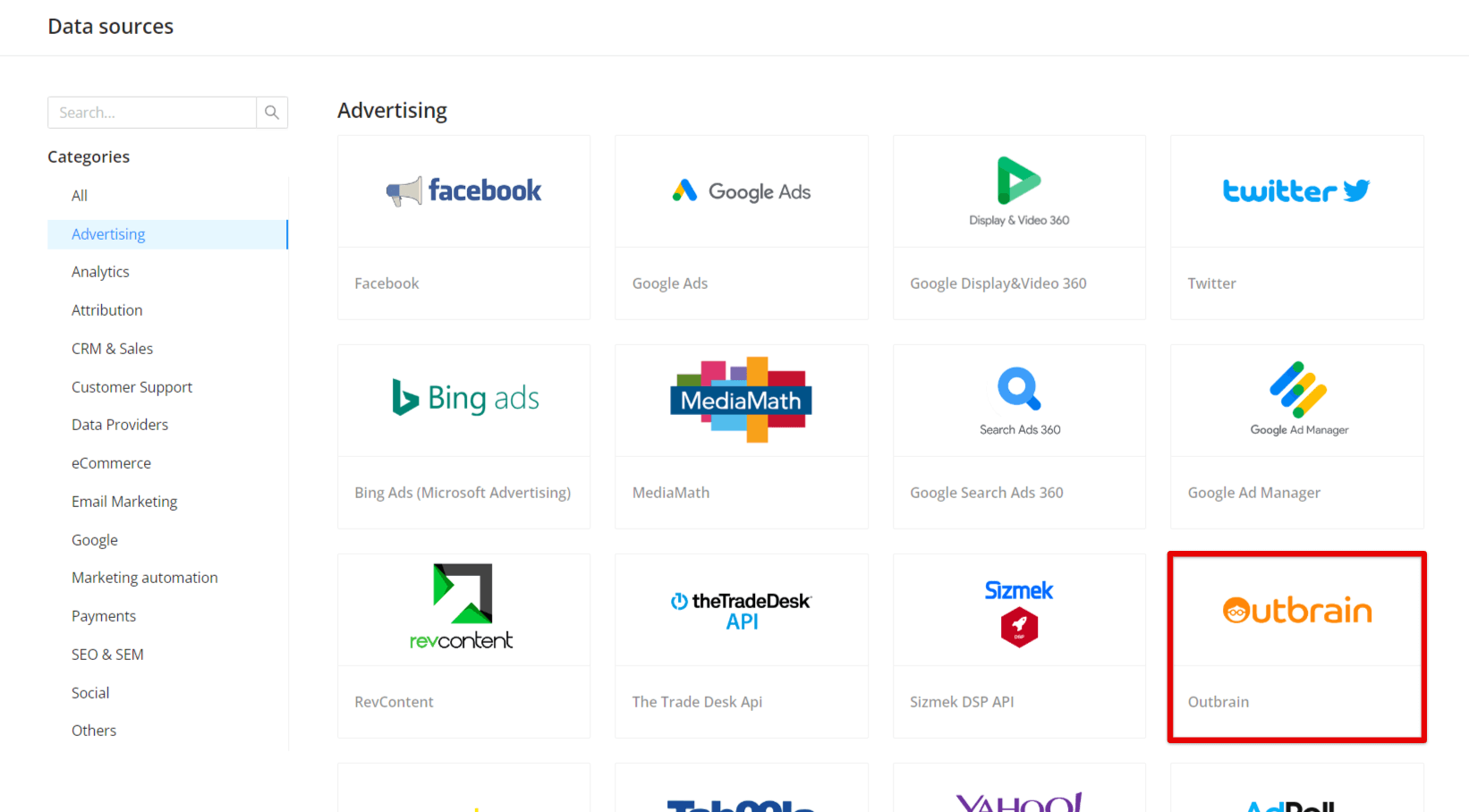
Step 3. Authorize your Outbrain account using your Login and Password.
{% docs-informer info title="Important" %}
Your username should have access to the Amplify API. To be considered for the Amplify API private beta, please register for the beta plan here.
{% docs-informer-end %}
Note: When a user password or email is changed in the User Settings Page, all tokens generated before the change are revoked.
Step 4. After the connection is completed, the Outbrain connection will appear in your Connected sources list.
Step 5. When the connection status is Active, and the account status column shows a number of accounts, you can move on to data extraction.
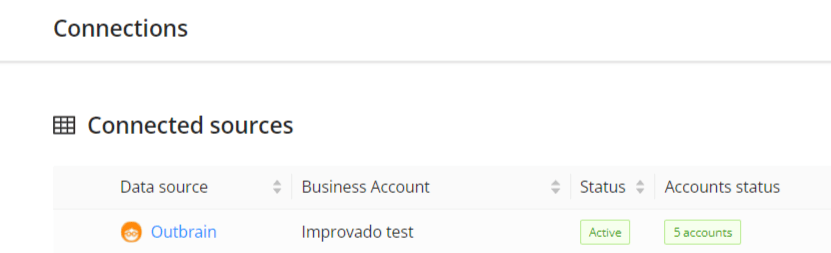
Step 6. To extract data from the connected sources, check the instruction on how to set up data extraction.
The schema information shows all report types you can use to extract data from Outbrain.
You can find information about the latest API changes in the official Release notes.
Improvado team is always happy to help with any other questions you might have! Send us an email.
Contact your Customer Success Manager or raise a request in Improvado Service Desk.