Updated on
Sep 10, 2024
ON24 is a company that markets products and services based on webcasting and virtual event and environment technology.
Follow our setup guide to connect ON24 to Improvado.
Step 1. Click the Make a new Connection on the Connections page.
Categories on the Data sources page group all available platforms. Use a search to find the required one.
Step 2. Click on the ON24 tile.
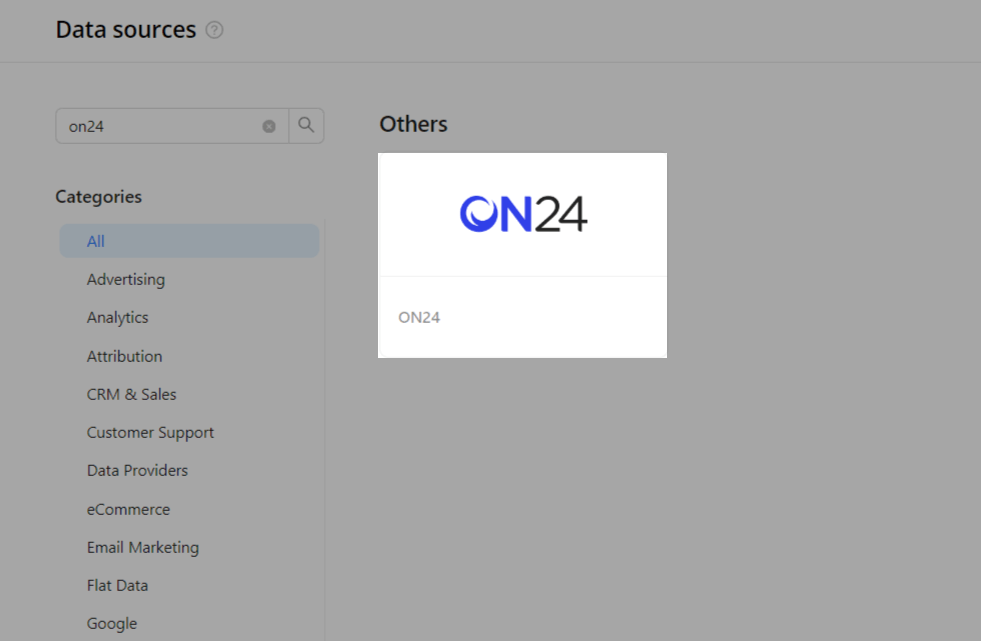
Step 3. To authorize your account, you need to fill in the required fields below following steps 3.1 - 3.4:
Step 3.1. Get your Access Token Key and Access Token Secret by following the official guide.
Step 3.2. Select All endpoints from the Access dropdown for the created API Access Token.
Step 3.3. Your Client ID can be found on the same page with API Keys.
Step 3.4. Enter copied values into the Improvado authorization form.
Also, you can find the additional information here: Authentication and Authorization | ON24.
Step 4. After completing the connection process, the ON24 connection will appear in your Connected sources list.
Step 5. When the connection status is Active, and the account status column shows a number of accounts, you can move on to data extraction.
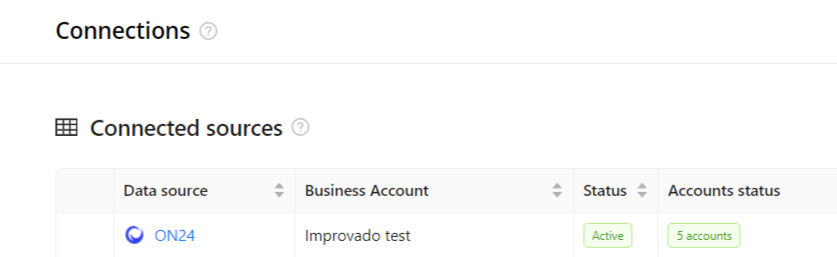
Step 6. To extract data from the connected sources, check the instructions on how to set up data extraction.
The schema information shows all report types you can use to extract data from ON24.
You can find information about the latest API changes in the official Release notes.
Improvado team is always happy to help with any other questions you might have! Send us an email.
Contact your Customer Success Manager or raise a request in Improvado Service Desk.