Updated on
Oct 19, 2023
Okta Single Sign-On allows you to log in to Improvado via your Okta account.
{% docs-informer info %}
Feel free to contact your Customer Success Manager for any additional information.
{% docs-informer-end %}
Step 1. Ensure your Okta account is active and the Whitelabel for your Improvado account is already set up.
Step 2. Create Okta OpenID Connect app integration by following the official instruction: Create OIDC app integrations | Okta.
Step 2.1. In the General Settings, fill in the Sign-in redirect URIs with the Redirect URL provided by your Customer Success Manager.
Step 2.2. In General Settings > Client Credentials section:
Step 3. Add the users and groups with access to your Improvado account via Okta SSO by following this instruction: Manage app integration assignments | Okta.
Step 4. Please provide the following credentials to your Customer Success Manager via Keeper's One-Time Share feature:
Step 5. If everything was set up correctly, you should see the new Sign In with Okta button on the Improvado Login page:
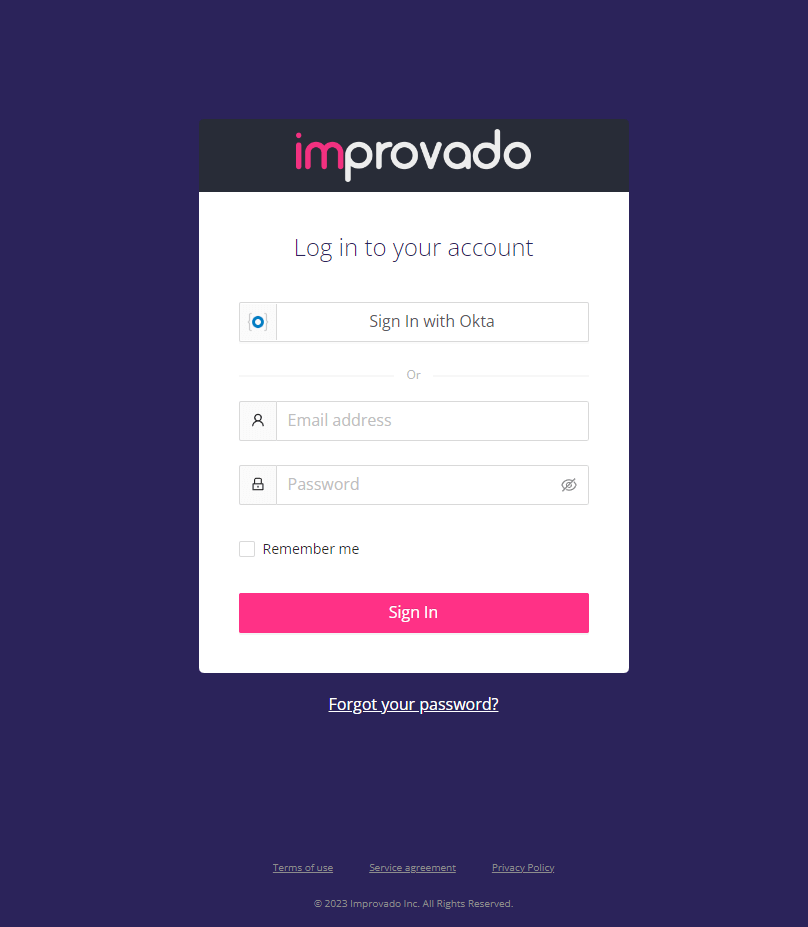
Step 6. During the initial sign-in via Okta SSO, you’ll be asked to enter your Okta Username and Password.
And after that, you’ll immediately access the Improvado UI.
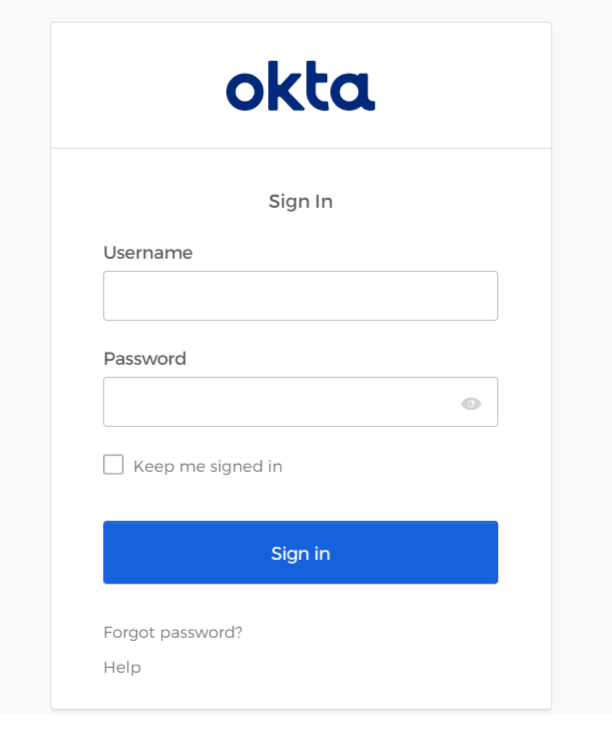
Improvado team is always happy to help with any other questions you might have! Send us an email.
Contact your Customer Success Manager or raise a request in Improvado Service Desk.