Updated on
Jan 7, 2025
Microsoft Dynamics 365 is a suite of business applications that helps companies to run their businesses and gives them better results through the use of AI-driven insights from their data.
Follow our setup guide to connect Microsoft Dynamics 365 to Improvado.
Step 1. Click the Make a new Connection on the Connections page.
Categories on the Data sources page group all available platforms. Use a search to find the required one.
Step 2. Click on the Microsoft Dynamics 365 tile.
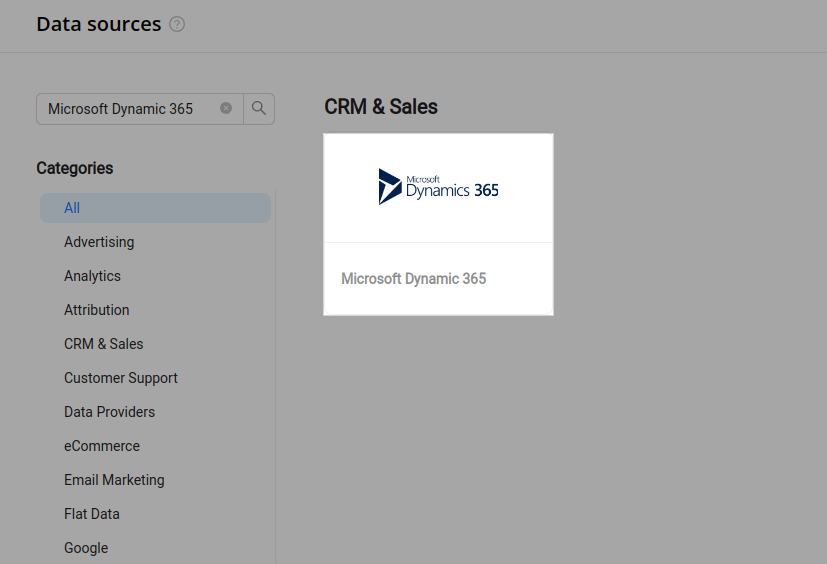
Step 3. To authorize your account via OAuth you need to fill in the Resource field following steps 3.1 - 3.5:
Step 3.1. Log in to your Microsoft Dynamics 365 account.
Step 3.2. Click the Settings icon, and then click Advanced Settings.
Step 3.3. Select Customizations.
Step 3.4. Click Developer Resources.
Step 3.5. Copy the Service Root URL to the Resource field in Improvado authorization form.
Step 4. After the connection process is completed successfully, the Microsoft Dynamics 365 connection will appear in your Connected sources list.
Step 5. When the connection status is Active, and the account status column shows a number of accounts, you can move on to data extraction.
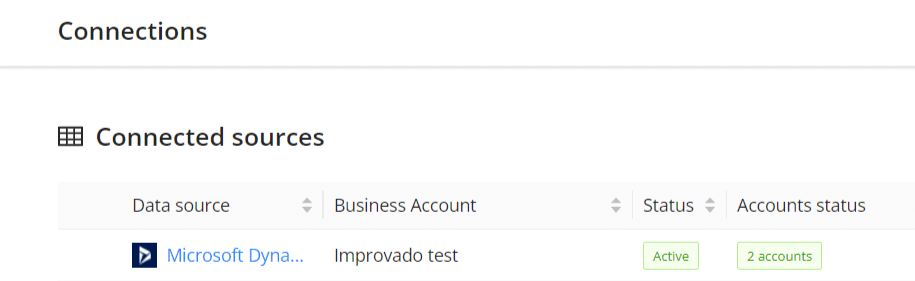
Step 6. To extract data from the connected sources, check the instruction on how to set up data extraction.
You can find information about the latest API changes in the official Release notes.
Improvado team is always happy to help with any other questions you might have! Send us an email.
Contact your Customer Success Manager or raise a request in Improvado Service Desk.