Updated on
Jan 29, 2025
Meltwater is the leading media monitoring & social analytics platform dedicated to helping businesses monitor, understand, and influence the world around them.
Follow our setup guide to connect Meltwater to Improvado.
Step 1. Click the Make a new Connection on the Connections page.
Categories on the Data sources page group all available platforms. Use a search to find the required one.
Step 2. Click on the Meltwater tile.
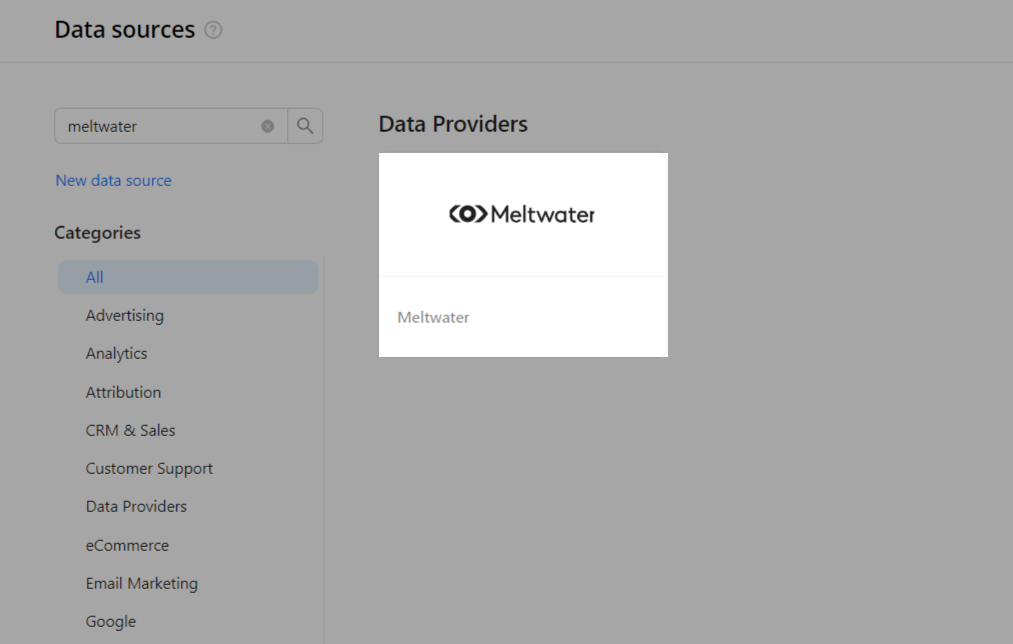
Step 3. To authorize your account you need to fill in the required fields below following steps 3.1 - 3.2:
Step 3.1. Generate Meltwater API Key.
Step 3.2. Enter copied values into the Improvado authorization form.
Also, you can find the additional information here API Credentials - Meltwater Developer Portal.
Step 4. After the connection process is completed successfully, Meltwater connection will appear in your Connected sources list.
Step 5. When the connection status is Active, and the account status column shows a number of accounts, you can move on to data extraction.
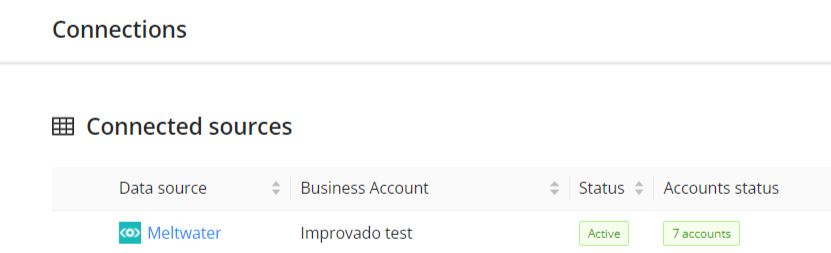
Step 6. To extract data from the connected sources, check the instruction on how to set up data extraction.
Step 6.1. Specify a comma-separated list of Search IDs in the following format: searchID1,searchID2,etc.
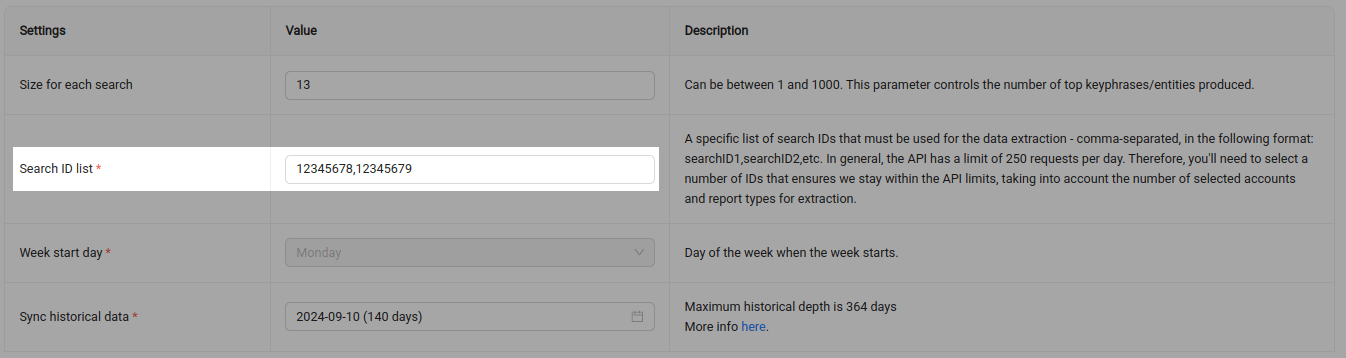
{% docs-informer info %}
Be careful with the amount of data requested because reports spend a lot of API units: 1 unit per 1 search id in 1 report per 1 week for 1 source.
{% docs-informer-end %}
The schema information shows all report types you can use to extract data from Meltwater.
You can find information about the latest API changes in the official Release notes.
Improvado team is always happy to help with any other questions you might have! Send us an email.
Contact your Customer Success Manager or raise a request in Improvado Service Desk.