Updated on
Sep 5, 2024
Invoca is the recognized leader in conversation intelligence AI that enables marketing, e-commerce, and contact center teams to drive efficient and profitable revenue growth by unlocking actionable insights from customer conversations.
Follow our setup guide to connect Invoca Network to Improvado.
Step 1. Click the Make a new Connection on the Connections page.
Categories on the Data sources page group all available platforms. Use a search to find the required one.
Step 2. Click on the Invoca Network tile.
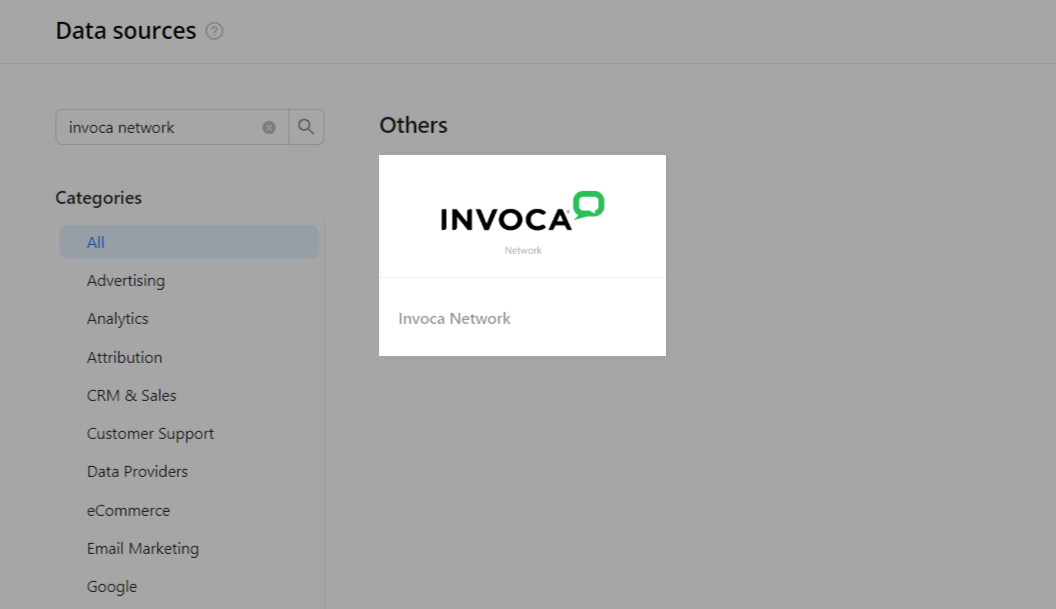
Step 3. To authorize your account, you need to fill in the required fields below following steps 3.1 - 3.4:
Step 3.1. Get your API Key by following the official guide.
Step 3.2. You can find your Network ID in the Invoca UI under the company’s profile.
Step 3.3. The Network Subdomain can be found at any Invoca page’s URL. For example, for the following URL: ```leadtrust.invoca.net```, the Subdomain is leadtrust.
Step 3.4. Enter copied values into the Improvado authorization form.
Step 4. After completing the connection process, the Invoca Network connection will appear in your Connected sources list.
Step 5. When the connection status is Active, and the account status column shows a number of accounts, you can move on to data extraction.
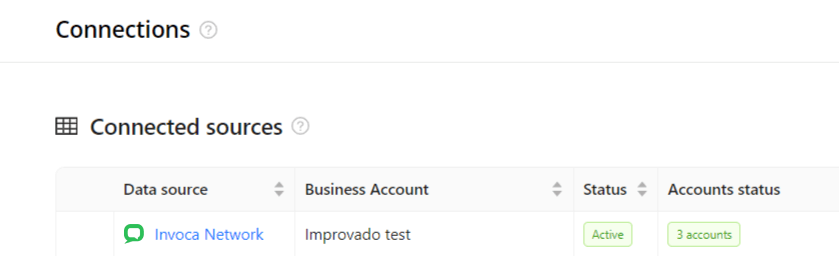
Step 6. To extract data from the connected sources, check the instructions on how to set up data extraction.
The schema information shows all report types you can use to extract data from Invoca Network.
You can find information about the latest API changes in the official Release notes.
Improvado team is always happy to help with any other questions you might have! Send us an email.
Contact your Customer Success Manager or raise a request in Improvado Service Desk.