Updated on
Oct 10, 2025
Instacart is a delivery company that operates a grocery delivery and pick-up service in the United States and Canada accessible via a website and mobile app.
Follow our setup guide to connect Instacart to Improvado.
Step 1. Click the Make a new Connection on the Connections page.
Categories on the Data sources page group all available platforms. Use a search to find the required one.
Step 2. Click on the Instacart tile.
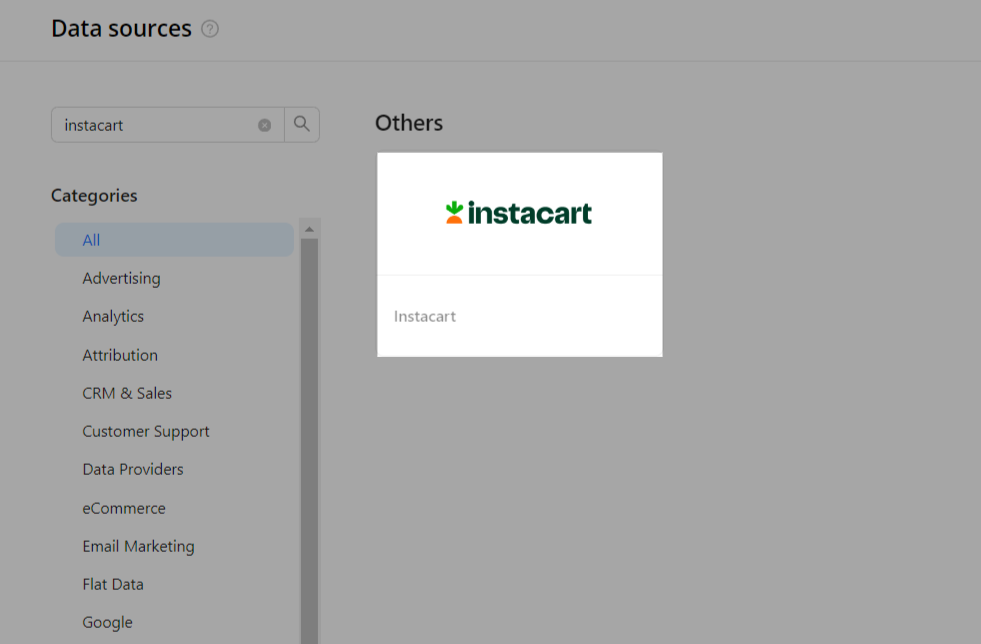
Step 3. To authorize your account, you need to fill in the required fields below following steps 3.1 - 3.11:
Step 3.1. In Instacart Ads, click on your Account name (it’ll be used in the Improvado Authorization form).
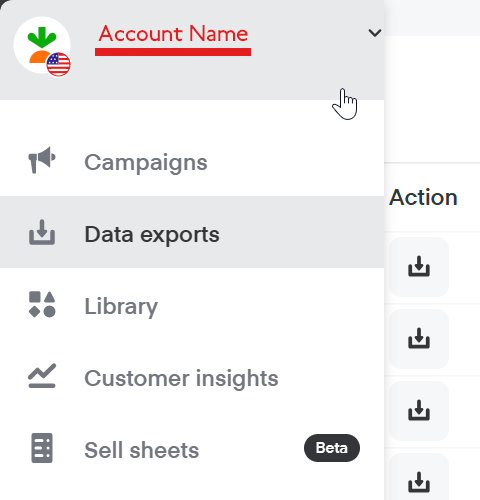
Step 3.2. Select Settings in the drop-down menu.
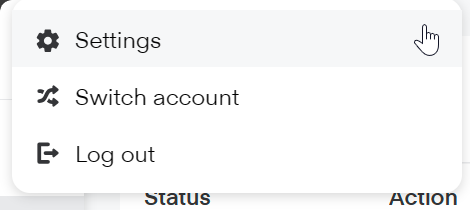
Step 3.3. Click on the OAuth tab.
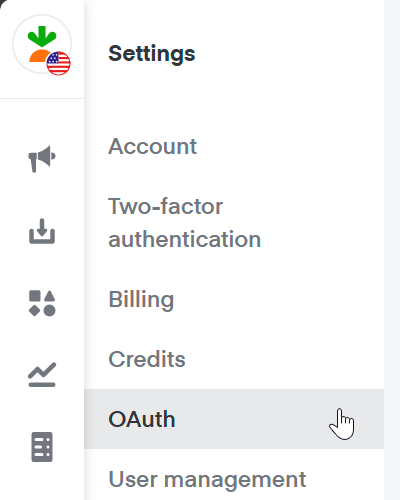
Step 3.4. Create a new application using the Create application button.

Step 3.5. For the new app, the Name can be chosen at your own discretion. Redirect URI must be the following: ```https://connections.improvado.io/stat_provider_client/oauth_redirect/instacart/```.
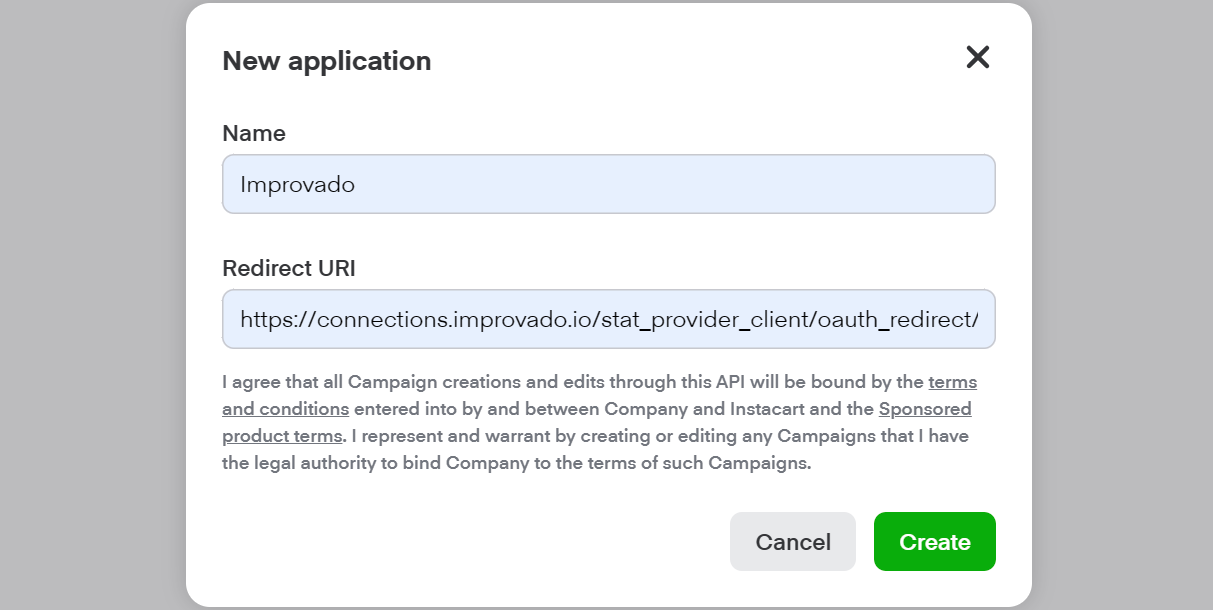
Step 3.6. After all fields are filled in, click Create.
Step 3.7. Copy Application UID (Client ID) and Application secret (Client Secret) and paste them into the corresponding fields in the Improvado Authorization form.
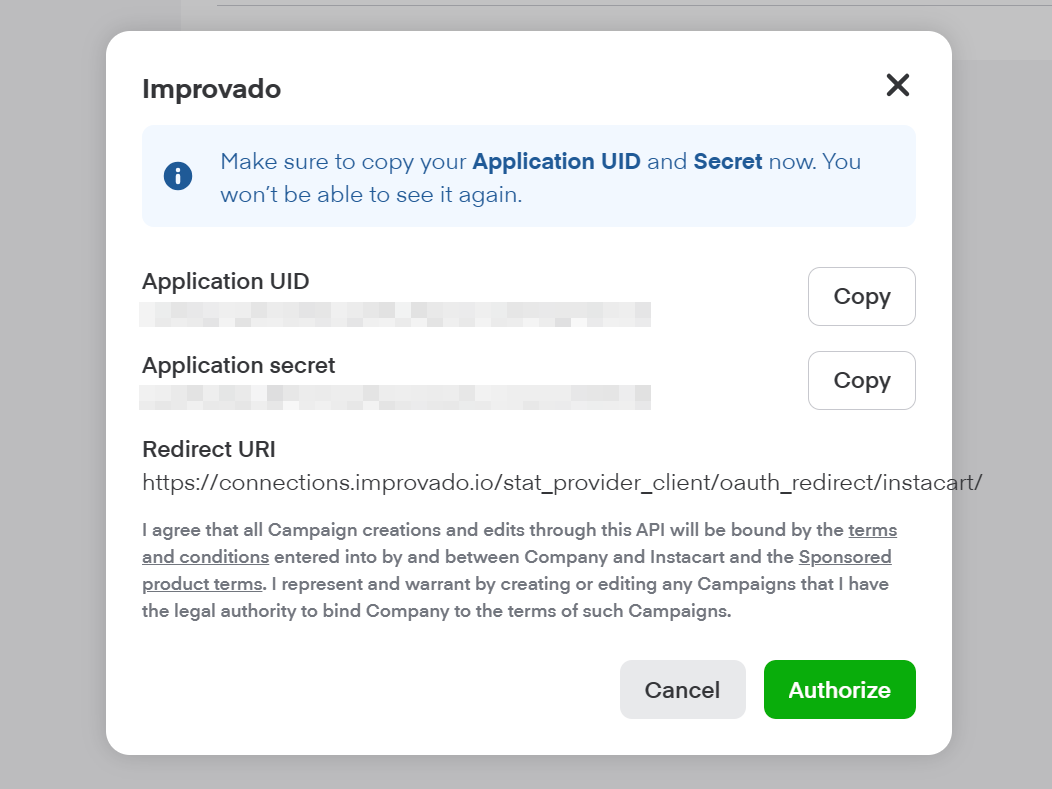
Step 3.8. Confirm authorization by pressing Authorize.
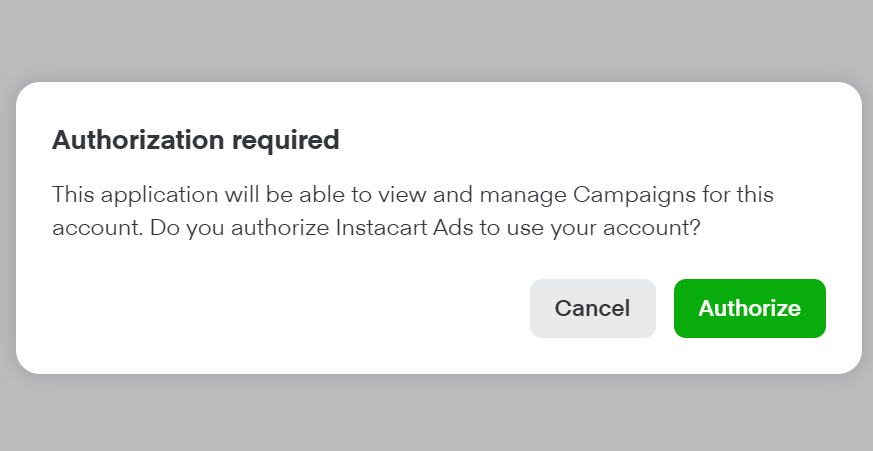
Step 3.9. You will be redirected to the page with “Loading...” content. Copy the value for code from the URL and paste it into the Authorization code field in the Improvado Auth form.

Note: This code is active for a short duration.
Step 3.10. Press Authorize in Improvado Authorization form.
Step 3.11. (Optional) If you are experiencing an error with credentials, try to Authorize an application again and use a newer Authorization code from the URL.
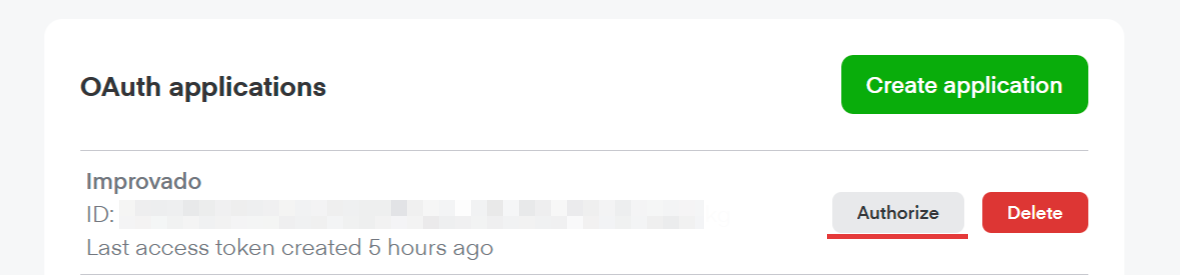
Step 4. After completing the connection process, the Instacart connection will appear in your Connected sources list.
Step 5. When the connection status is Active, and the account status column shows a number of accounts, you can move on to data extraction.
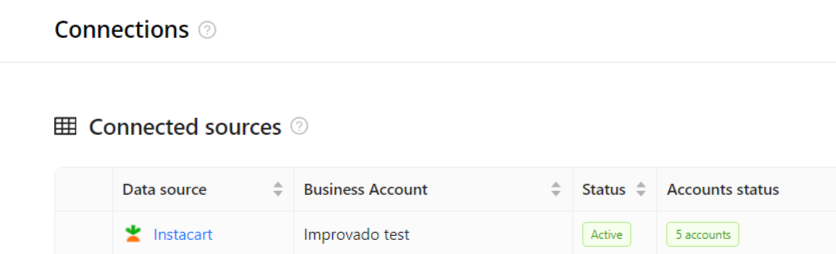
Step 6. To extract data from the connected sources, check the instructions on how to set up data extraction.
The schema information shows all report types you can use to extract data from Instacart.
You can find information about the latest API changes in the official Release notes.
Improvado team is always happy to help with any other questions you might have! Send us an email.
Contact your Customer Success Manager or raise a request in Improvado Service Desk.