Updated on
Oct 30, 2025
The Bulk Actions feature allows users to perform actions with multiple items in tables (e.g., Extraction orders in the Data table page, Extraction orders in the Connections Details page).
To open the Bulk Actions menu, select any number of items in the table:
.png)
{%docs-informer info title="Tip"%}
You can select all items on the page by clicking the checkbox in the table header:
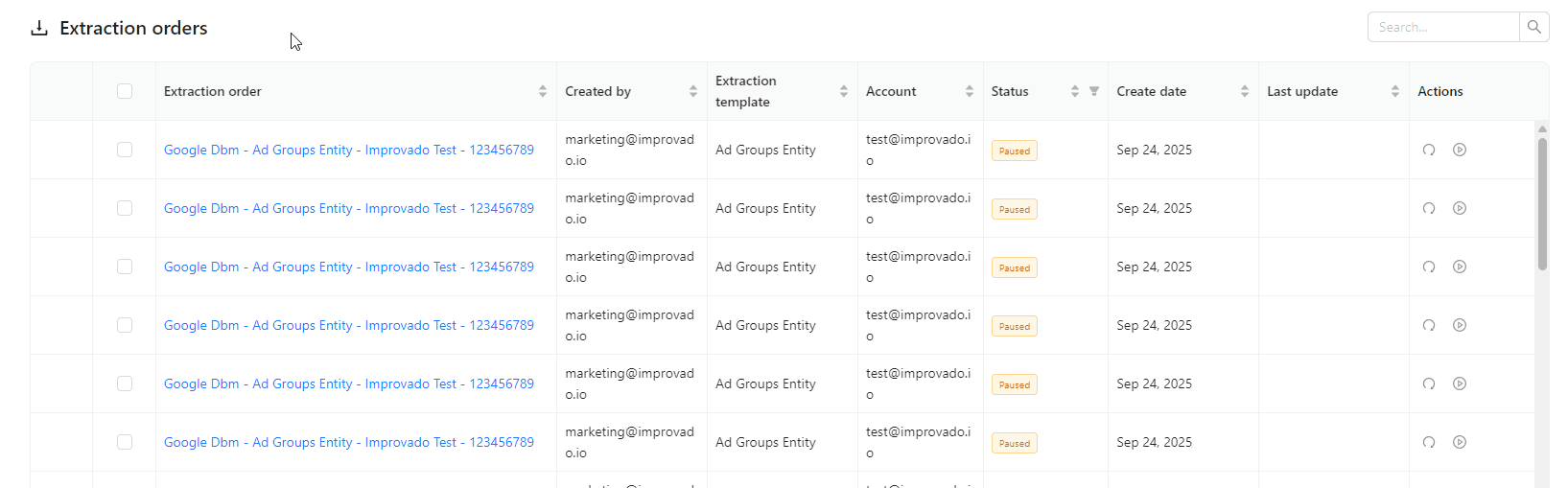
{%docs-informer-end%}
The Bulk Actions menu consists of:

Available actions:
Available actions:
Improvado team is always happy to help with any other questions you might have! Send us an email.
Contact your Customer Success Manager or raise a request in Improvado Service Desk.