Updated on
Jul 5, 2024
{%docs-informer info%}
This document provides instructions for backfilling historical data for a single extraction order. If you need to backfill historical data for multiple extraction orders simultaneously, please refer to the following article for detailed guidance.
{%docs-informer-end%}
To backfill the historical data for the existing extraction order, you need to do the following:
IMPORTANT: the maximum historical data depth varies due to the API specifics of different data sources.
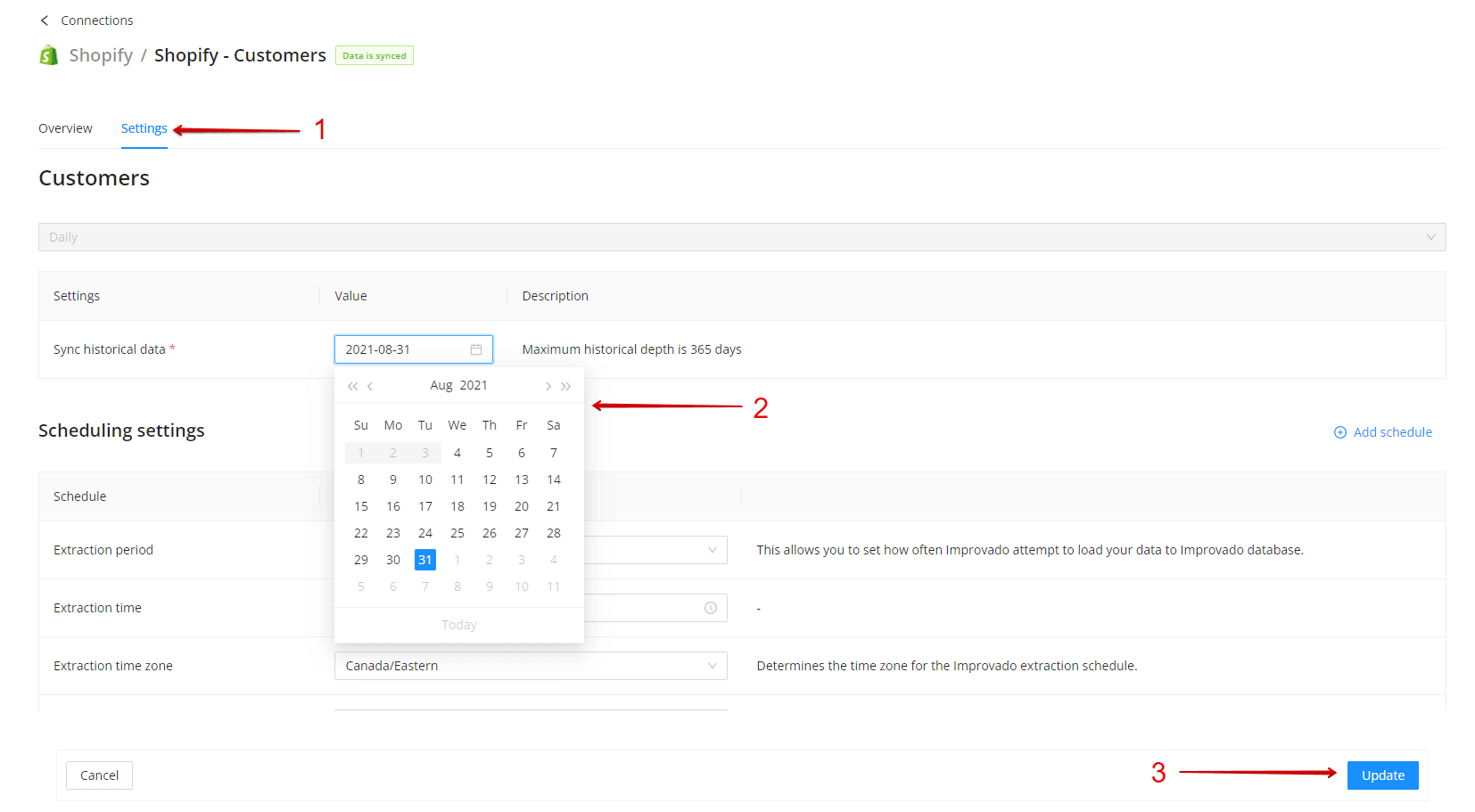
After that, historical data synchronization will start, and the extraction order status will change to Syncing.
When an order is manually triggered, it enters a download queue on our side before synchronization begins. The extraction process starts once the order reaches the front of the queue. The wait time can vary depending on how busy the download queue is at that moment.
This queuing mechanism ensures orderly processing and optimal system performance, so your extraction will start as soon as possible based on queue availability.
Improvado team is always happy to help with any other questions you might have! Send us an email.
Contact your Customer Success Manager or raise a request in Improvado Service Desk.