Updated on
Sep 9, 2024
Google Search Ads 360 provides enhanced flexibility to build custom reports and integrate the data into your reporting applications and processes in comparison with the old Google Search Ads 360 API.
Follow our setup guide to connect Google Search Ads 360 to Improvado.
Step 1. Click the Make a new Connection on the Connections page.
Categories on the Data sources page group all available platforms. Use a search to find the required one.
Step 2. Click on the Google Search Ads 360 tile.
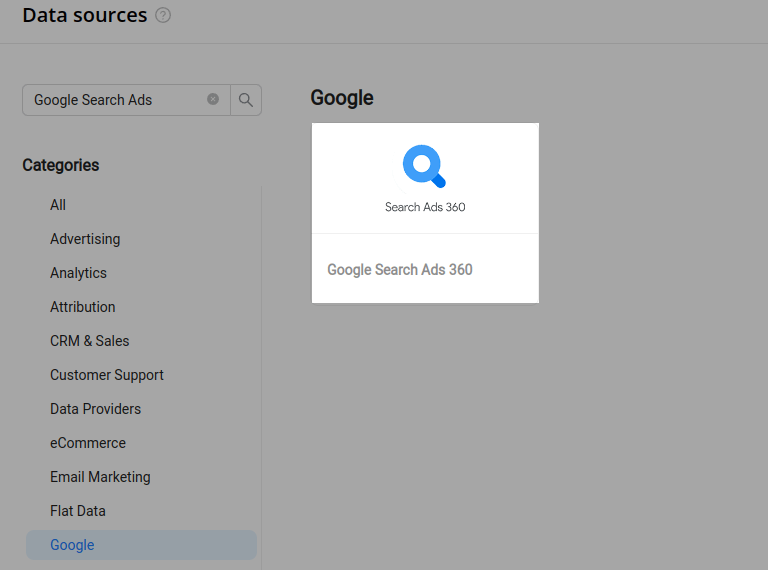
Step 3. Authorize your Google account via OAuth. Before authorization, please, ensure you are signed in to the account you want to extract data from.
Step 4. Grant Improvado your permission to:
Step 5. After completing the connection process, the Google Search Ads 360 connection will appear in your Connected sources list.
Step 6. When the connection status is Active, and the account status column shows a number of accounts, you can move on to data extraction.
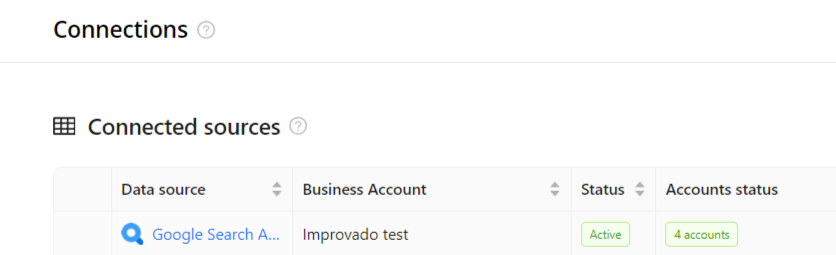
Step 7. To extract data from the connected sources, check the instructions on how to set up data extraction.
The schema information shows all report types you can use to extract data from Google Search Ads 360.
You can find information about the latest API changes in the official Release notes.
Improvado team is always happy to help with any other questions you might have! Send us an email.
Contact your Customer Success Manager or raise a request in Improvado Service Desk.