Updated on
Sep 9, 2024
Google Display & Video 360 is a demand-side-platform that enables marketers to manage their reservation, programmatic, and programmatic guaranteed campaigns across display, video, TV, audio, and other channels, all in one place.
Follow our setup guide to connect Google Display & Video 360 to Improvado.
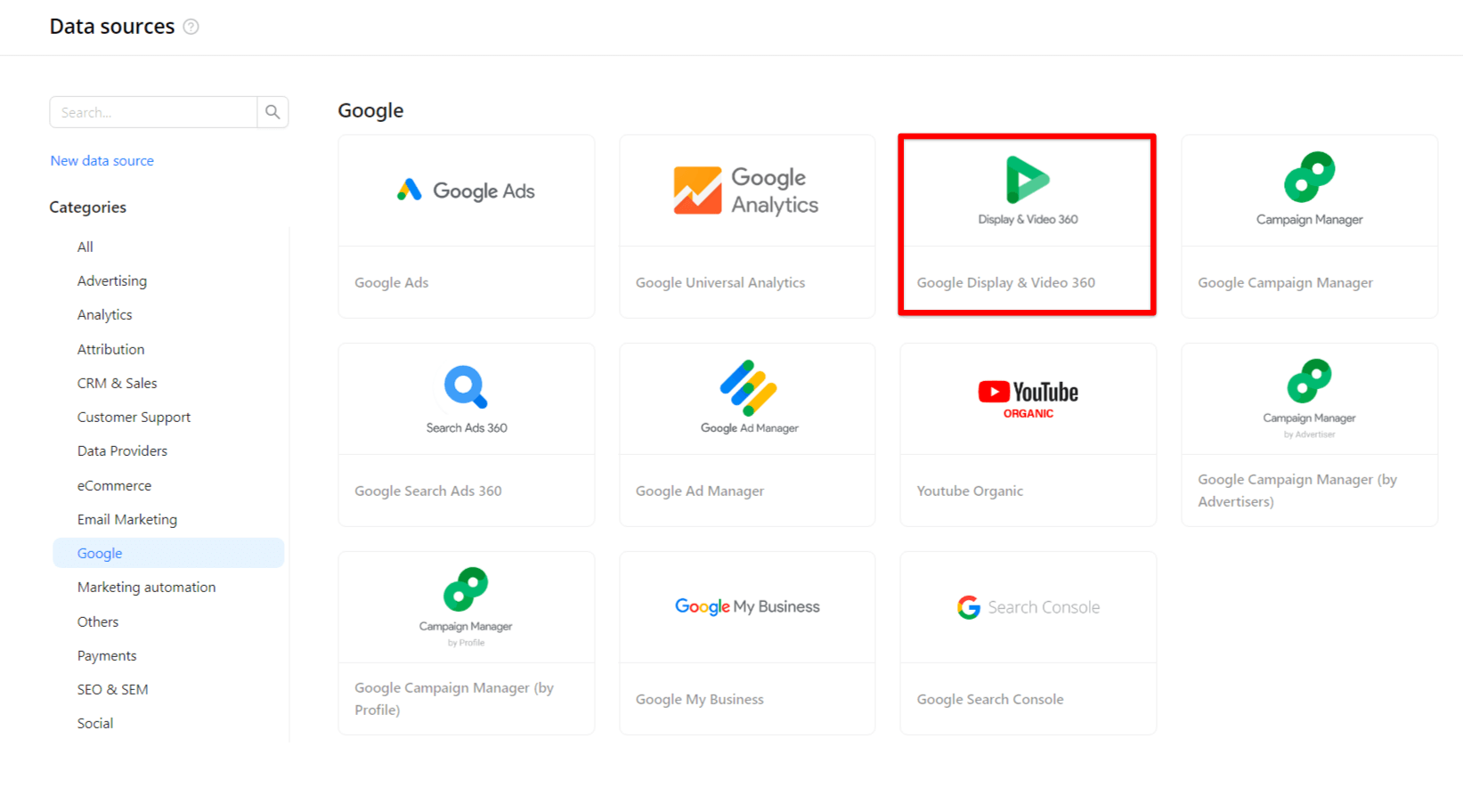
Important: To ensure successful connection and data extraction, your user’s profile must have one of the following roles: Admin, Standard, or Read-only. Learn more here.
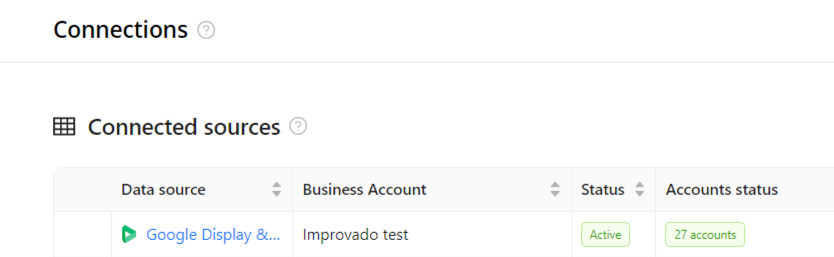
The schema information shows all report types you can use to extract data from Google Display & Video 360
You can find information about the latest API changes in the official Release notes.
Improvado team is always happy to help with any other questions you might have! Send us an email.
Contact your Customer Success Manager or raise a request in Improvado Service Desk.