Updated on
Sep 9, 2024
Google Campaign Manager integrates with other solutions, allowing you to get insights across campaigns that you can use to optimize your media strategy and creative.
Google Campaign Manager platform has a complicated hierarchy of accounts:
We have 2 types of Google Campaign Manager integrations:
You can choose the most convenient integration. There are pros and cons for each:
Follow our setup guide to connect Google Campaign Manager to Improvado.
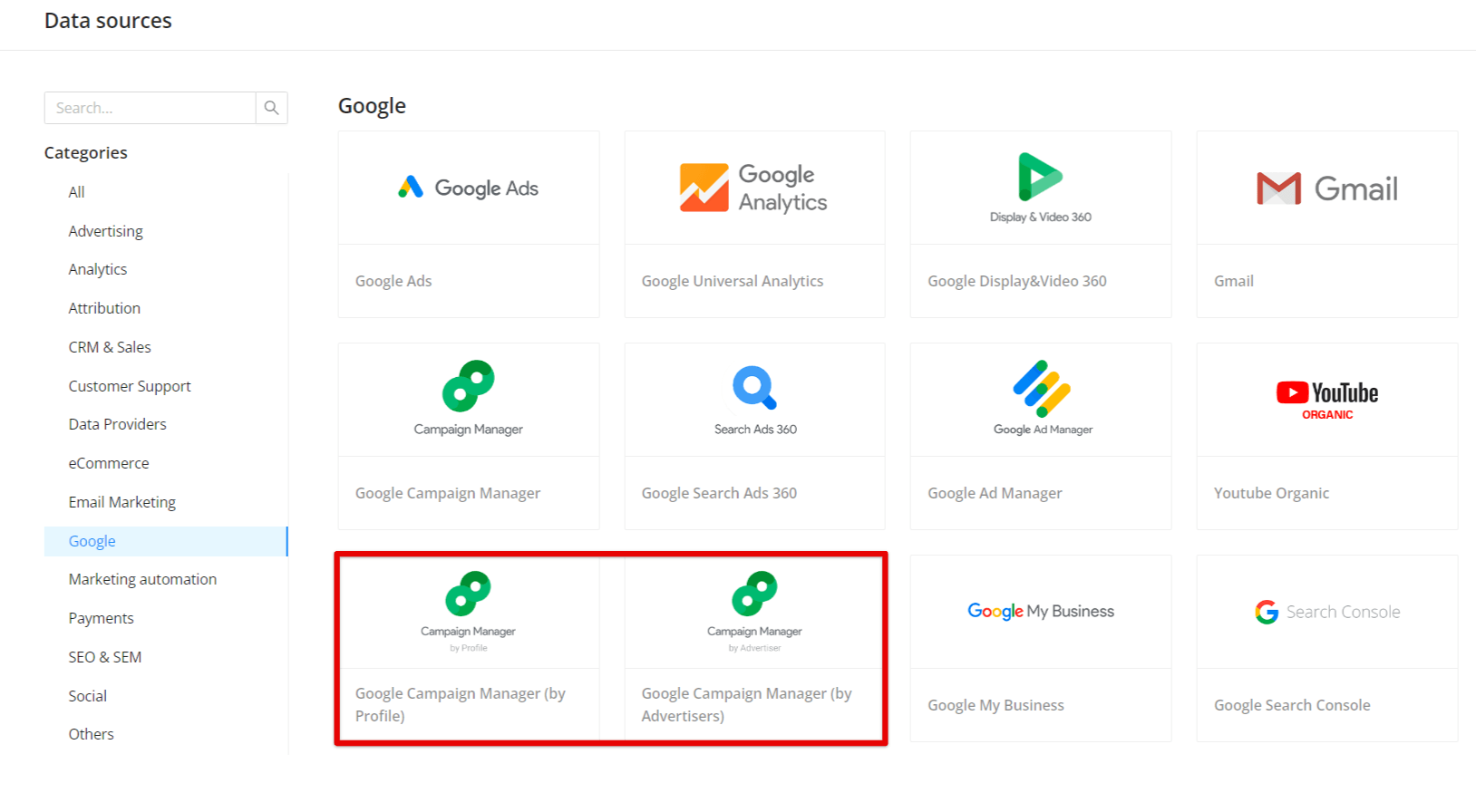
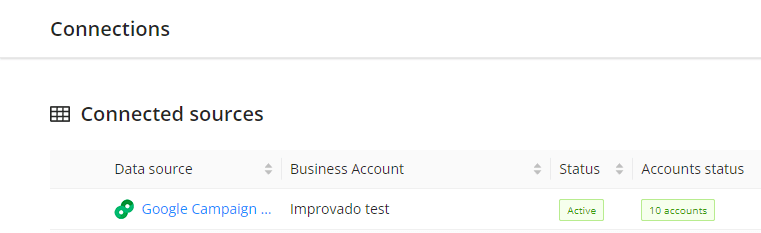
The schema information shows all report types you can use to extract data from Google Campaign Manager.
The schema information shows all report types you can use to extract data from Google Campaign Manager.
You can find information about the latest API changes in the official Release notes.
Improvado team is always happy to help with any other questions you might have! Send us an email.
Contact your Customer Success Manager or raise a request in Improvado Service Desk.