Updated on
Jan 7, 2025
Freshdesk lets you service customers on modern messaging channels like WhatsApp, SMS, social, and more.
Follow our setup guide to connect Freshdesk to Improvado.
Step 1. Click the Make a new Connection on the Connections page.
Categories on the Data sources page group all available platforms. Use a search to find the required one.
Step 2. Click on the Freshdesk tile.
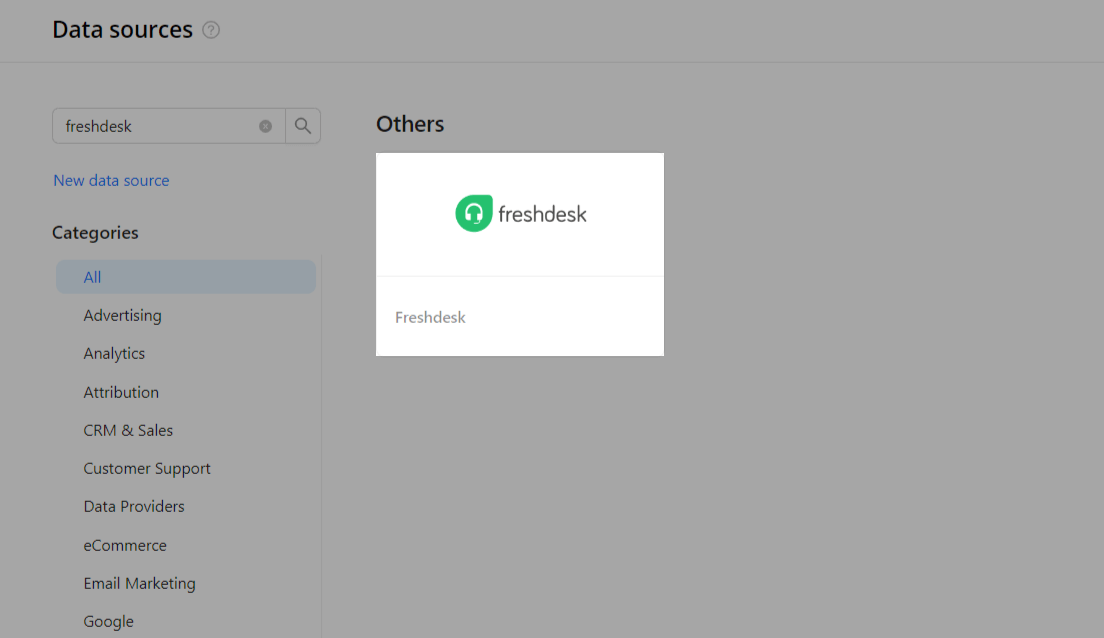
Step 3. Authorize your Freshdesk account using your Domain and API Key.
Note: You can get your API Key by following the official guide.
Step 4. After completing the connection process, the Freshdesk connection will appear in your Connected sources list.
Step 5. When the connection status is Active, and the account status column shows a number of accounts, you can move on to data extraction.
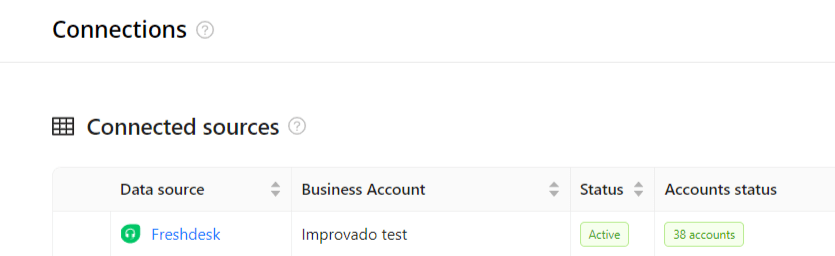
Step 6. To extract data from the connected sources, check the instructions on how to set up data extraction.
The schema information shows all report types you can use to extract data from Freshdesk.
You can find information about the latest API changes in the official Release notes.
Improvado team is always happy to help with any other questions you might have! Send us an email.
Contact your Customer Success Manager or raise a request in Improvado Service Desk.