Updated on
Sep 9, 2024
data.ai Intelligence provides an easy-to-use platform and tools for app analytics data.
Follow our setup guide to connect data.ai Intelligence to Improvado.
Step 1. Click the Make a new Connection on the Connections page.
Categories on the Data sources page group all available platforms. Use a search to find the required one.
Step 2. Click on the data.ai Intelligence tile.
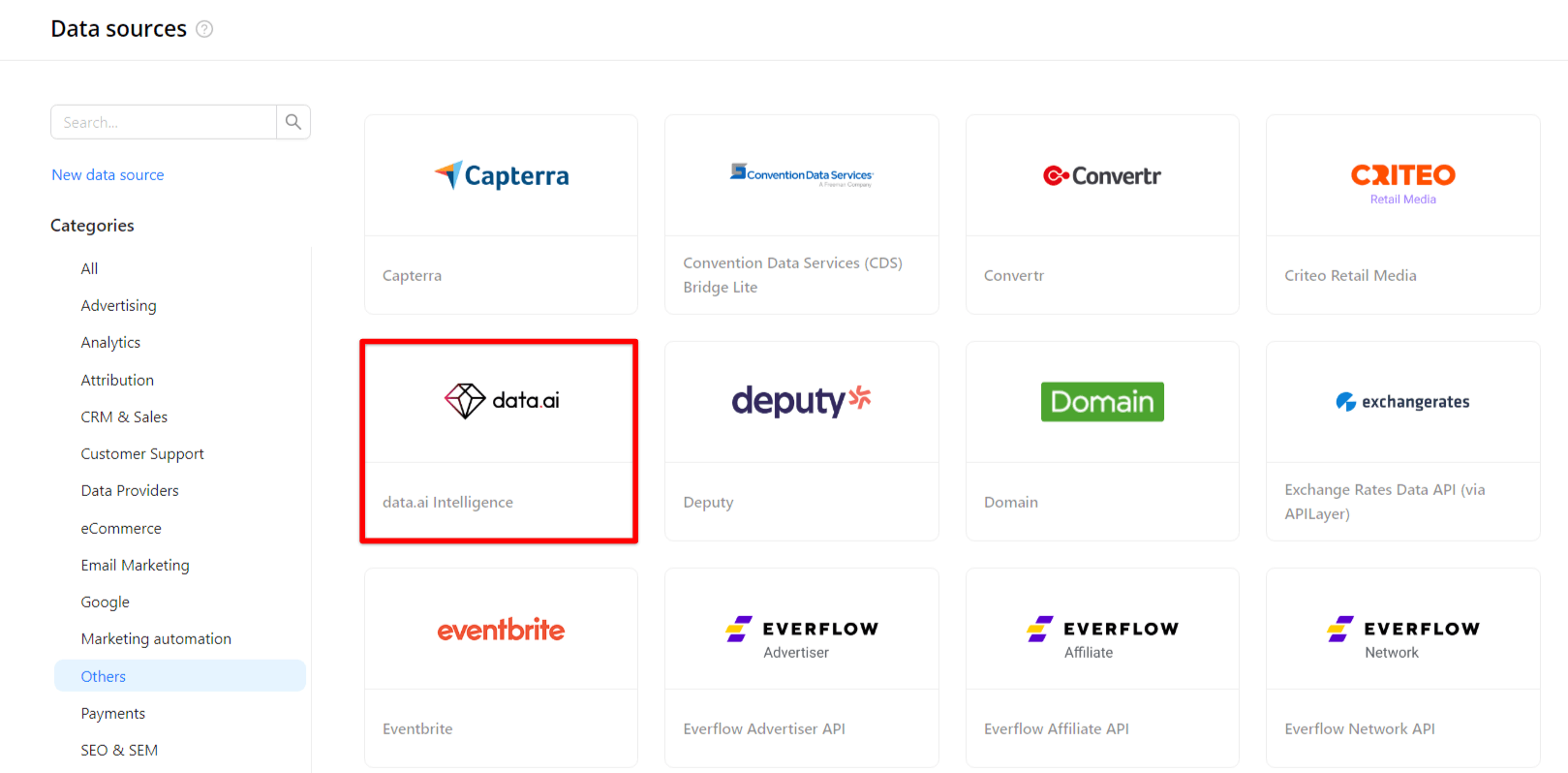
Step 3. To authorize your account you need to fill in the required fields below following steps 3.1 - 3.2:
Step 3.1. Generate your API key using data.ai API Tools page.
Step 3.2. Enter copied values into the Improvado authorization form.
Also, you can find the additional information here.
Step 4. After the connection process is completed successfully, data.ai Intelligence connection will appear in your Connected sources list.
Step 5. When the connection status is Active, and the account status column shows a number of accounts, you can move on to data extraction.
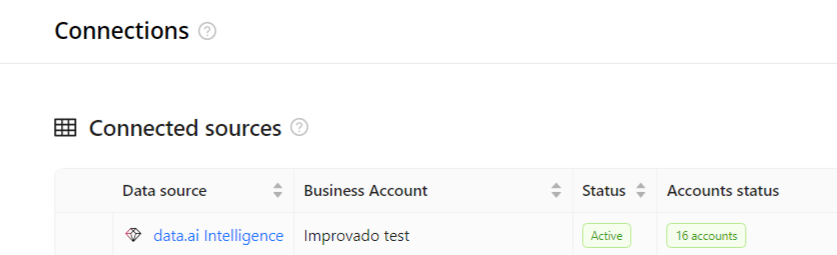
Step 6. To extract data from the connected sources, check the instruction on how to set up data extraction.
Important: If you get a 403 error ("Permission error: User account has no access") when extracting data, even if you see that your account has access to the Downloads metrics set in the data.ai UI, you may need to contact your data.ai Support Manager.
The schema information shows all report types you can use to extract data from data.ai Intelligence.
You can find information about the latest API changes in the official Release notes.
Improvado team is always happy to help with any other questions you might have! Send us an email.
Contact your Customer Success Manager or raise a request in Improvado Service Desk.