Updated on
Sep 9, 2024
AppsFlyer Master API lets you get selected LTV, activity, retention, cohort, and Protect360 campaign performance KPIs.
Follow our setup guide to connect AppsFlyer Master API to Improvado.
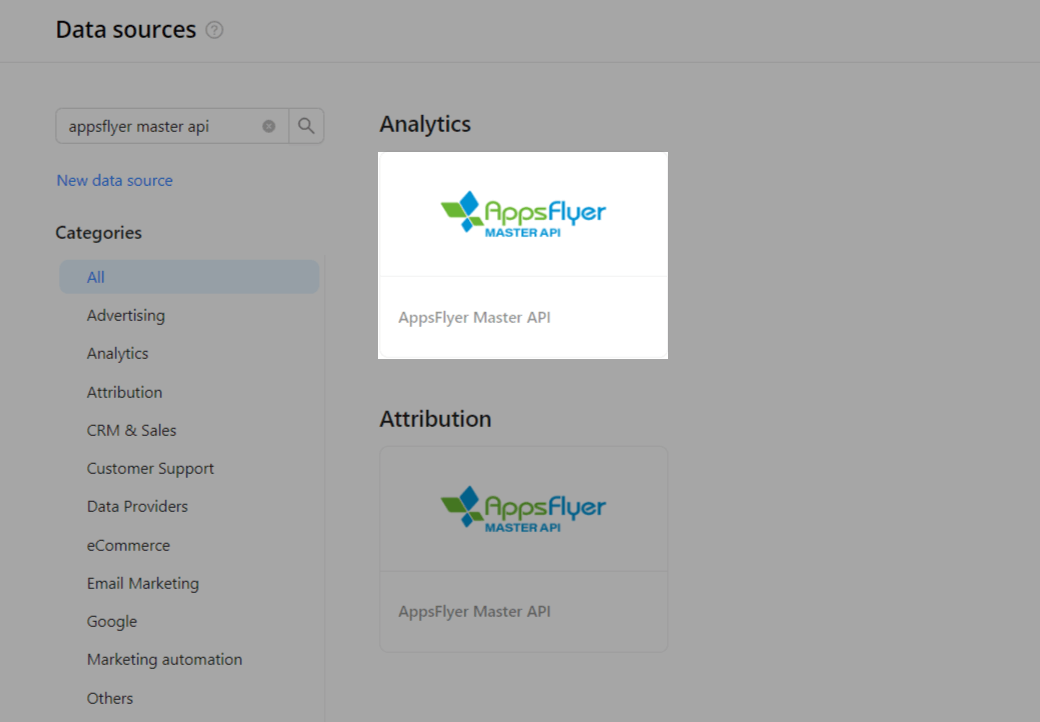
Important: You can get your API v2.0 Token by following the official guide.
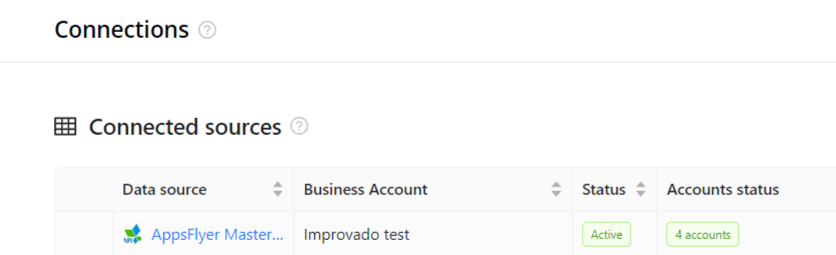
The schema information shows all report types you can use to extract data from AppsFlyer Master API.
You can find information about the latest API changes in the official Release notes.
Improvado team is always happy to help with any other questions you might have! Send us an email.
Contact your Customer Success Manager or raise a request in Improvado Service Desk.