Updated on
Sep 5, 2024
AppsFlyer has emerged as the mobile measurement industry standard because it empowers advertisers with unbiased and transparent attribution analytics.
Follow our setup guide to connect AppsFlyer to Improvado.
Step 1. Click the Make a new Connection on the Connections page.
Categories on the Data sources page group all available platforms. Use a search to find the required one.
Step 2. Click on the AppsFlyer tile.
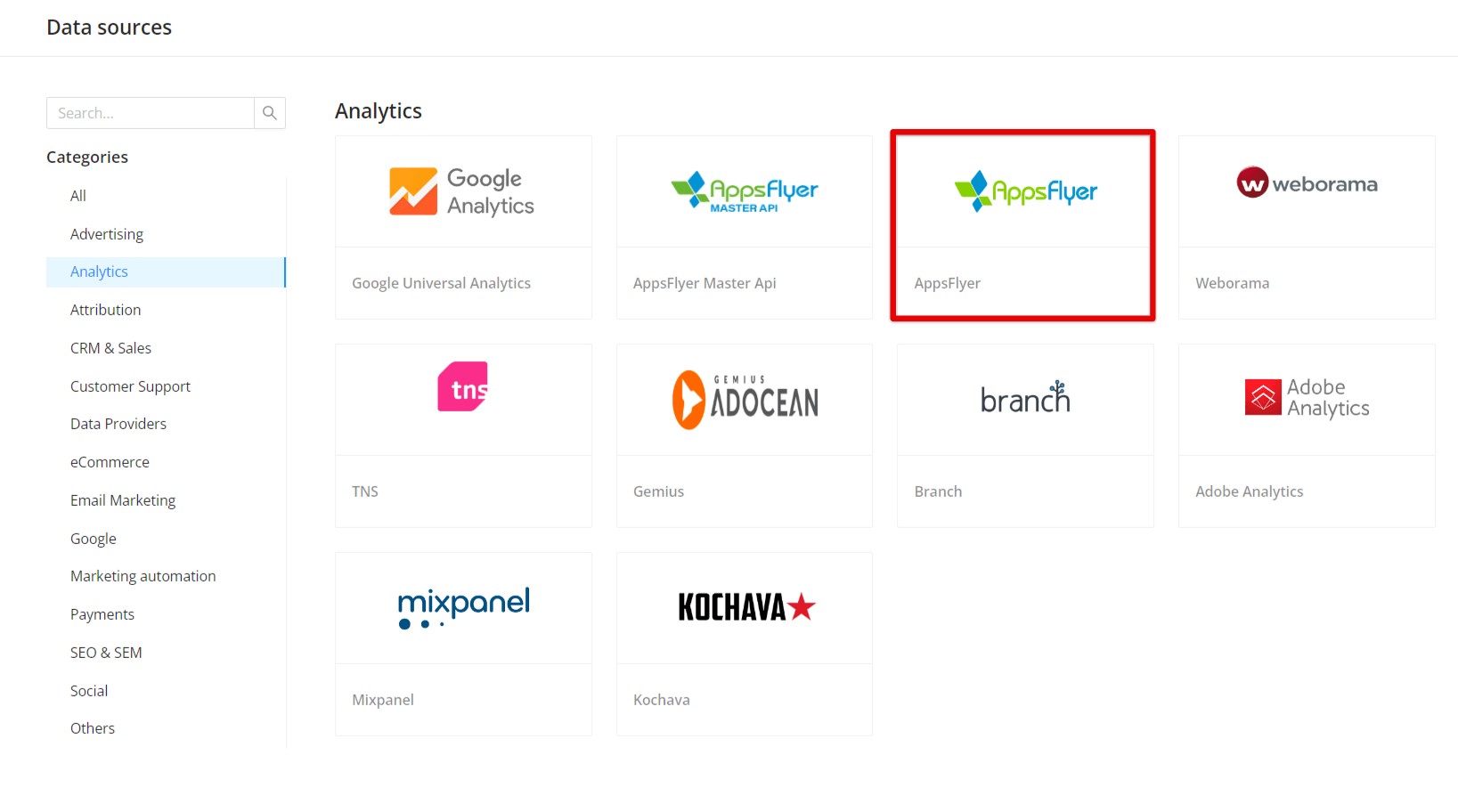
Step 3. To authorize your account you need to fill in the required fields below following steps 3.1 - 3.6:
Notes
Step 3.1. Log in to AppsFlyer.
Step 3.2. From the menu bar, click on your email address in the top right corner.
Step 3.3. Select Security center.
Step 3.4. In the AppsFlyer API tokens section, click Manage your AppsFlyer API tokens.
Step 3.5. Copy both tokens.
Step 3.6. Enter copied values into the Improvado authorization form.
Also, you can find the additional information here: Retrieving API tokens.
Step 4. After the connection process is completed successfully, the AppsFlyer connection will appear in your Connected sources list.
Step 5. When the connection status is Active, and the account status column shows a number of accounts, you can move on to data extraction.
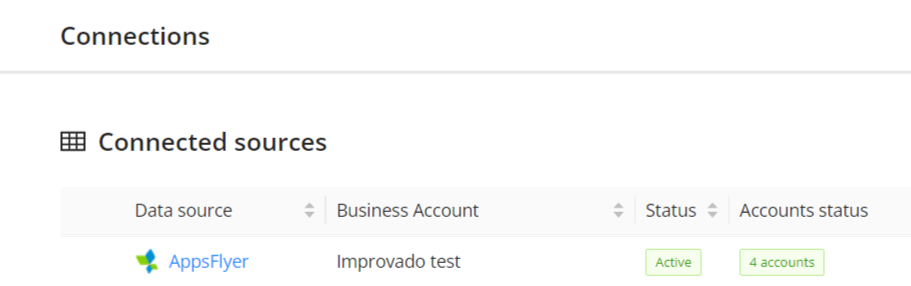
Step 6. To extract data from the connected sources, check the instruction on how to set up data extraction.
The schema information shows all report types you can use to extract data from AppsFlyer.
You can find information about the latest API changes in the official Release notes.
Improvado team is always happy to help with any other questions you might have! Send us an email.
Contact your Customer Success Manager or raise a request in Improvado Service Desk.