Updated on
Jul 7, 2025
Amplitude is a product analytics platform that provides insights into user behavior, enabling teams to make data-driven decisions. The Amplitude API allows developers to programmatically access event data, user cohorts, and analytics to power custom workflows and integrations.
Follow our setup guide to connect Amplitude to Improvado.
Step 1. Click the Make a new connection button on the Connections page and select Amplitude in the Data sources catalog.
Step 2. Authorize your Amplitude account using your API Key, Secret Key, Project Name and Region. To find your Amplitude project's unique API key and Secret key, follow steps 2.1-2.3:
Step 2.1. In the Amplitude Analytics web app, click Organization Settings in the upper right navigation.
Step 2.2. In the left sidebar, click API Keys.
Step 2.3. Find your target project in the list and click it. Users assigned the Manager role on the project can copy the API key directly from the table. For security reasons, you can copy secret keys only after they're generated.
Step 3. After completing the connection process, the Amplitude connection will appear in your Connected sources list.
Step 4. When the connection status is Active, and the account status column shows a number of accounts, you can move on to data extraction.
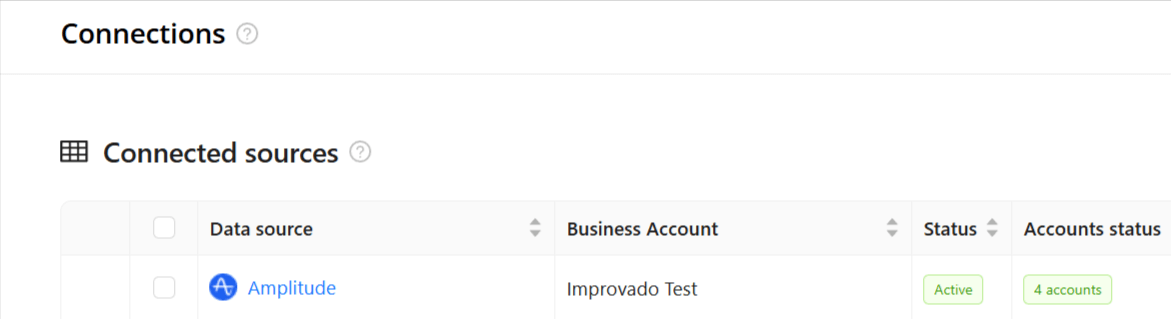
Step 5. To extract data from the connected sources, check the instructions on how to set up data extraction.
The schema information shows all report types you can use to extract data from Ampitude.
You can find information about the latest API changes in the official Release notes.
Improvado team is always happy to help with any other questions you might have! Send us an email.
Contact your Customer Success Manager or raise a request in Improvado Service Desk.