Updated on
Jan 7, 2025
Adobe Analytics Data Feed is a powerful way to get raw data out of Adobe Analytics. This raw data can be used in other platforms outside of Adobe.
Follow our setup guide to connect Adobe Analytics Data Feed to Improvado.
Step 1. Click the Make a new Connection on the Connections page.
Categories on the Data sources page group all available platforms. Use a search to find the required one.
Step 2. Click on the Adobe Analytics Data Feed tile.
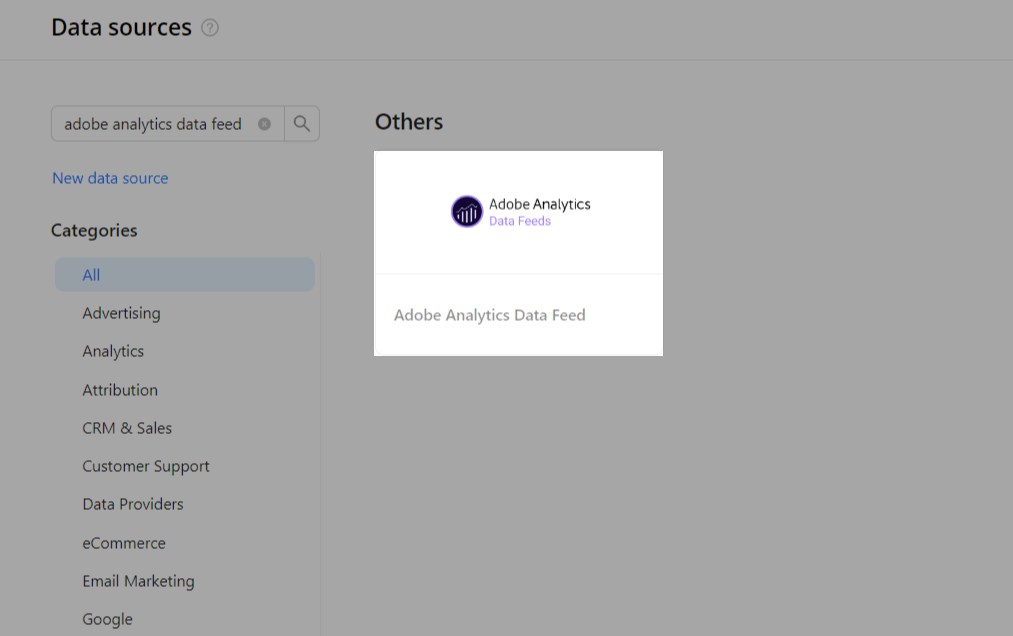
Step 3. Authorize your Adobe Analytics Data Feed account using your AWS S3 API Credentials:
Important: Contact your Customer Success Manager to get access to the Improvado-owned AWS S3 bucket, which you must then connect to Adobe Analytics Data Feed.
Step 4. After completing the connection process, the Adobe Analytics Data Feed connection will appear in your Connected sources list.
Step 5. When the connection status is Active, and the account status column shows a number of accounts, you can move on to data extraction.
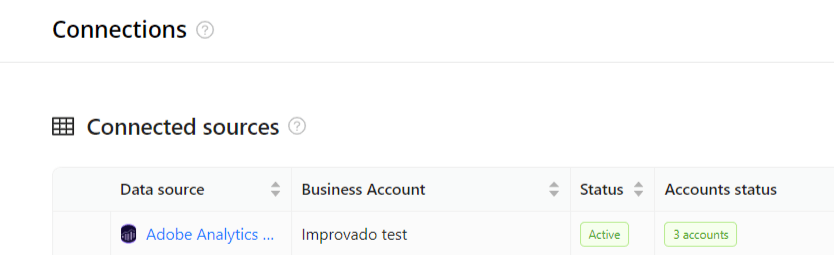
Step 6. To extract data from the connected sources, check the instructions on how to set up data extraction.
The schema information shows all report types you can use to extract data from Adobe Analytics Data Feed.
You can find information about the latest API changes in the official Release notes.
Improvado team is always happy to help with any other questions you might have! Send us an email.
Contact your Customer Success Manager or raise a request in Improvado Service Desk.