Updated on
Feb 17, 2025
Choose a specific destination from the Connected destinations list to dive into its settings.
There you will see the Page header and three tabs.
The Page header shows the destination connection name and status.
For better navigation, it's possible to rename the destination connection by clicking the "pencil" icon.
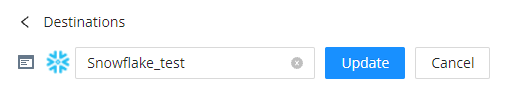
On the Overview tab you see the list of load orders related to the connected destination.
The set of sections on this tab depends on the connected destination status. Let's look at each section in more detail.
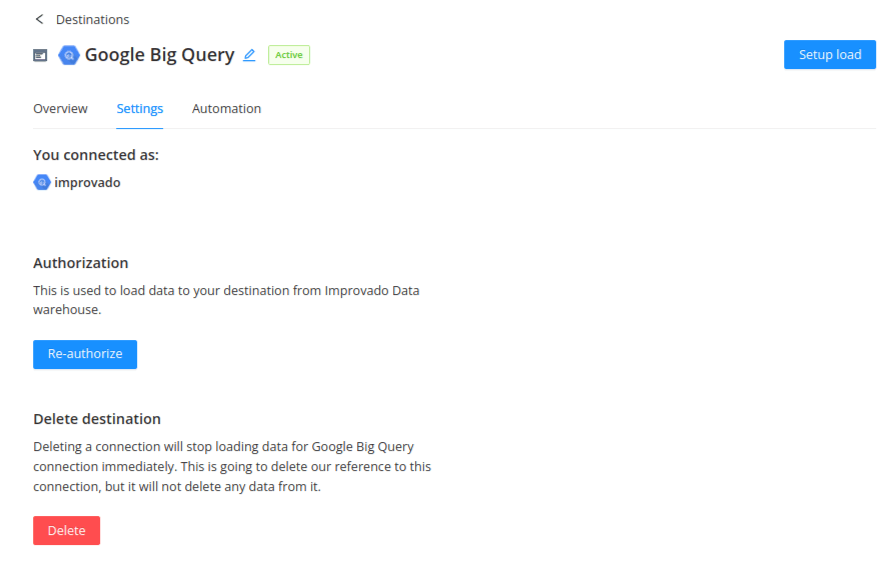
This section shows the username that you’ve used when creating the connection.
This section is not available if connection initialization is not completed.
Here you can click the Re-authorize button to edit the connection credentials.
IMPORTANT: if you have updated your credentials, you must use Re-authorize functionality for the needed destination to implement new connection creds.
Deleting a connection will stop data load for the connection immediately. This will delete our reference to this connection, but it will not delete any data from it.
Automated load allows for data push of all new data tables created after data extraction into your current destination automatically. When you extract a new data table, we will create a load order for it as well.
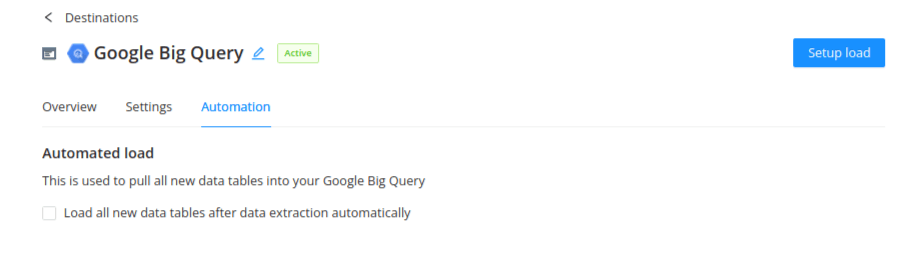
By default, this checkbox is unchecked. If you mark the checkbox for two or more destinations, we will create a separate load order for all of them.
This option is also available when you set up a new Destination connection.
Improvado team is always happy to help with any other questions you might have! Send us an email.
Contact your Customer Success Manager or raise a request in Improvado Service Desk.