Updated on
Oct 15, 2025
Unity Ads is a comprehensive monetization platform that enables developers to integrate video and interactive advertisements into their mobile games and applications.
Follow our setup guide to connect Unity Ads to Improvado.
Step 1. Click the Make a new connection button on the Connections page and select Unity Ads in the Data sources catalog.
Step 2. To authorize your account, you need to fill in the required fields below following steps 2.1 - 2.8:
Step 2.1. Enter your Organization Name (you can find it in Unity Dashboard).
Step 2.2. Log in to Unity Cloud Dashboard.
Step 2.3. Navigate to Administration > Service Accounts.
Step 2.4. Create a new service account or select an existing one.
Step 2.5. Assign the following roles to the service account:
Step 2.6. In the Keys section, create a new key.
Step 2.7. Copy the Key ID and Secret Key.
{%docs-informer info%} The Secret Key is displayed only once. {%docs-informer-end%}
Step 2.8. Find your Organization Core ID in Unity Dashboard > Grow/Unity Ads > Organization settings.
{%docs-informer info%} Follow the Unity Service Account Guide for detailed instructions. {%docs-informer-end%}
Step 3. After completing the connection process, the Unity Ads connection will appear in your Connected sources list.
Step 4. When the connection status is Active, and the account status column shows a number of accounts, you can move on to data extraction.
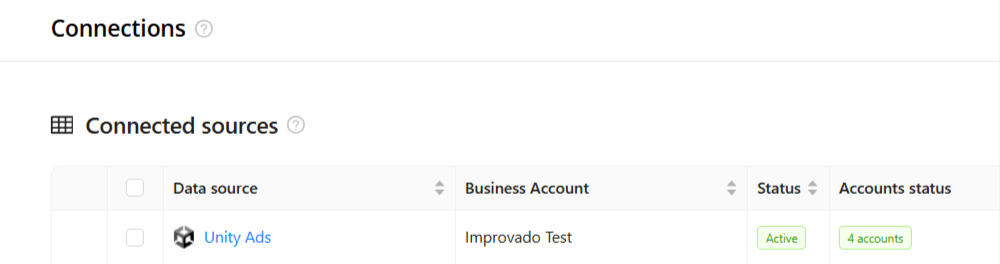
Step 5. To extract data from the connected sources, check the instructions on how to set up data extraction.
You can find information about the latest API changes in the official Release notes.
Improvado team is always happy to help with any other questions you might have! Send us an email.
Contact your Customer Success Manager or raise a request in Improvado Service Desk.