Updated on
Sep 9, 2024
TUNE (HasOffers) gives marketers the ability to track and manage their affiliate campaigns based on accurate attribution.
Follow our setup guide to connect HasOffers to Improvado.
Step 1. Click the Make a new Connection on the Connections page.
Categories on the Data sources page group all available platforms. Use a search to find the required one.
Step 2. Click on the TUNE (HasOffers)tile.
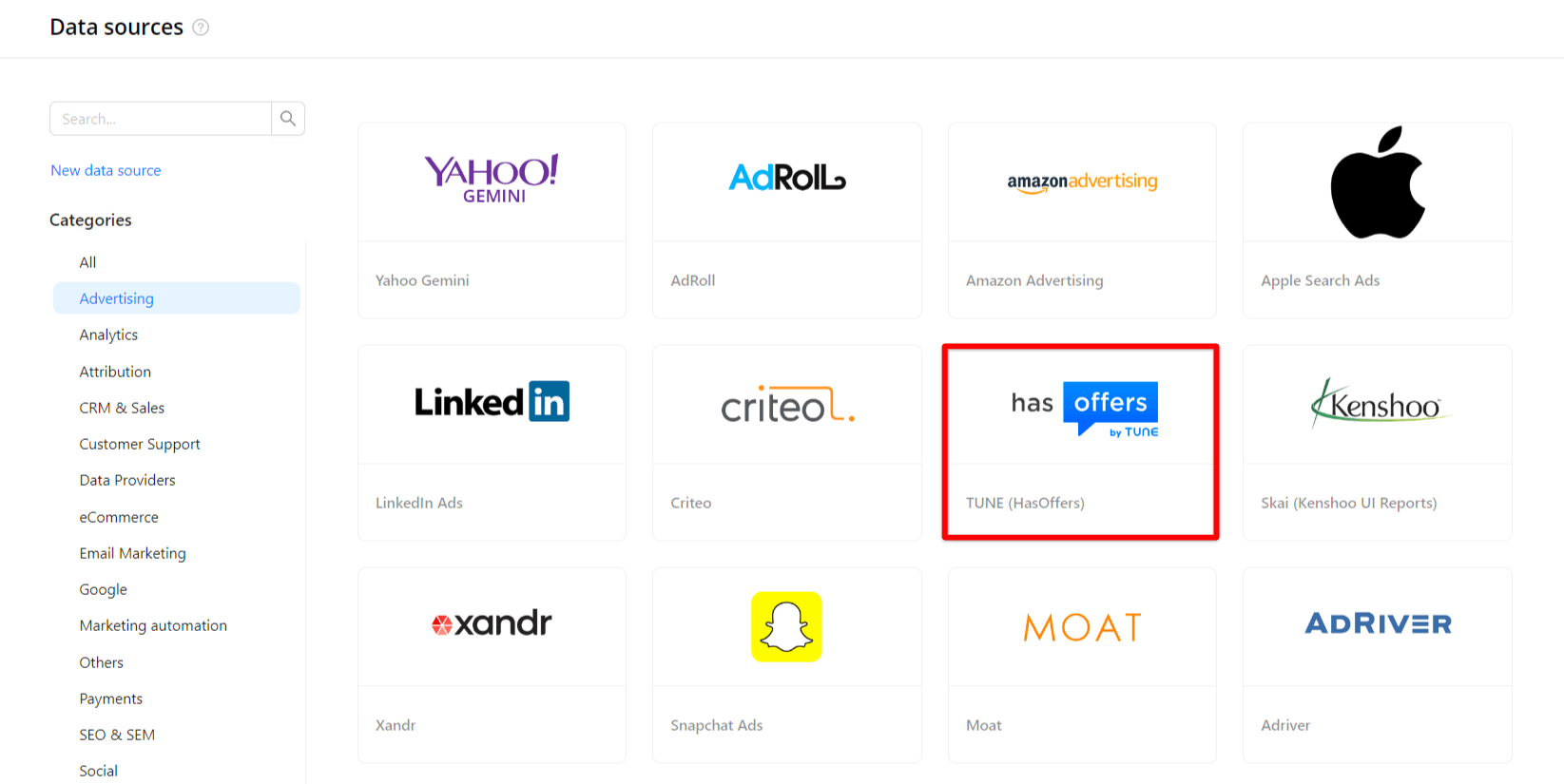
Step 3. To authorize your account, you need to fill in the required fields below following steps 3.1 - 3.6:
Step 3.1. Login to your HasOffers (TUNE) platform, then go to Support > API.
Step 3.2. Click on Create one now to generate your API key.
Step 3.3. Once you have your API key generated, copy your Network ID and API Key from this page.
Step 3.4. From the API management page (Support > API), go down to White-list IP Address.
Step 3.5. Type in the following IP addresses to allow access from Improvado, then click Add:
Step 3.6. Enter copied values into the Improvado authorization form.
Also, you can find the additional information here: Setting Up API Authentication | TUNE Dev Hub.
Step 4. Grant Improvado your permission to:
Step 5. After completing the connection, the HasOffers connection will appear in your Connected sources list.
Step 6. When the connection status is Active, and the account status column shows a number of accounts, you can move on to data extraction.
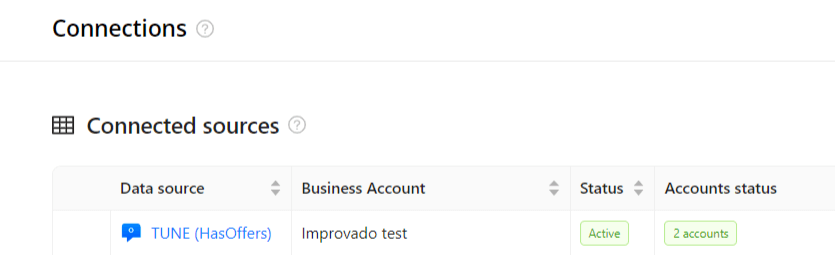
Step 7. To extract data from the connected sources, check the instruction on how to set up data extraction.
The schema information shows all report types you can use to extract data from TUNE (HasOffers).
You can find information about the latest API changes in the official Release notes.
Improvado team is always happy to help with any other questions you might have! Send us an email.
Contact your Customer Success Manager or raise a request in Improvado Service Desk.