Updated on
Sep 19, 2024
Tableau can help anyone see and understand their data. Connect to almost any database, drag and drop to create visualizations, and share with a click.
Follow our setup guide to connect Tableau to Improvado.
Step 1. Click the Make a new Connection on the Connections page.
Categories on the Data sources page group all available platforms. Use a search to find the required one.
Step 2. Click on the Tableau tile.
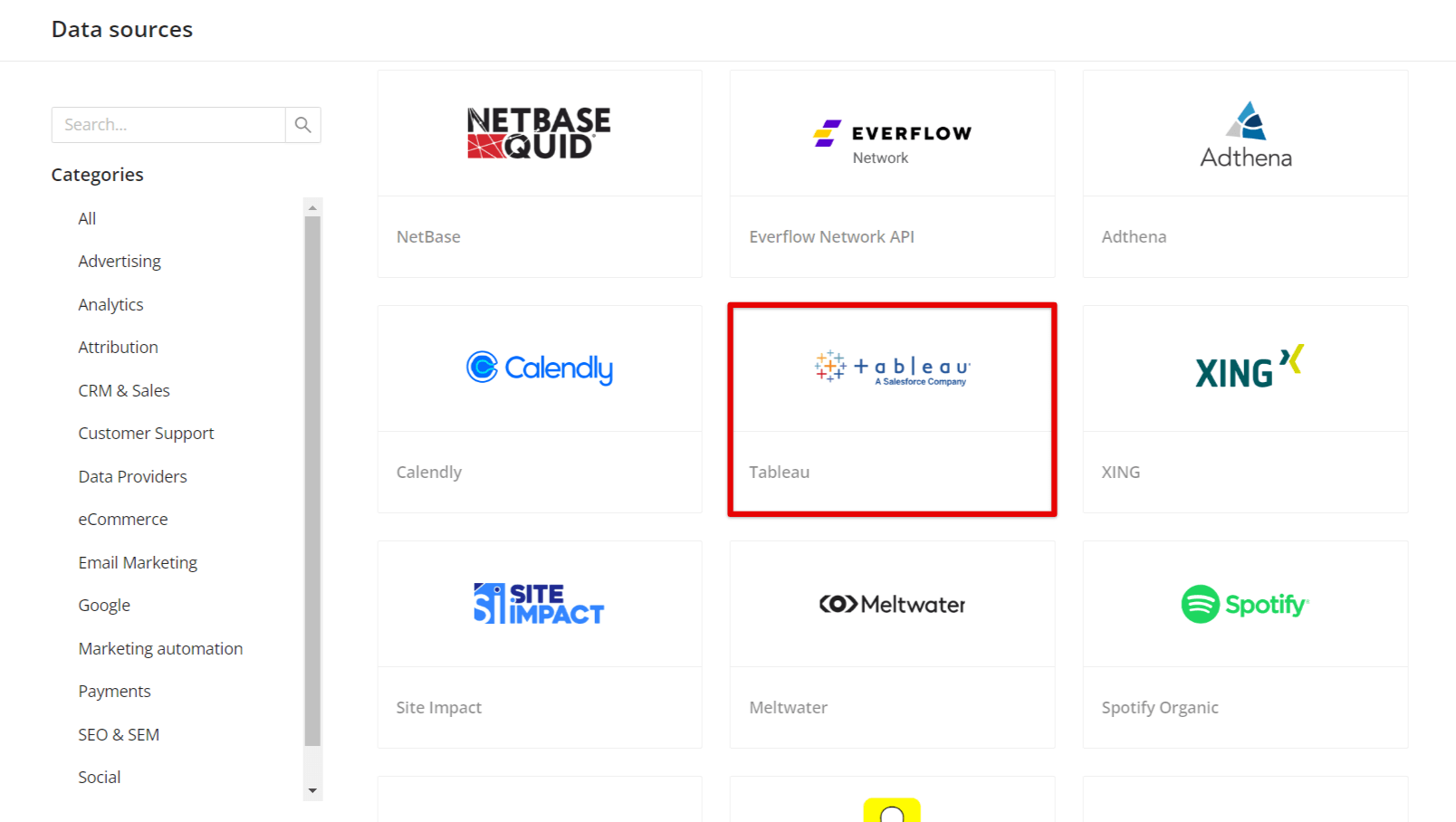
Step 3. To authorize your account you need to fill in the required fields below following steps 3.1 - 3.5:
Step 3.1. You can find your Pod Name and Content URL in your project’s URL: ```http://<Pod_Name>/#/site/<Content_URL>/projects```.
Step 3.2. Click on your Profile picture and select My Account Settings.
Step 3.3. In Personal Access Tokens section enter new Token name and click Create new token.
Step 3.4. Copy Access Token.
Step 3.5. Enter copied values into the Improvado authorization form.
Also, you can find the additional information here: Authentication Methods - Tableau.
Step 4. Grant Improvado your permission to:
Step 5. After the connection process is completed successfully, the Tableau connection will appear in your Connected sources list.
Step 6. When the connection status is Active, and the account status column shows a number of accounts, you can move on to data extraction.
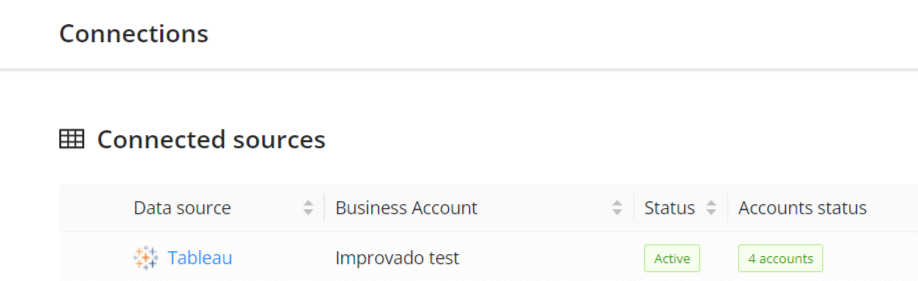
Step 7. To extract data from the connected sources, check the instruction on how to set up data extraction.
The schema information shows all report types you can use to extract data from Tableau.
You can find information about the latest API changes in the official Release notes.
Improvado team is always happy to help with any other questions you might have! Send us an email.
Contact your Customer Success Manager or raise a request in Improvado Service Desk.