Updated on
Sep 5, 2024
STAT Search Analytics is built to give SEO experts a competitive edge, providing granular search data for deeper SERP insights.
Follow our setup guide to connect STAT Search Analytics to Improvado.
Step 1. Click the Make a new Connection on the Connections page.
Categories on the Data sources page group all available platforms. Use a search to find the required one.
Step 2. Click on the STAT Search Analytics tile.
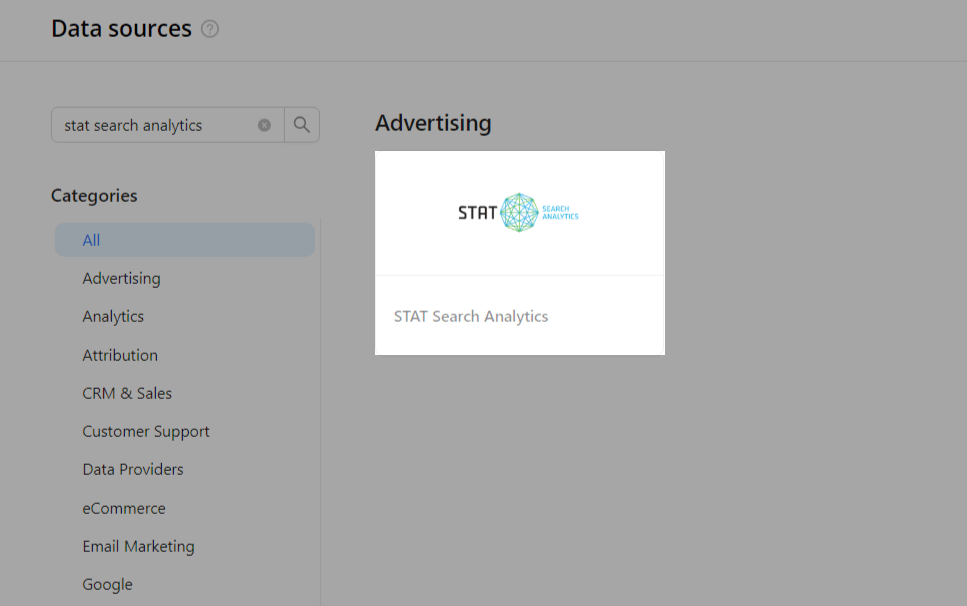
Step 3. To authorize your account, you need to fill in the required fields below following steps 3.1 - 3.3:
Step 3.1. You can find your Subdomain in the URL of your STAT account: ```<your_subdomain>.getstat.com```.
Step 3.2. Generate your API Key by following the official guide.
Step 3.3. Enter copied values into the Improvado authorization form.
Also, you can find the additional information here: Working with STAT API - STAT Help CentreSTAT Help Centre.
Step 4. After completing the connection process, the STAT Search Analytics connection will appear in your Connected sources list.
Step 5. When the connection status is Active, and the account status column shows a number of accounts, you can move on to data extraction.
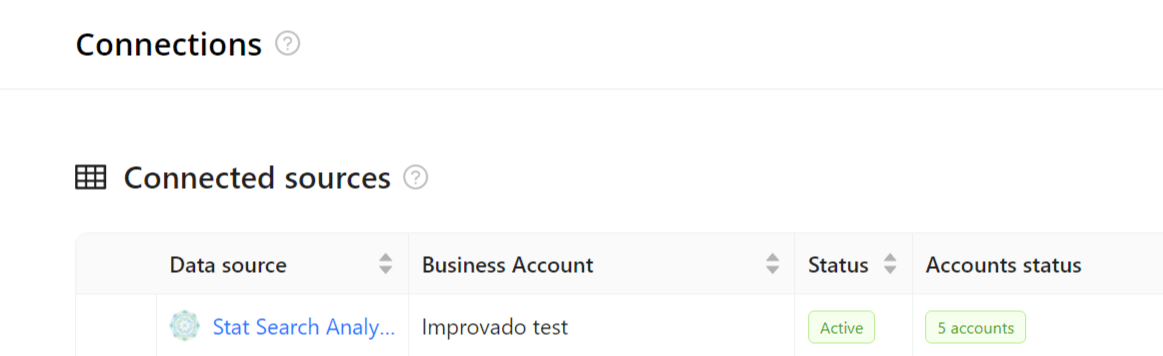
Step 6. To extract data from the connected sources, check the instructions on how to set up data extraction.
The schema information shows all report types you can use to extract data from STAT Search Analytics.
You can find information about the latest API changes in the official Release notes.
Improvado team is always happy to help with any other questions you might have! Send us an email.
Contact your Customer Success Manager or raise a request in Improvado Service Desk.