Updated on
Sep 30, 2025
Slack is a platform that provides an API for programmatically interacting with workspace data, enabling the automation of messages and integration with other tools.
Follow our setup guide to connect Slack to Improvado.
Step 1. Ensure you have permission to install apps in your workspace.
Step 2. Click the Make a new connection button on the Connections page and select Slack in the Data sources catalog.
Step 3. Authorize your Slack account via OAuth. Before authorization, please ensure you are signed in to the account from which you want to extract data.
{%docs-informer info%}
{%docs-informer-end%}
Step 4. Add the Improvado app to every Slack channel you want to sync:
{%docs-informer info%}
Slack only lets an app read data from channels it’s in, so adding the app per-channel is required for data capture.
{%docs-informer-end%}
Step 5. After completing the connection process, the Slack connection will appear in your Connected sources list.
Step 6. When the connection status is Active, and the account status column shows a number of accounts, you can move on to data extraction.
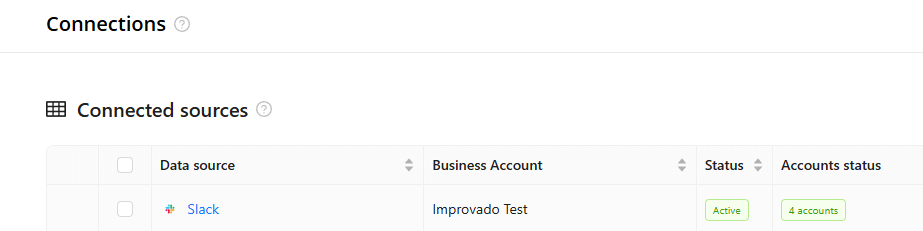
Step 7. To extract data from the connected sources, check the instructions on how to set up data extraction.
{%docs-informer info title="Need help?"%}
{%docs-informer-end%}
You can find information about the latest API changes in the official Release notes.
Improvado team is always happy to help with any other questions you might have! Send us an email.
Contact your Customer Success Manager or raise a request in Improvado Service Desk.